Setting up the system, Setting up the system -4 – Konica Minolta C250P User Manual
Page 67
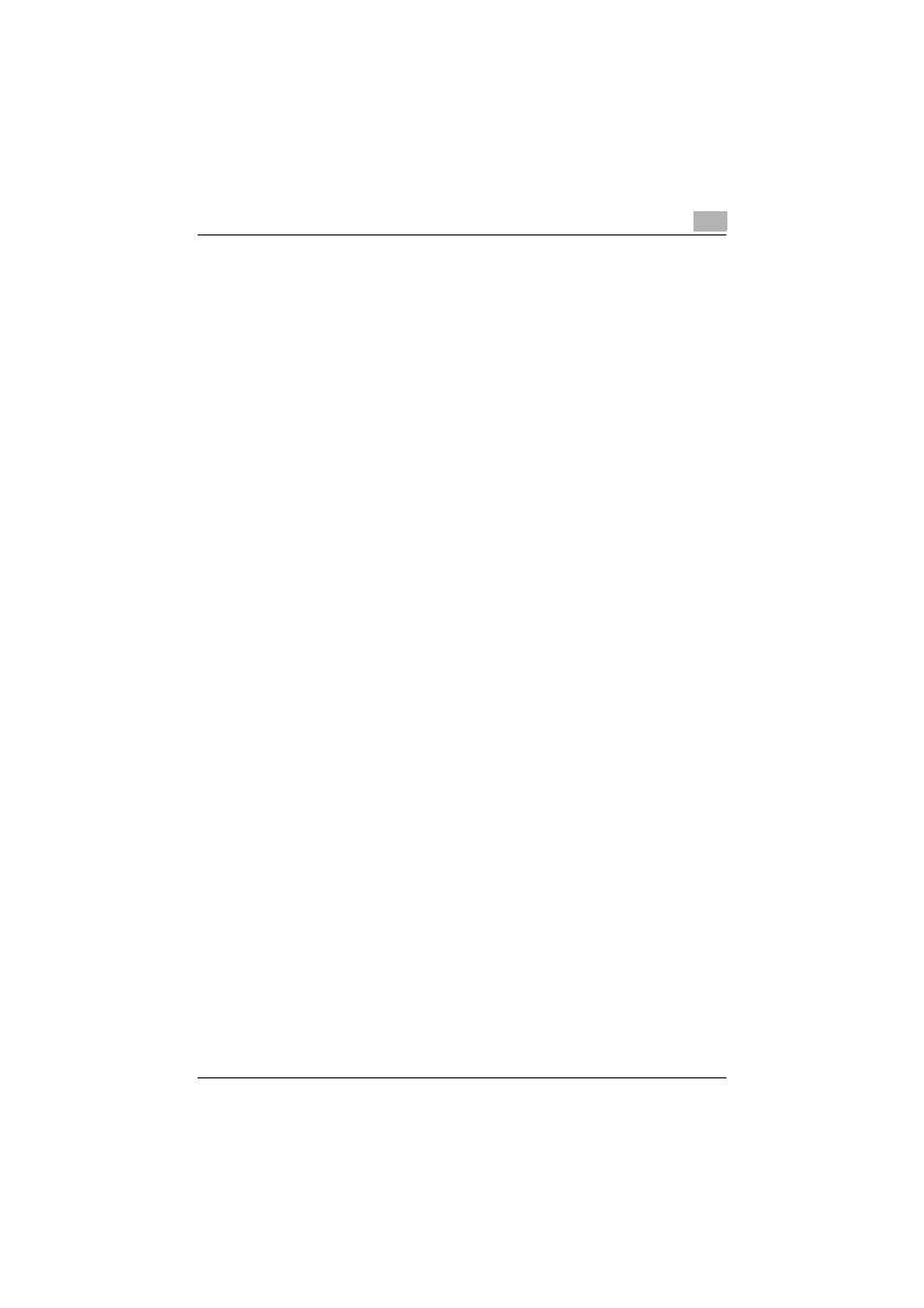
Setting up the printer driver
2
C250P
2-4
Setting up the system
In order to use this printing system, it must first be set up.
Setup consists of connecting this machine to a computer and installing the
printer driver onto the computer being used.
Setup the printing system as described below.
1
Connect this machine to a computer. (Refer to “Connecting to a com-
puter” on page 1-43.)
2
Install the printer driver. (Refer to “Installing the printer driver” on
page 2-5.)
–
Installation of the printer driver may differ depending on the con-
nection method used with this machine in addition to the operating
system of the computer and the type of printer driver being used.
–
To update an existing printer driver, delete the existing printer driver
first. For details, refer to “Uninstalling the printer driver” on
page 2-20.
3
When using a network connection, set up the network. (Refer to “Set-
ting up network printing” on page 2-33.)
–
As necessary, set the interface timeout settings and parallel inter-
face mode (Compatible, Nibble, or ECP) in the I/F Setting menu
from the control panel. When using a parallel or USB port, you must
select the port being used. For details, refer to “Admin. Setting” on
page 4-38.
4
Check the setup by printing a test page. (Refer to “Test printing” on
page 2-31.)
5
Install the screen fonts.
–
The User Software CD-ROM and PostScript Printer Driver CD-ROM
contain the Latin TrueType fonts as the screen fonts.
–
Install the screen fronts after adding the operating system standard
fonts. For details, refer to Help of the operating system.
–
The screen fonts are located in the Screenfont or Screenfonts folder
on the CD-ROM.
–
To install the Macintosh fonts, install the fonts after decompressing
them.
