Konica Minolta C250P User Manual
Page 430
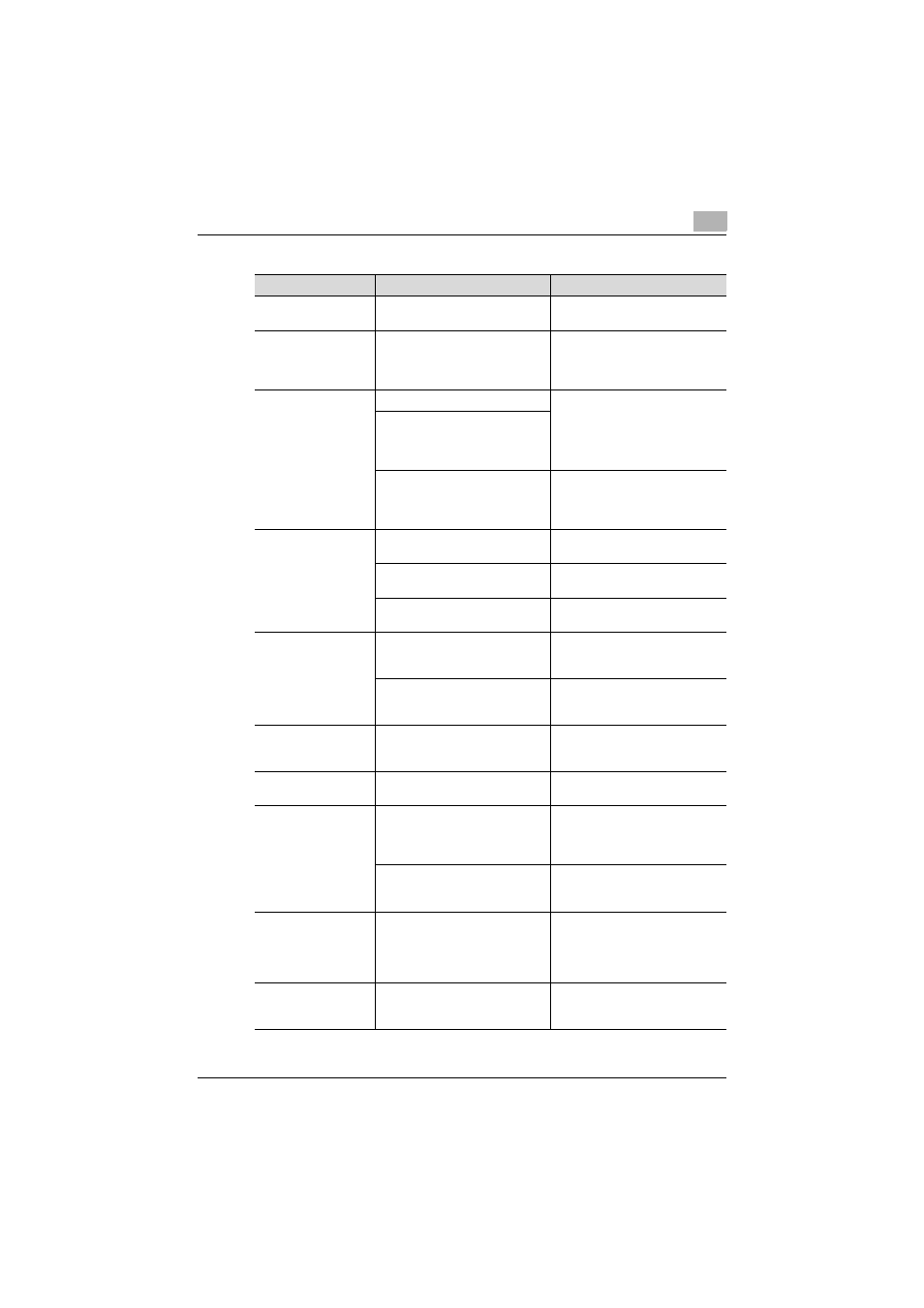
Troubleshooting
8
C250P
8-65
Symptom
Probable Cause
Action
A printer driver setting
cannot be selected.
Some functions cannot be com-
bined.
Do not try to select settings that
are not available.
The “Conflicts” mes-
sage with “Unable to
Select” or “Function
Canceled” appears.
An incorrect combination of func-
tions has been specified.
Check the settings and specify
the functions correctly.
Printing is not per-
formed as specified.
Incorrect settings are specified.
Check each setting in the printer
driver.
A combination of functions, al-
though possible in the printer driv-
er, is not possible with this
machine.
The paper size, orientation, and
other settings specified in the ap-
plication have priority over those
specified in the printer driver.
Enter the correct settings in the
application.
The watermark cannot
be printed.
The watermark is not correctly
set.
Check the watermark settings.
The watermark density is set to a
level that is too low.
Check the density settings.
Watermarks cannot be printed in
graphics applications.
No watermark can be printed in
this case.
The staple function
cannot be specified.
Stapling is not possible if “Paper
Type” is set to “Thick” or “Trans-
parency”.
Check each setting in the printer
driver.
For stapling, an optional finisher
must be installed.
Install the required optional finish-
er and enable it using the printer
driver.
Stapling cannot be
performed.
Stapling is not possible if the doc-
ument contains pages of different
sizes.
Check the document.
The stapling position
is not as expected.
The orientation setting is not cor-
rect.
Check the stapling position in the
printer driver setup dialog box.
The hole punch func-
tion cannot be speci-
fied.
Hole punching cannot be speci-
fied if “Booklet” is selected or pa-
per not compatible with the
finisher is used.
Check each setting in the printer
driver.
The punch kit must be installed on
optional finisher FS-514 or FS-
603.
Install the required optional finish-
er and enable it using the printer
driver.
The pages are not
punched.
Printed pages may be fed out
without being punched if the pa-
per is loaded into the paper
source with an incorrect orienta-
tion.
Check the orientation setting.
The hole punch posi-
tion is not as expect-
ed.
The orientation setting is not cor-
rect.
Check the punch position on the
Layout tab of the printer driver
setup dialog box.
