Drum kit settings p5: drum kit, What is a drum kit, Editing a drum kit – KORG TRITON Extreme music workstation/sampler User Manual
Page 96
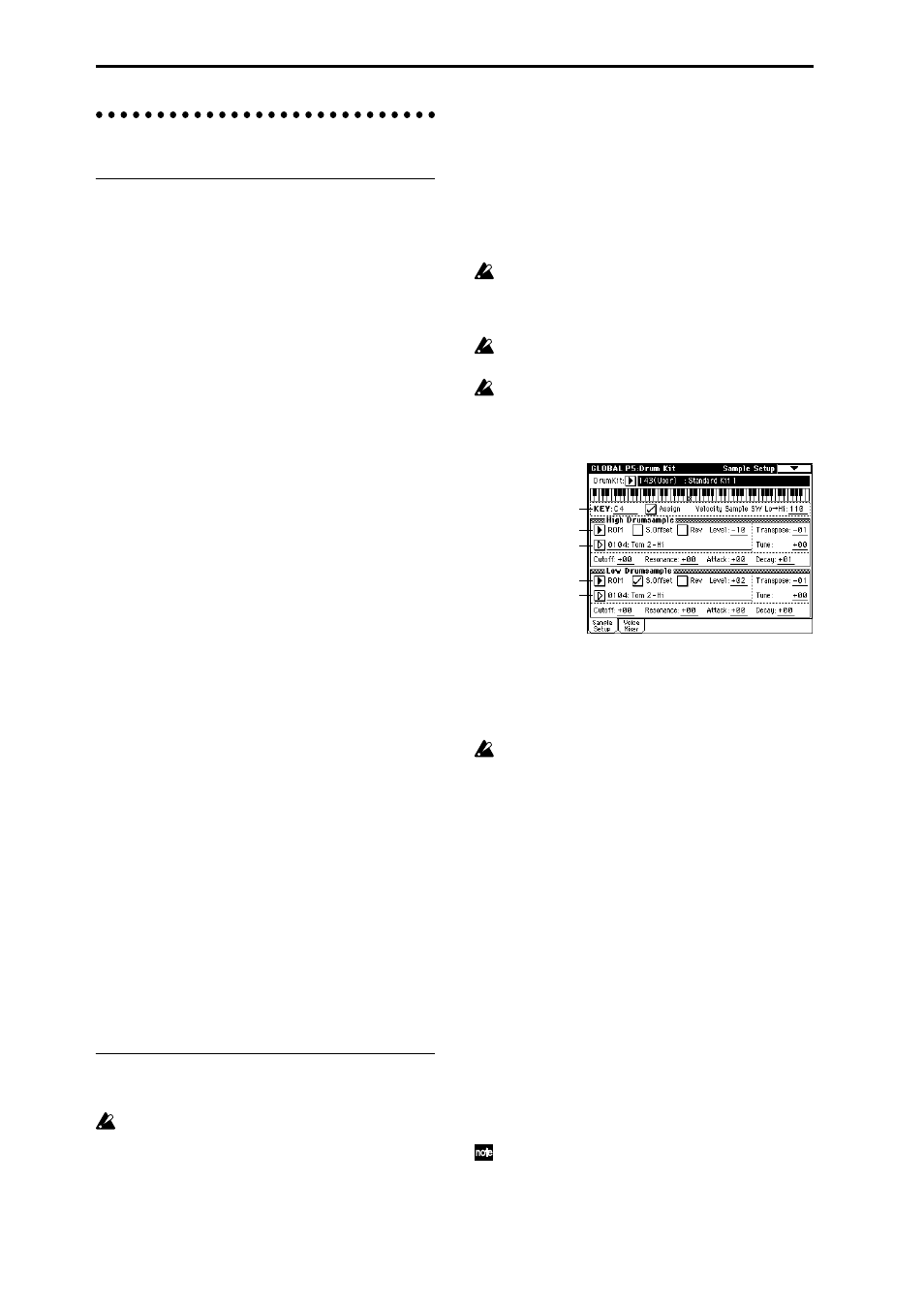
92
Drum kit settings
P5: Drum Kit
What is a drum kit?
A drum kit assigns a different drum sample (PCM wave-
form data for drum sounds) to each note.
If you set a program’s oscillator (specified by “Oscillator
Mode”) to Drums, the program will use a drum kit
instead of a multisample.
The TRITON Extreme has 144 drum kit memory areas.
When shipped from the factory, some of the 000 (A/B)–
045 (I) and 128 (User)–131 (User) areas contain preloaded
drum kits suitable for various musical styles.
144 (GM)–152 (GM) contain nine different preset drum
kits that are compatible with the GM2 sound map. (
☞For
details on the factory-set drum kits, refer to “VNL”.)
In the Global P5: Drum Kit page you can create your own
original drum kit by changing the drum sample assigned
to each key of a drum kit, and adjusting the pitch and
level of each assigned drum sample. You can also create
original drum kits using sample waveforms that you sam-
pled on the TRITON Extreme or loaded into sample mem-
ory (RAM) in Media mode.
A drum kit that you edited or created can be written into
one of the user drum kit memory areas 000 (A/B)–143
(User). Drum kits can also be saved to various types of
media in Media mode.
● Multisample programs and drum kit programs
There are two types of programs: those whose oscillator
uses a multisample, and those whose oscillator uses a
drum kit.
This selection is made by the Program P1: Edit-Basic, Pro-
gram Basic page “Oscillator Mode” setting. To use a mul-
tisample for the program, set “Oscillator Mode” to Single
or Double. To use a drum kit, set “Oscillator Mode” to
Drums
.
● About program parameters
Just as the character and effect processing of a melodic
instrument such as piano, organ, trumpet, or strings is
fundamentally different from that of percussion instru-
ments such as drums or timpani, the program parameter
structure of a multisample program (“Oscillator Mode” =
Single
or Double) is fundamentally different from that of
a drum kit program (“Oscillator Mode” = Drums).
The program parameters of a multisample specify filter
and amp settings etc. appropriate for a multisample. For
this reason, it is difficult to convert such a program for use
with a drum kit. Thus if you wish to edit a drum kit, you
should first use Program mode to select a program that
uses a drum kit (“Oscillator Mode” = Drums), and then
move to the Global P5: Drum Kit page.
Editing a drum kit
Here’s the procedure for editing a drum kit.
Before editing a drum kit, uncheck the Memory Pro-
tect (
1 In Program P0: Play, select the program that you wish
to use while editing the drum kit
Select a drum kit program from the preload programs
etc. If the drum kit that you will be editing is already
being used by a program, select that program. Other-
wise, assign the drum kit you wish to edit to the pro-
gram in the Program P1: Edit-Basic, OSC Basic page (In
the separate “VNL,” programs that use a drum kit are
marked by a “d” symbol.)
Set “Octave” (Program P1: Edit-Basic, OSC Basic
page) to +0 [8']. With a setting other than +0 [8'], the
relationship between the keys and the sounds will be
incorrect.
The effects will sound using the settings of the last-
selected program.
When you edit a drum kit, all programs that use that
drum kit will be affected.
2 Access the Sample Setup page of Global P5: Drum
Kit.
3 In “Drum Kit,” select the drum kit that you wish to
edit.
If necessary, use the page menu command “Copy
Drum Kit
” to copy settings from a preload drum kit or
a GM drum kit.
GM drum kits 144 (GM) – 152 (GM) cannot be
selected here. (It is not possible to edit or write a GM
drum kit.) If you wish to modify the settings of one of
the drum kits 144 (GM) – 152 (GM), you can use
“Copy Drum Kit” to copy it to 000 (A/B) – 143 (User),
and then edit the copy.
4 Use “Key” to select the note number that you wish to
edit.
The drum sample parameters for the selected note
number will be displayed in the High Drumsample, Low
Drumsample, and Voice/Mixer pages.
To select a note number, you can use the VALUE con-
trollers, or you can hold down the [ENTER] key and
press a note on the keyboard.
5 Use the “Assign” check box to specify whether a
drum sample will be assigned to the note number.
If this is checked, a drum sample will be assigned to
that note number. Normally you will check this.
If this is not checked, no drum sample will be assigned
to that note number. That note number will sound the
drum sample assigned at its right, but a semitone
lower. Use this setting when you want only to change
the pitch, such as with tom or cymbal sounds.
If you uncheck the “Assign” check box so that the
drum sample at the right will be played at a pitch one
semitone lower, access the Program P2: Edit-Pitch,
OSC1 Pitch Mod. page, and set “Pitch Slope” to +1.0
before you enter Global mode.
Key
High Drumsample
High Drumsample
Bank
Low Drumsample
Low Drumsample
Bank
