KORG TRITON Extreme music workstation/sampler User Manual
Page 86
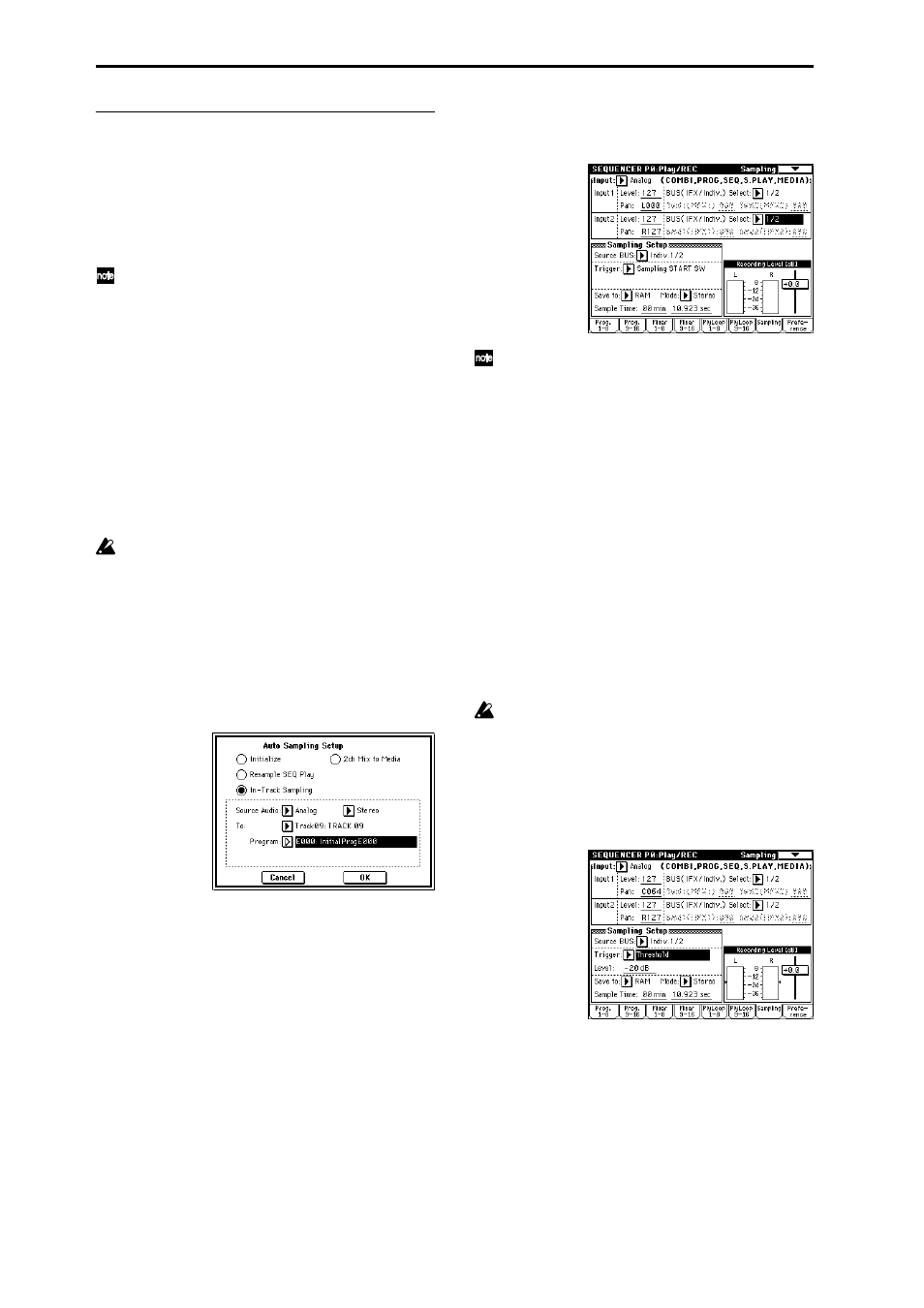
82
Record an external audio input source
while a song plays, and create event data
at the same time (In-Track Sampling
function)
As an example, here’s how the sound of a guitar con-
nected to the AUDIO INPUT 1 jack can be added to a song
you created.
In this example we will send the external audio input
source to INDIVIDUAL 1, so if you want to monitor
the sound being sampled, connect AUDIO OUTPUT
(MAIN) L/MONO, R, and (INDIVIDUAL) 1 to your
mixer, and use headphones etc. to monitor the output
of the mixer.
1 In Sequencer mode, select the song to which you
want to add the guitar sound.
You can either create a song, or use Media mode to
load a previously-created song.
2 Connect your guitar to the rear panel AUDIO INPUT
1 jack.
Set the AUDIO INPUT [MIC/LINE] switch to the LINE
position, and set the [LEVEL] knob near the center
position.
If you connect a passive-type guitar (without an
internal preamp), the impedance mismatch will make
it difficult to sample at an appropriate level. This type
of guitar should be sent through a preamp or effect
processor.
3 Access the Sequencer P0: Play/REC, Sampling page.
4 Press the page menu button, and choose “Auto Sam-
pling Setup” from the menu.
The dialog box will appear.
5 Choose “In-Track Sampling.”
6 Make the following settings for “In-Track Sam-
pling.”
Set “Source Audio” to Analog. The external audio
input source (the analog audio output of an instrument
or other device connected to the INPUT 1, 2 jacks) will
be sampled.
Set “Mono-1/Mono-2/Stereo” to Stereo. The sound
will be sampled in stereo.
Set “To” to the track you want to use for In-Track Sam-
pling. A MIDI note for triggering the sample will be
recorded in the track you specify.
Set “Program” to the convert-destination program
number. When sampling is completed, a new multi-
sample will be automatically created, converted to a
program, and assigned as the program for the track.
7 Press the OK button to execute the command.
Preparations for In-Track Sampling are now com-
pleted.
Let’s take a look at the settings that were made.
Input 1 “Level”: 127, “Pan”: L000
“BUS (IFX/Indiv.) Select”: 1/2
These settings specify the input level from the INPUT
1 jack and the panning, and select the 1/2 bus as the
destination.
“Source BUS”: Indiv 1/2
The sound sent to the 1/2 bus will be sampled.
“Trigger”: Sampling START SW
After you press the SAMPLING [REC] key to enter
sampling-ready mode, recording will begin when
you press the SAMPLING [START/STOP] key.
“Recording Level”: +0.0
This is the default setting for recording an external
input.
“Save to”: RAM
The sampled data will be written to sample memory
(RAM).
“Mode”: Stereo
The sound of the internal L/R channels will be sam-
pled in stereo.
Be aware that if you change the “BUS” setting from
Off to L/R or IFX1–5, the volume level sent to the
AUDIO OUT L/MONO, R jacks and to the head-
phones may rise excessively.
8 For this example, change the settings as follows.
“Pan”: C64
“Trigger”: Threshold, “Level”: as desired
“Sample Time”: as desired
9 Set the recording level.
Play your guitar at the volume at which you will
record.
If the display indicates “ADC OVERLOAD !!” (AD
converter input overload), adjust the rear panel
[LEVEL] knob toward MIN until the level is appropri-
ate.
Press the SAMPLING [REC] key.
When you play your guitar, the level meter will indi-
cate the volume at which the guitar will be sampled.
If the display indicates “CLIP!!,” use the VALUE con-
trollers to lower the “Recording Level” slider (in the
