Connections to midi equipment/computers, Installing options, Connecting a usb device – KORG TRITON Extreme music workstation/sampler User Manual
Page 21: Inserting and, Removing cf card slot media, 17 6. inserting and removing cf card slot media, Connections to midi equipment/ computers
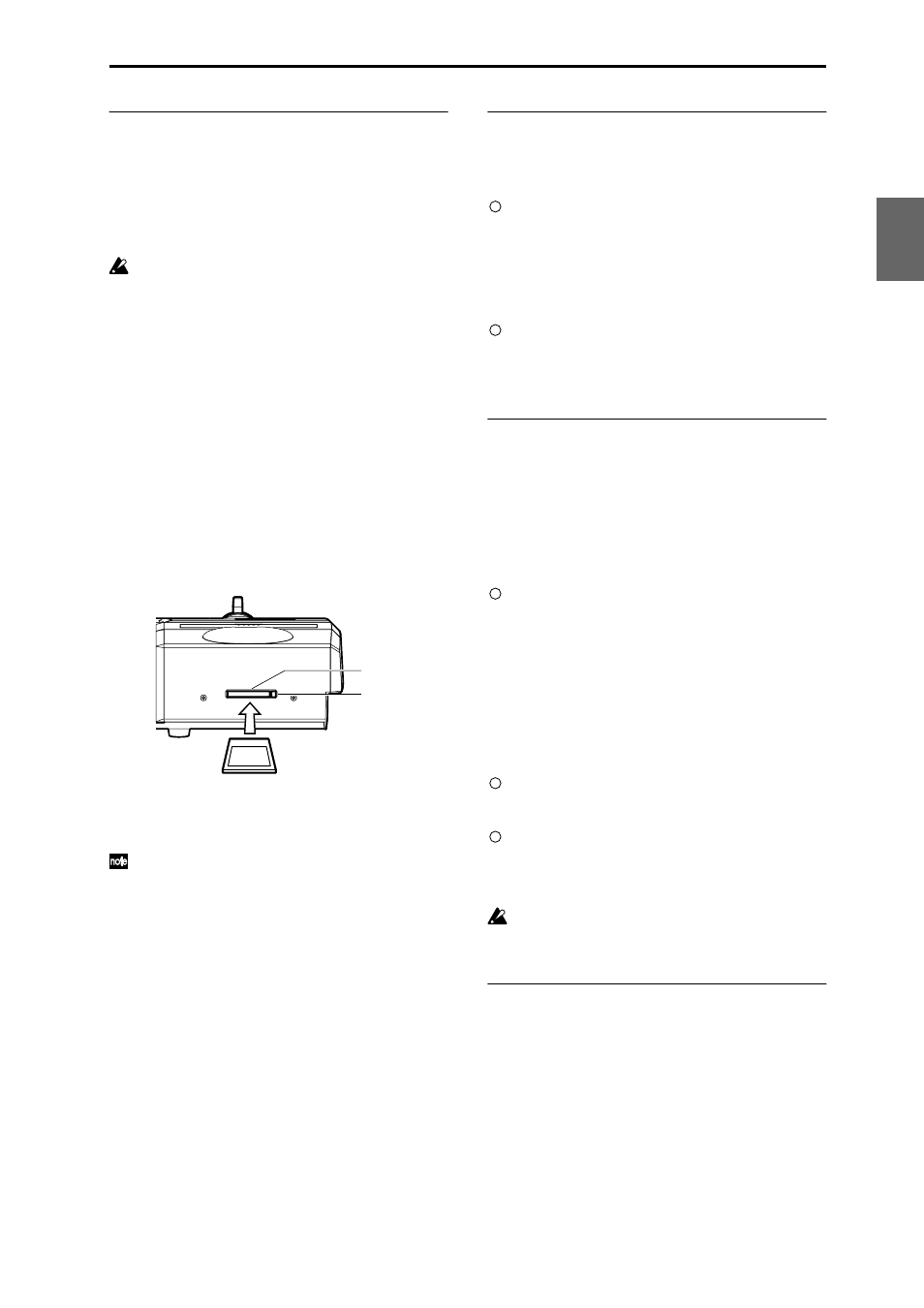
17
6. Inserting and removing CF card slot
media
You can insert a CompactFlash or Microdrive card into the
CF card slot, and use it to save or load song data or sam-
ple data.
When using a Microdrive, you can save the sampled data
directly to media.
The TRITON Extreme’s CF card slot does not support
hot-plugging. You must turn off the power before
inserting or removing CF card slot media. Turning off
the TRITON Extreme to insert media into the CF slot
will cause your unsaved sequence and sample data to
be lost; so we suggest you always insert your media
before you turn the TRITON Extreme on, in case you
want to save any of the data you create.
Inserting media
1 Turn off the power of the TRITON Extreme.
2 Make sure that the CF card slot eject button located
on the rear panel is pressed inward.
If the eject button is in the outward position, press it in.
3 Insert your CompactFlash or Microdrive card into the
CF card slot.
Make sure that the card is oriented correctly; the label
should be upward, and the connector end inserted
first.
4 Push the card in until the media is inserted all the
way into the slot.
5 Turn on the power.
To verify that the media was recognized correctly,
check that the Media mode “Media Select” display
shows CF (CompactFlash) or MD (Microdrive).
(
If the display indicates Unformatted, you will need to
format the card. Newly purchased media or media
that has been used by another device must also be
formatted before you use it on the TRITON Extreme
for the first time. For the formatting procedure, refer
to p.119.
Removing media
1 Turn off the power of the TRITON Extreme.
2 Press the CF card slot eject button located on the rear
panel, and pull the button outward.
3 Press the CF card slot eject button inward, and then
pull the media out of the connector inside the slot.
4 Remove the media from the slot.
Store the media correctly as described in the instruc-
tions included with the media.
7. Connecting a USB device
You can connect an external USB device such as a hard
disk or CD-R/RW drive to the USB A connector, and
transfer data to and from the device.
Connect the TRITON Extreme’s USB A connector to
the USB connector of your external USB device.
If you connect the TRITON Extreme’s USB B connector to
your computer, you will be able to transfer data to and
from your computer. You can also send and receive MIDI
data to/from your sequencer software or similar applica-
tion.
Connect the TRITON Extreme’s USB B connector to
the USB connector of your computer.
☞ For details on connecting USB devices, refer to PG
p.325.
8. Connections to MIDI equipment/
computers
Connections to MIDI equipment
The keyboard, controllers, and sequencer etc. of TRITON
Extreme can be used to control an external MIDI tone gen-
erator. Conversely, another MIDI keyboard or sequencer
can control the tone generator of TRITON Extreme to pro-
duce sound.
Use MIDI cables to connect the MIDI connectors of
TRITON Extreme with the MIDI connectors of your
external device.
☞ PG p.288 “MIDI applications – Connecting MIDI
devices/computers”
Connections to a computer
Your performance on the TRITON Extreme, as well as
controller and sequencer data, can be sent to a computer
(connected via MIDI interface), and the tone generator of
TRITON Extreme can be played from the computer.
Use a MIDI interface to connect the MIDI connectors
of TRITON Extreme to the MIDI connectors of your
computer.
Connect the TRITON Extreme’s USB B connector to
the USB connector of your computer.
☞ PG p.288 “MIDI applications – Connecting MIDI
devices/computers”
Some USB-MIDI interfaces may not be able to trans-
mit or receive the TRITON Extreme’s MIDI exclusive
messages.
9. Installing options
The functionality of the TRITON Extreme can be extended
by installing option boards and/or sample memory. The
following two types of options can be installed. For details
on installation, refer to PG p.319.
• EXB-MOSS (DSP synthesizer board)
• DRAM SIMM (Memory boards for sample data)
CompactFlash
Microdrive
CF card slot
Eject button
Setup
Program
Combination
Sequencer
Sampling
Song Play
Global
Ef
fect
Media, etc
Preset
Other
