KORG TRITON Extreme music workstation/sampler User Manual
Page 51
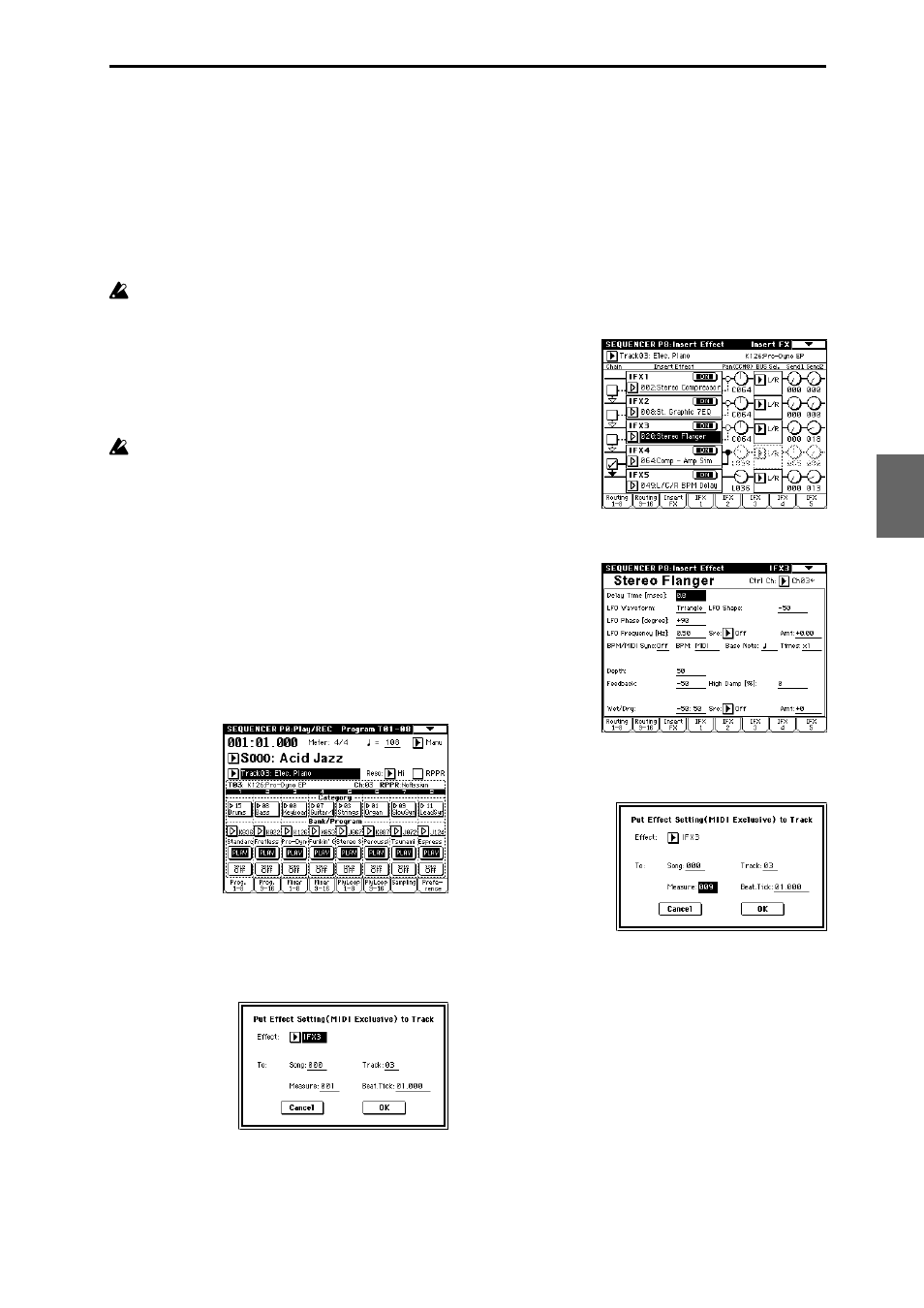
47
Using “Put Effect Setting to Track” to switch effects
The page menu command “Put Effect Setting to Track”
places effect settings into a track as exclusive events.
As an example, we will use the preset template song
“Acid Jazz” to explain how to use the “Put Effect Setting
to Track” page menu command. In this example we will
switch the insert effect for Track 03: Elec.Piano from 023:
Stereo Phaser to 020: Stereo Flanger at the beginning of
measure 9. We will explain two ways in which you can do
this: method 1) and method 2).
This command works by inserting MIDI parameter
change system exclusive messages directly into a
sequencer track. Because this requires a number of
messages to be read and processed, it can take a little
time for the effect to change. You may find it neces-
sary to “anticipate” where you want the effect change
to take place and insert the change slightly earlier.
Also, notes that are already sounding as the transition
takes place may not play smoothly.
Only effect type and effect parameter events can be
inserted. You must use realtime recording to record
effect on/off settings or bus settings.
1. Inserting effect settings at the beginning of the song
and at a specified measure
For the insert effect (IFX3) used by track 3, we will use
023: Stereo Phaser for measures 1 through 8 (as specified
by the template song) and then switch to 020: Stereo
Flanger for measures 9 and following by using the page
menu command “Put Effect Setting to Track” to insert
MIDI parameter change system exclusive messages.
1 Enter Sequencer mode, and use “Song Select” to
choose song S000.
2 Use the page menu command “Load Template Song”
to load Acid Jazz.
3 Use “Track Select” to select Track 03: Elec.Piano, and
record a performance as desired. (
☞QS p.26)
4 In Sequencer P8: Insert Effect, choose page menu
command “Put Effect Setting to Track” to open the
dialog box.
5 Specify the effect for which you will insert an exclu-
sive message, and specify the location at which it will
be inserted.
“Effect”: IFX3
To: “Song”: 000
“Track”: 03
“Measure”: 001
“Beat.Tick”: 01.000
6 Press the OK button.
7 Specify the effect that you will use for measure 9 and
the measures that follow.
In the Sequencer P8: Insert Effect, Insert FX page, set
IFX3 to 020: Stereo Flanger.
8 In the Sequencer P8: Insert Effect, IFX3 page, set the
parameters as desired.
9 In the Sequencer P8: Insert effect, Insert FX page,
choose the page menu command “Put Effect Setting
to Track” to open the dialog box.
0 Specify the effect for which you will insert an exclu-
sive message, and specify the location at which it will
be inserted.
“Effect”: IFX3
To: “Song”: 000
“Track”: 03
“Measure”: 009
“Beat.Tick”: 01.000
A Press the OK button.
Now when you play back the song, the track 3 effect
will switch to 020: Stereo Flanger from measure 9.
Program
Combination
Sequencer
Sampling
Song Play
Global
Ef
fect
Media, etc
Preset
Other
