Lfo settings p5: edit-common lfo, 29 amp1 mod. page, Amp1 eg page – KORG TRITON Extreme music workstation/sampler User Manual
Page 33
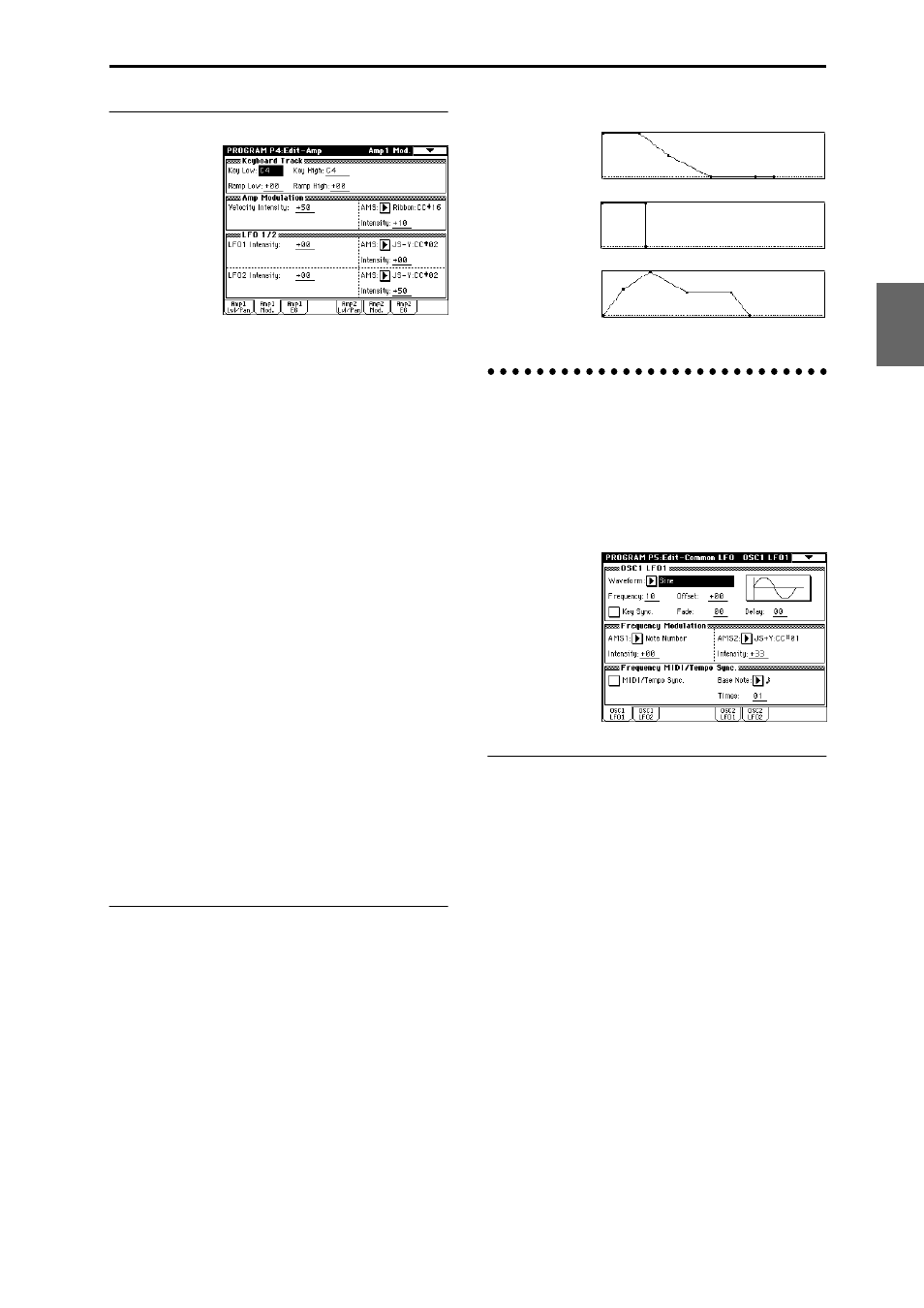
29
Amp1 Mod. page
Keyboard Track
This lets you vary the volume relative to the position of
the key you are playing on the keyboard.
• When “Ramp Low” has a positive (+) value, the vol-
ume will increase as you play lower on the keyboard.
With a negative (–) value, the volume will decrease as
you play lower on the keyboard.
• When “Ramp High” has a positive (+) value, the vol-
ume will increase as you play higher on the keyboard.
With a negative (–) value, the volume will decrease as
you play higher on the keyboard.
Amp Modulation
“Velocity Intensity” is used by most programs to
decrease the volume of softly played notes and increase
the volume of strongly played notes, and the Amp Modu-
lation parameter adjusts the depth of this control. Nor-
mally you will set Amp Modulation to positive (+) values.
As this setting is increased, there will be greater volume
difference between softly played and strongly played
notes.
LFO1/2
Specifies how the LFO’s will produce cyclic changes in
volume (tremolo effect).
The volume will be affected by the LFO(s) for which you
set an “LFO1 Intensity”, “LFO2 Intensity” value.
“Intensity (AMS Intensity)” adjusts the depth by which
the tremolo effect produced by the LFO will be affected
when you assign an “AMS (LFO1 AMS, LFO2 AMS).”
For example if you set “AMS” to JS-Y: #02, tremolo will
be applied when you move the joystick of TRITON
Extreme toward yourself, or when CC#02 is received.
Amp1 EG page
Here you can make settings for the amp EG, which
changes the volume over time.
Every instrument has its own characteristic curve of vol-
ume change. This is part of what gives each instrument its
identifiable character. Conversely, by applying a strings-
type Amp EG curve to an organ-type multisample, you
can produce a sound with a character unlike a typical
organ.
LFO settings
P5: Edit-Common LFO
For each oscillator, you can use two LFO (Low Frequency
Oscillator) units: LFO1 and LFO2. You are free to select the
type of each LFO and set its speed.
The depth of the LFO1 and LFO2 that you specify here is
adjusted by the settings of the P2: Edit-Pitch, P3: Edit-Fil-
ter and P4: Edit-Amp pages.
OSC1 LFO1, OSC1 LFO2,
OSC2 LFO1, OSC2 LFO2
“Waveform” selects the type of LFO. You can choose from
a variety of waveforms, including standard waveforms
such as Triangle, Saw, Square, and Sine, as well as Step
or Random PG waveforms that produce a sample-and-
hold effect (
☞PG p.26).
You can create a wide variety of effects by adjusting the
“Offset,” “Fade,” and “Delay” settings, and by changing
the sign (+/–) of the “Intensity” setting in the P2: Edit-
Pitch, P3: Edit-Filter and P4: Edit-Amp pages. “Fre-
quency
” specifies the speed of the LFO.
Frequency Modulation
“AMS” can be used to vary the LFO speed. This lets you
change the LFO speed by operating a controller, or by the
EG or Keyboard Track settings.
Frequency MIDI/Tempo Sync.
If “MIDI/Tempo Sync” is checked, the “Frequency” set-
ting will be ignored, and the LFO will synchronize to the
tempo of the sequencer and arpeggiator. This lets you pro-
duce vibrato, wah, auto-pan, or tremolo effects that
remain synchronized to the playback speed of the
sequencer or arpeggiator, even if you adjust this playback
speed.
Piano
Organ
Strings
Program
Combination
Sequencer
Sampling
Song Play
Global
Ef
fect
Media, etc
Preset
Other
