46 recording exclusive events, Recording internal parameter changes – KORG TRITON Extreme music workstation/sampler User Manual
Page 50
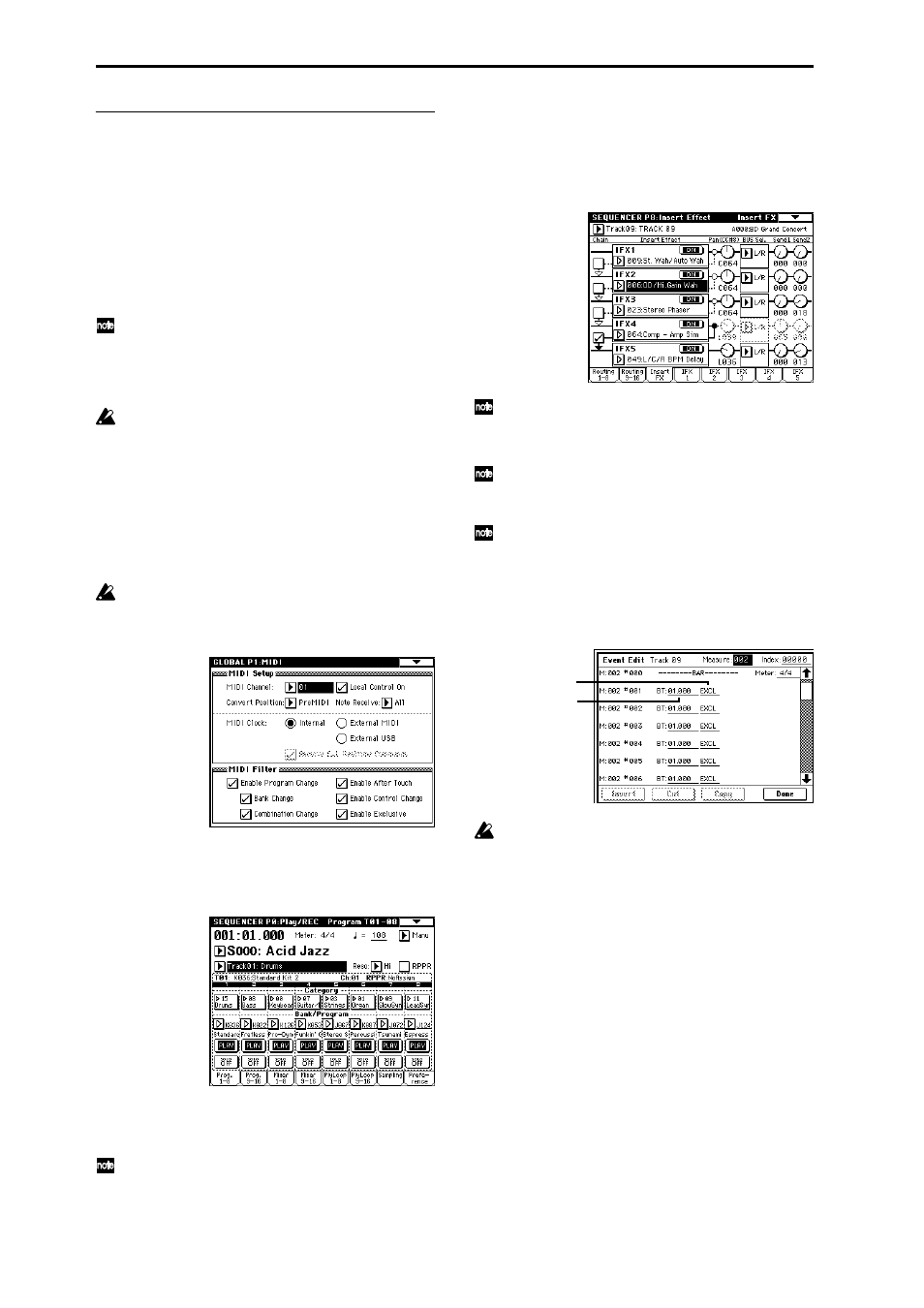
46
Recording exclusive events
Exclusive messages received from an external MIDI
device or the parameter changes produced when you edit
a track parameter or effect parameter can be realtime-
recorded on any track. You can adjust the realtime control-
lers, the arpeggiator, make changes to the program vol-
ume/pan/mute settings, and adjust the tone – all in
realtime.
During playback, the exclusive messages you recorded
will control the track parameters and effect parameters of
the song, and can be sent to external MIDI devices.
You can use the page menu command “Put Effect Set-
ting to Track” to insert an exclusive event containing
the parameter settings for an insert effect or master
effect into the desired location of a track, so that these
settings will automatically switch during playback.
GM, XG, and GS exclusive messages can be recorded
on a track, but the TRITON Extreme’s tone generator
will not respond to these messages.
Recording internal parameter changes
As an example, here’s how to record internal parameter
changes using the preset template song “Acid Jazz.”
In this example, we’ll use an empty track to record param-
eter changes for the insert effects (IFX1, IFX2) assigned to
track 1 (drums).
In order to record system exclusive messages, the
Global P1: MIDI, MIDI Filter setting “Enable Exclu-
sive
” must be checked. Go to Global mode and make
sure that this parameter is checked.
1 Use the page menu command “Load Template Song”
to load Acid Jazz. In the dialog box, check the “Copy
Pattern to Track too?” setting, and copy a pattern of
about 16 measures. (
☞QS p.24)
2 Move to Sequencer mode, use “Track Select” to select
Track 09, and begin recording.
For this example, select an empty track.
If you want to record onto a track that already con-
tains data, set the “Recording Setup” parameter
“Recording Mode” to Over Dub (
3 At the appropriate time while recording, adjust the
parameter(s) that you want to realtime-record.
For example, you might use the Sequencer P8: Insert
Effect, Insert FX page to adjust the IFX1 and IFX2
effects, or use the P5: Track Edit, Tone Adjust page to
adjust the sounds in realtime.
For details on the parameters that you can realtime-
record, refer to PG p.101.
4 Stop recording.
Exclusive messages are always recorded on the cur-
rent track selected by “Track Select.” In this example,
they are recorded on track 9.
In the event edit screen you can view the recorded
exclusive events and their location. Exclusive events
are displayed as “EXCL”.
To view these events, go to the Sequencer P5: Track
Edit page, and select the page menu command
“Event Edit.” Then in the Set Event Filters dialog box,
check Exclusive and press the OK button.
Exclusive events cannot be changed to a different
type of event. Nor can other events be changed into
exclusive events.
5 If you go to the page (e.g., Sequencer P8: Insert Effect)
that shows the parameters you adjusted in realtime,
you can watch the recorded changes be reproduced
while the song plays back.
Exclusive messages that can be realtime-recorded
The following exclusive messages can be realtime
recorded.
• Exclusive messages received from an external MIDI
device
• Parameter changes in Sequencer mode (
☞PG p.101)
• Master Volume universal exclusive messages assigned
to the foot pedal or a knob
Event display
Location
