Creating and playing a cue list, Creating a cue list – KORG TRITON Extreme music workstation/sampler User Manual
Page 57
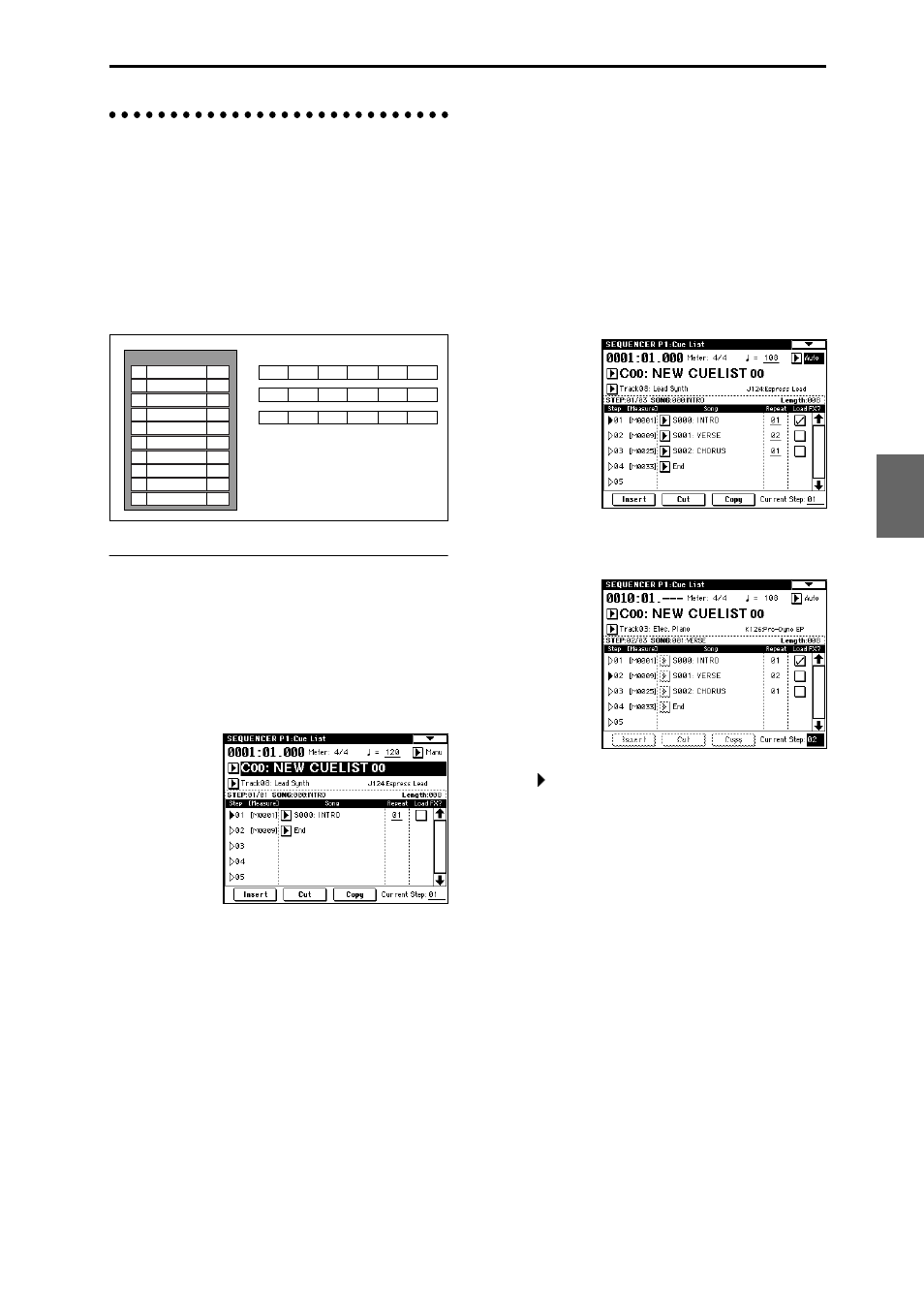
53
Creating and playing a Cue List
A cue list allows you to play multiple songs in succession.
For example you can create a separate song for each por-
tion (introduction, melody A, melody B, chorus, and end-
ing) of a composition, and use the cue list to specify the
order of each portion and the number of times that it will
be repeated to complete the song. If you want to change
the structure of the song, the cue list lets you do so in an
efficient way.
You can also use this as a jukebox function that will play-
back completed songs in the order you specify.
1. Creating a cue list
Each unit in a cue list is called a “step,” and each step con-
tains a song number and the number of repeats.
Here we will use a cue list to combine the previously-cre-
ated songs S000: INTRO, S001: VERSE, and S002: CHO-
RUS.
1 Select Sequencer P1: Cue List.
With the default settings, song S000 will be selected for
“Step” 01, and End will be selected for “Step” 02.
2 Add a song to the Step area.
Select the “Song” for Step 02, and press the Insert
button.
A song will be added to step 02. Use the
VALUE controller to select S001: VERSE.
In the same way, select the Step 03 “Song,” and press
the Insert button to add a song to Step 03. Set this to
S002: CHORUS.
If you press Cut button, the selected step will be
deleted. If you press the Insert button, the deleted step
will be inserted.
If you press the Copy button, the selected step will be
copied. If you press the Insert button, the copied step
will be inserted.
3 Set the last step to End.
If you set this to Continue to Step01, the cue list will
play back repeatedly.
4 In “Repeat,” specify the number of times that the
song for that step will be repeated. For this example,
set Step 02 S001: VERSE to 02.
5 Specify whether effect settings will also be switched
when the song at each step is played back. If you
want to effect settings to change, check the “FX”
check box.
For this example, check the “FX” check box for Step 01,
which loads the effects.
6 To play back at the tempo that was specified for each
song, set “Tempo Mode” to Auto.
If this is set to Manu (Manual), playback will use the
tempo specified by “ =”.
7 When you press the SEQUENCER [START/STOP]
key, playback will begin from the step that is speci-
fied as the “Current Step.”
• “Step”: The arrow will indicate the currently playing
step. indicates the currently selected “Step.” If you
set “Current Step” while stopped, the display will
change.
• “M****”: Indicates the starting measure of that step.
• “Meter”: Indicates the currently-playing time signa-
ture. This cannot be changed.
• The name of a cue list can be specified by the “Rename
Cue List” page menu command.
• When you play the keyboard, the program of the track
selected by “Track Select” will sound. If a different
program is selected for each song, the program speci-
fied for the currently playing song will sound.
● What to do when playing back a cue list and the
songs do not transition smoothly
If the effect settings differ between songs, and depending
on the playback data within the song, there may be cases
in which there is a time lag between songs during play-
back. Also, the playback data at the transition between
songs may not play at the correct timing. In such cases,
use “Convert to Song” to convert the cue list into a single
song. When you play back this song, there will be no time
lag at the transition, and the data will play at the correct
timing.
If the effect settings differ between songs, and you want to
smooth the transition between songs, check “FX” for Step
01. This way, the effect settings will be made before play-
back begins, and there will be no time lag when cue list
Step
Song
Repeat
S000: Intro
S001: A
S002: B
S003: Chorus
S001: A
01
02
03
04
05
06
S002: B
02
02
01
02
02
01
S003: Chorus
S001: A (Solo)
S003: Chorus
S004: Ending
07
08
09
10
02
01
03
02
Cue List
Intro
Intro
A
A
B
Chorus
Chorus
A
A
B
Chorus Chorus
A(Solo) Chorus Chorus Chorus Ending Ending
Program
Combination
Sequencer
Sampling
Song Play
Global
Ef
fect
Media, etc
Preset
Other
