Viewing event reports that lom sends to syslogd, Viewing event reports that lom sends to, Syslogd – Sun Microsystems Sun Fire V100 User Manual
Page 79
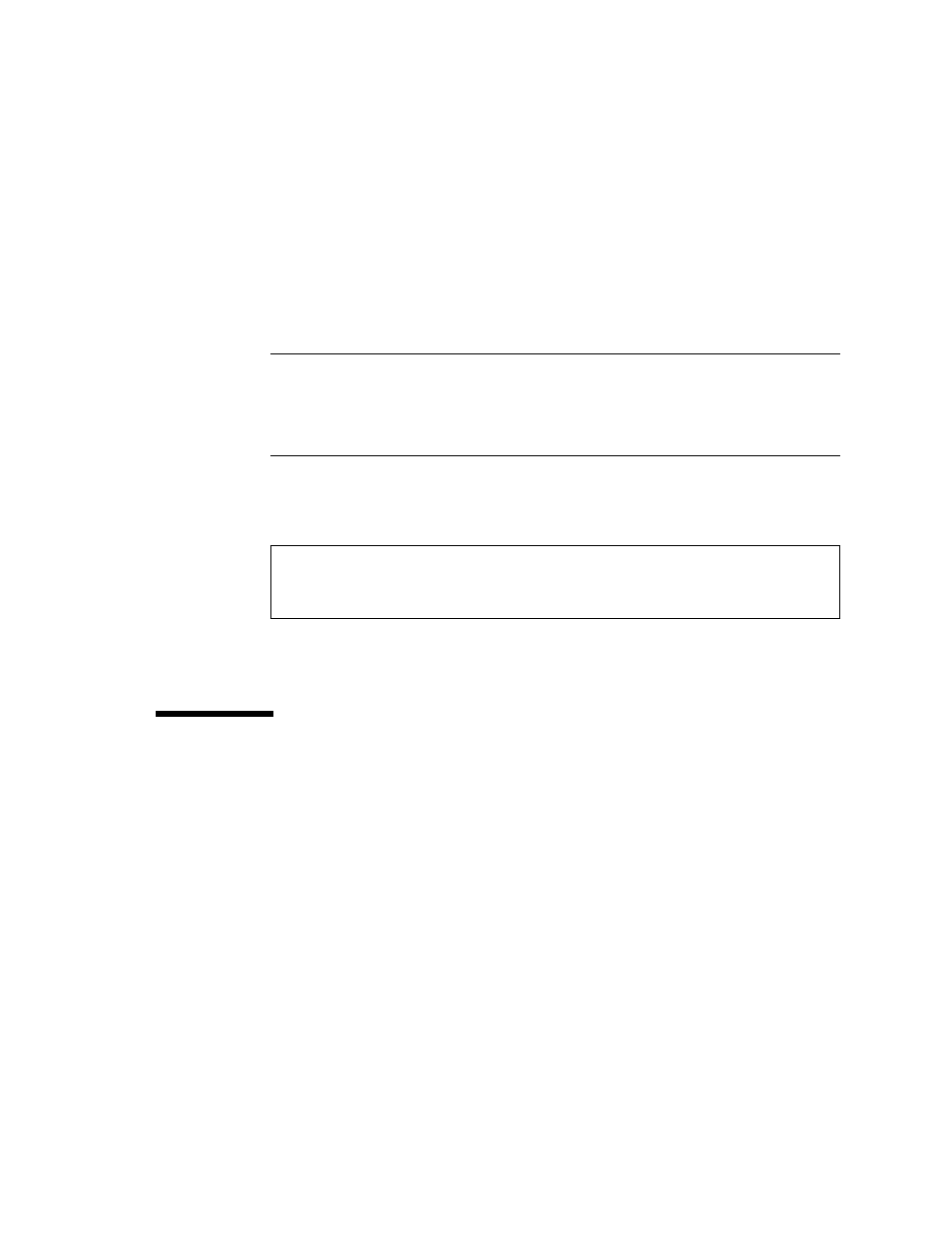
Chapter 5
Managing the Sun Fire V100 Server From the
lom>
Prompt
61
The Serial B port (ttyb) is now your console port. The Serial A/LOM port remains in
the control of the LOM device.
▼
To Share the Serial A/LOM Port Between LOM
and the Console
Note –
By default, the Serial A/LOM port is shared by the LOM device and the
console. Therefore, you should follow the instructions in this section only if you
have configured the server by using the instructions in the previous section (“To
Dedicate Serial A/LOM to LOM” on page 60) and you now want to share the Serial
A/LOM port between LOM and the console.
1. Set up console connections to both the Serial A/LOM port and the Serial B port.
2. At the Solaris prompt, type:
The Serial A/LOM port (ttya) is now shared between the LOM device and the
console.
Viewing Event Reports That LOM Sends
to
syslogd
The LOM device monitors the status of the fans, supply rails, temperature, and
power supply even when the server is powered off (the LOM device operates on
standby power). If it detects a fault, it turns on the Fault LED on the server’s front
and back panels and stores a report in an event log, which resides in memory on the
LOM device. When the Solaris environment is running, the LOM device also sends
event reports to
syslogd
. The
syslogd
handles these in the way it has been
configured to handle event reports. This means that by default it sends them to the
console and stores them in this directory:
/var/adm/messages
# eeprom input-device=ttya
# eeprom output-device=ttya
# reboot
