To display the – Sun Microsystems Sun Fire V100 User Manual
Page 64
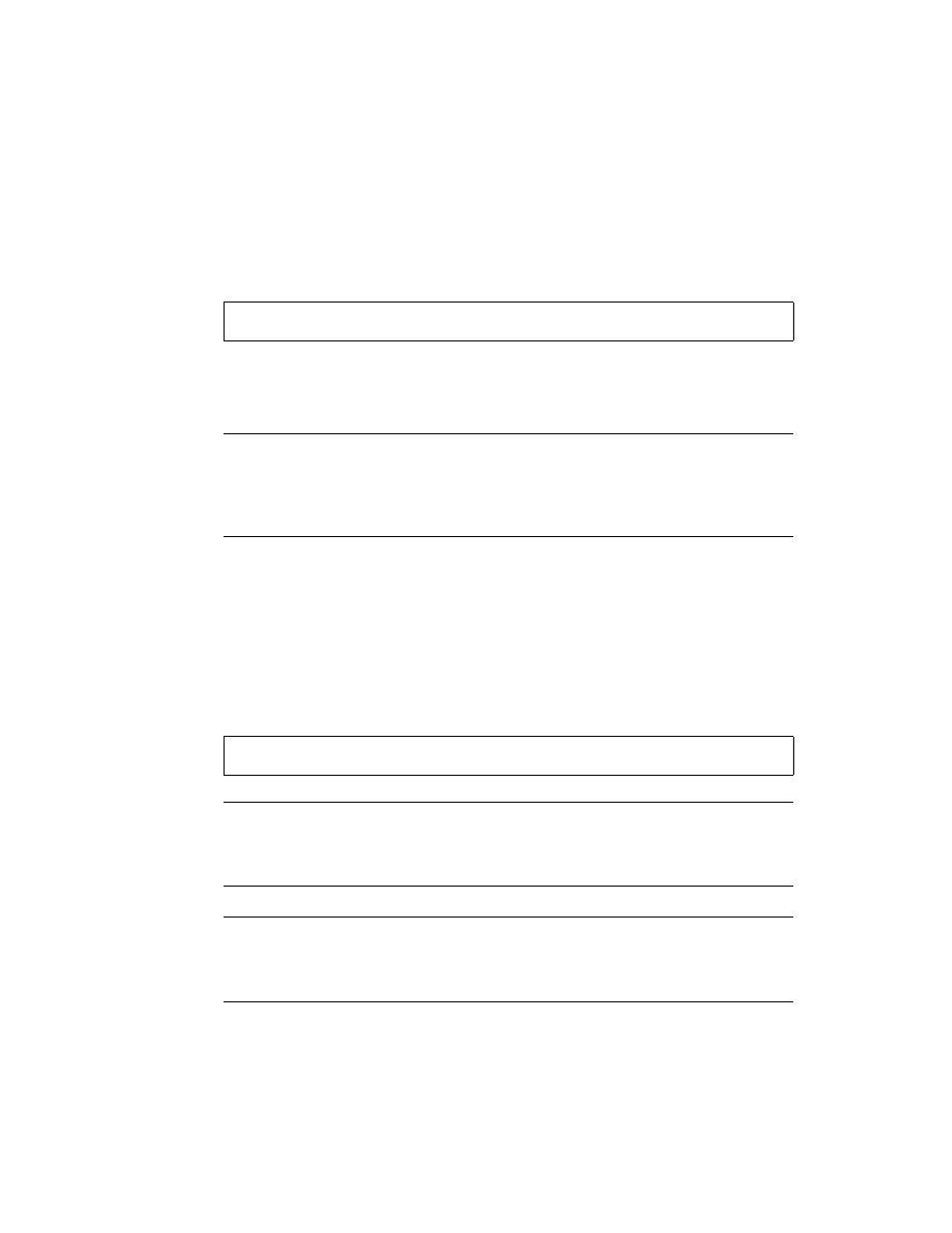
46
Sun Fire V100 Server User’s Guide • December 2001
▼
To Display the
lom>
Prompt
●
To display the
lom>
prompt, type the following LOM escape sequence:
When you type the LOM escape sequence, the LOM device takes control of the Serial
A/LOM port and the
lom>
prompt appears on your terminal screen. You can type
the LOM escape sequence at any time.
Note –
If you are at the console and you type the first character of the LOM escape
sequence (by default this is
#
), there is a delay of one second before the character
appears on the screen. This is because the server waits to see if you type the dot (.)
character next. If you do, the
lom>
prompt is displayed. If you do not, the
#
character appears on the screen.
For information about changing the first character of the LOM escape sequence, see
“To Change the First Character of the Sequence for Escaping to the lom> Prompt
(lom -X)” on page 77.
▼
To Exit From the
lom>
Prompt
●
To return to the Solaris console prompt from the
lom>
prompt, type:
Note –
If you have the Serial A/LOM port dedicated to the LOM device (instead of
shared between the LOM and the console), this command will have no effect. For
information about dedicating the Serial A/LOM port to the LOM device, see
“Separating LOM From the Console on the Serial A/LOM Port” on page 60.
Note –
If you have set up named users of the LOM device, the users need
c
-level permission to use the
console
command. Without it, the command will not
work. For more information about setting up user permissions, see “Setting Up LOM
Privileges for Named Users” on page 54.
# #.
lom> console
