2 working with switches and links, 1 selecting switches and links, 2 arranging switches in the display – Sun Microsystems 5602 User Manual
Page 42: Working with switches and links -26, Selecting switches and links -26, Arranging switches in the display -26, Working with switches and links
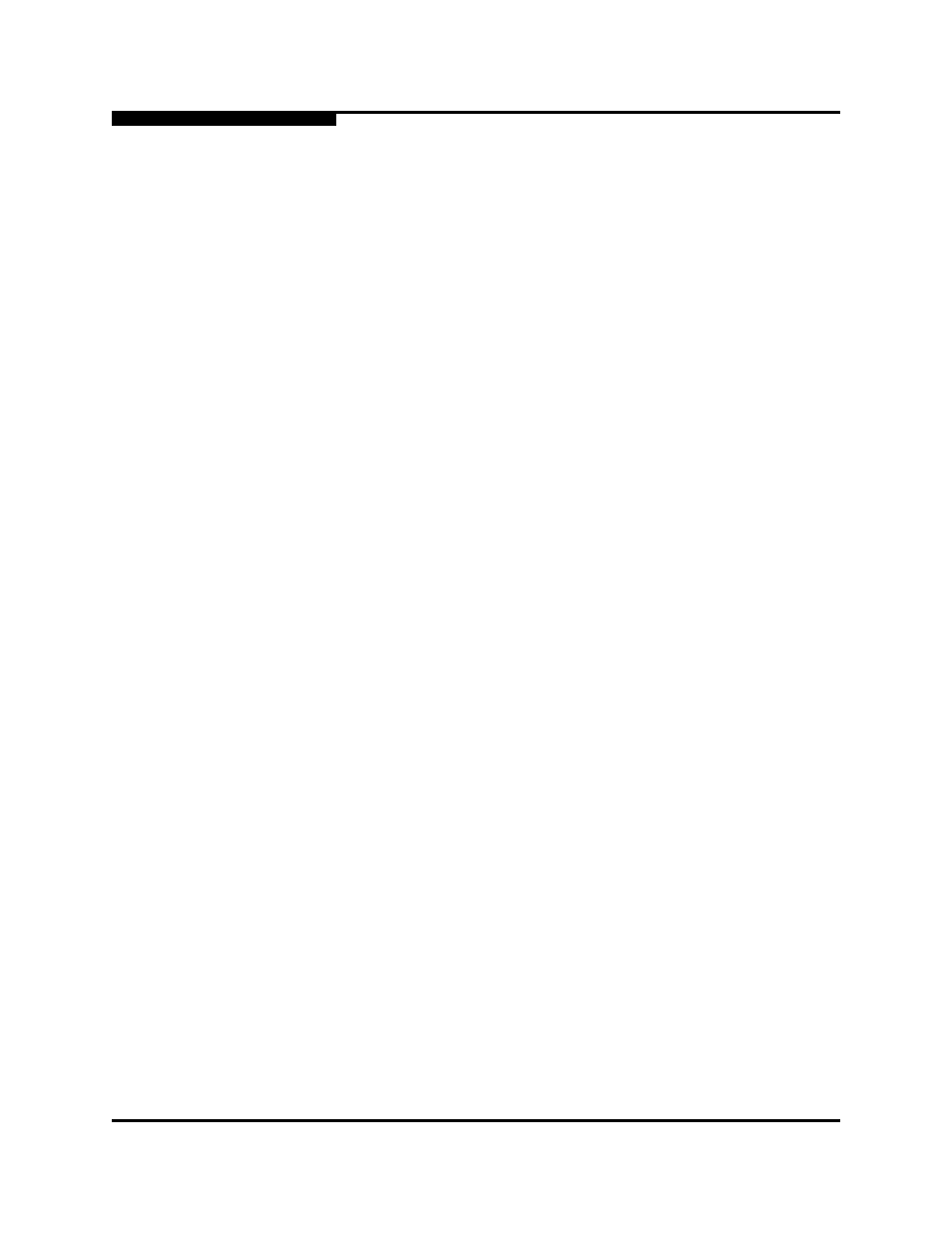
2 – Using SANsurfer Switch Manager
Using the Topology Display
2-26
59097-01 A
0
2.12.2
Working with Switches and Links
Switch and link icons are selectable and moveable, and serve as access points for
other displays and menus. You select switches and links to display information
about them, modify their configuration, or delete them from the display.
Context-sensitive popup menus are displayed when you right-click on a switch or
link icon, or in the background of the topology display graphic window.
2.12.2.1
Selecting Switches and Links
Selected switch icons are highlighted in light blue. Selected ISLs are displayed as
a heavier line. You can select switches and links in the following ways:
To select a switch or a link, click the icon or link.
To select multiple switches or links, hold down the Control key and select.
To select all switches or links, right-click anywhere in the graphic window
background. Select Select All Switches or Select All Links from the popup
menu.
To cancel a selection, press and hold the Control key, and select the item again.
To cancel all selections, click in the graphic window background.
2.12.2.2
Arranging Switches in the Display
You can arrange individual switch icons in the topology display or allow SANsurfer
Switch Manager to arrange all switch icons for you:
To move an individual switch icon, click and drag the icon to another location
in the graphic window. Links stretch or contract to remain connected.
To arrange all switch icons in the topology display automatically, open the
View menu and select Layout Topology.
By default, the Toggle Auto Layout box in the View menu is checked which
causes SANsurfer Switch Manager to arrange the icons when you select Layout
Topology.
You can save a custom arrangement, or layout, and restore that layout during a
SANsurfer Switch Manager session. Begin by arranging the icons, then open the
View menu and select Remember Layout. To restore the saved layout, open the
View menu, uncheck the Toggle Auto Layout box, and select Layout Topology.
