5 setting the date/time and enabling ntp client, 6 resetting a switch, Setting the date/time and enabling ntp client -16 – Sun Microsystems 5602 User Manual
Page 120: Resetting a switch -16, Setting the date/time and enabling ntp client, Resetting a switch
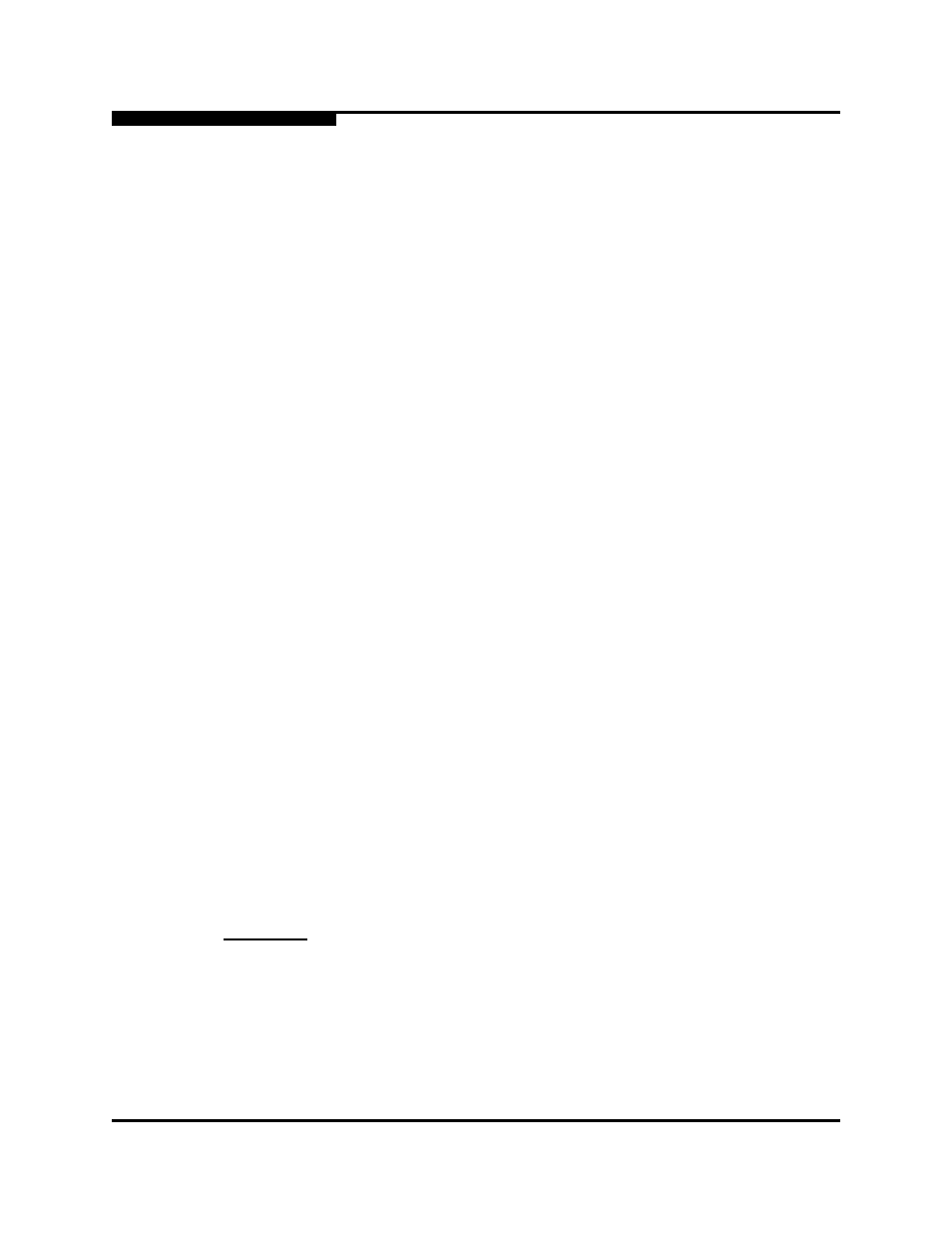
4 – Managing Switches
Setting the Date/Time and Enabling NTP Client
4-16
59097-01 A
0
4.5
Setting the Date/Time and Enabling NTP Client
The Date/Time and Network Time Protocol (NTP) dialog enables you to manually
set the date, time, and time zone on a switch, or to enable the NTP Client to
synchronize the date and time on the switch with an NTP server. Enabling the
NTP client ensures the consistency of date and time stamps in alarms and log
entries. An Ethernet connection to an NTP server is required. When date/time is
set or displayed in the firmware, it is always in Universal Time, However, when
displayed in the Date/Time dialog, the value is always in local time. The difference
between switch and workstation times must not exceed 24 hours, or the switch
management application can not connect. To set the date and time on a switch, do
the following:
1.
Select a switch in the topology display, and open the faceplate display.
2.
Open the Switch menu, and select Set Date/Time....
3.
Choose one of the following:
Enter the year, month, day, time, and time zone in the Switch
Date/Time dialog, then click OK. The new date and time take effect
immediately.
Click the NTP Client Enabled checkbox to enable the switch to
synchronize its time with an NTP server. Enter the IP address of the
NTP server. Ethernet connection to NTP server is required. Click the
OK button to save the settings.
4.6
Resetting a Switch
Resetting a switch reboots the switch using configuration parameters in memory.
Depending on the reset type, a switch reset may or may not include a power-on
self test or it may or may not disrupt traffic.
describes the types of switch
resets.
During a hotreset operation, fabric services will be unavailable for a short period
(30-75 seconds depending on switch model). Verify all administrative changes to
the fabric (if any) are complete before performing an NDCLA. When upgrading
firmware across a fabric using non-disruptive activation, upgrade one switch at a
time and allow 75 seconds between switches.
CAUTION!
Changes to the fabric may disrupt the NDCLA process.
