7 changing zone types, 6 managing aliases, 1 creating an alias – Sun Microsystems 5602 User Manual
Page 102: Changing zone types -56, Managing aliases -56, Creating an alias -56, Managing aliases, Changing zone types
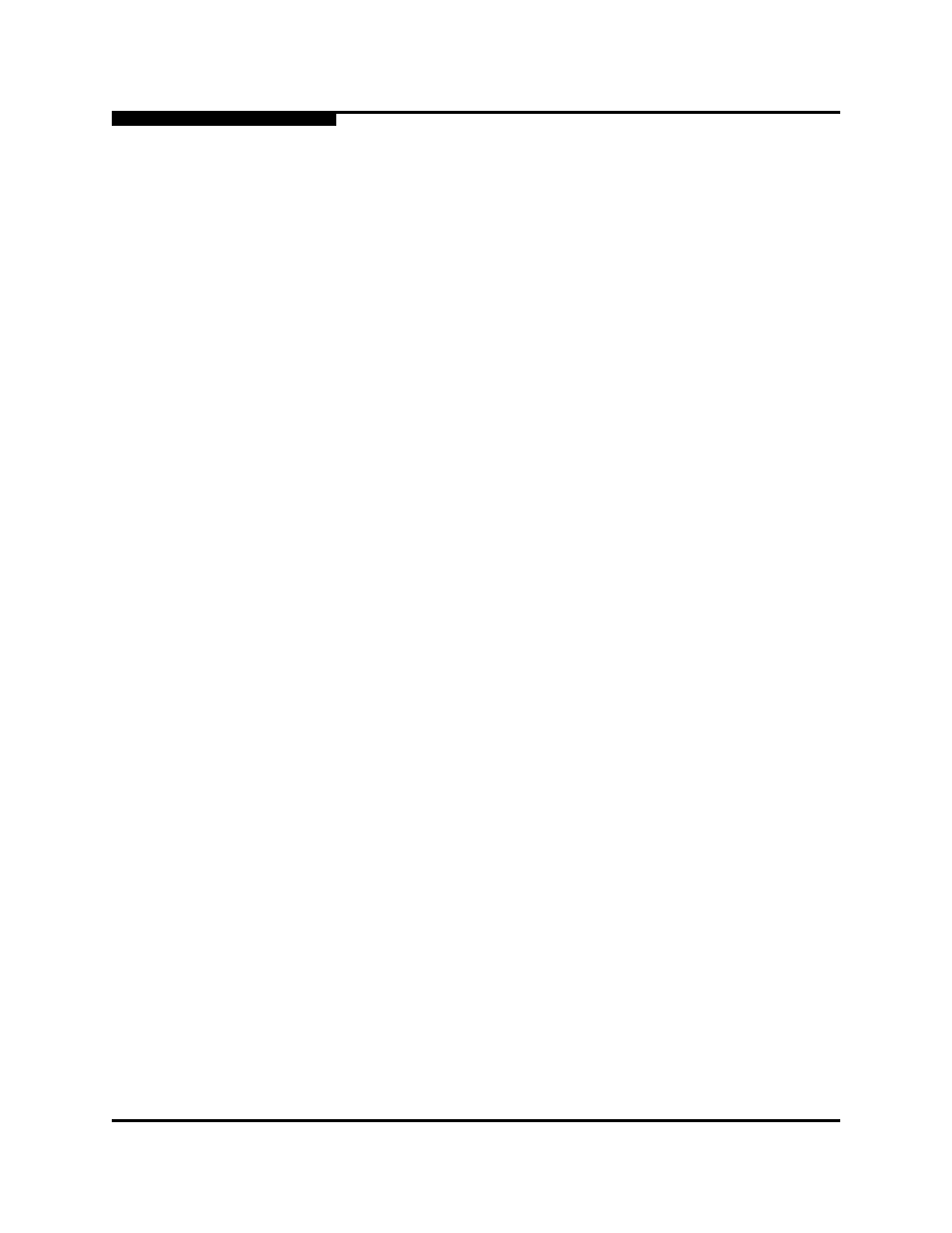
3 – Managing Fabrics
Zoning a Fabric
3-56
59097-01 A
0
3.7.5.7
Changing Zone Types
To change a zone type, do the following:
1.
In the faceplate display, select the switch with the zone type to change.
2.
Click the Zoning button to open the Edit Zoning dialog.
3.
In the Zone Sets tree, select the zone to change.
4.
Open the Edit menu and select Set Zone Type to open the Set Zone Type
dialog.
5.
Open the Zone Type pull-down menu and select Soft or ACL.
Soft zoning is the least restrictive type of zoning.
ACL zoning is hard zoning and is enforced by hardware and defines
access to a given port. ACL zones need not include inter-switch links.
3.7.6
Managing Aliases
An alias is a collection of objects that can be zoned together. An alias is not a
zone, and can not have a zone or another alias as a member.
3.7.6.1
Creating an Alias
To create an alias, do the following:
1.
Open the Zoning menu, and select Edit Zoning to open the Edit Zoning
dialog.
2.
Open the Edit menu, and select Create Alias to open the Create Alias
dialog.
3.
Enter a name for the alias, and click the OK button. The alias name is
displayed in the Zone Sets dialog. An alias name must begin with a letter
and be no longer than 64 characters. Valid characters are 0-9, A-Z, a-z, _, $,
^, and -.
4.
Click the OK button to save the alias name to the zoning database.
Note:
Changes that you make to the zoning database are limited to the
managed switch and do not propagate to the rest of the fabric. To
distribute changes to configured zone sets fabric wide, you must edit
the zoning databases on the individual switches.
You will not see aliases in the active zone set.
