Initial startup dialog -11 – Sun Microsystems 5602 User Manual
Page 27
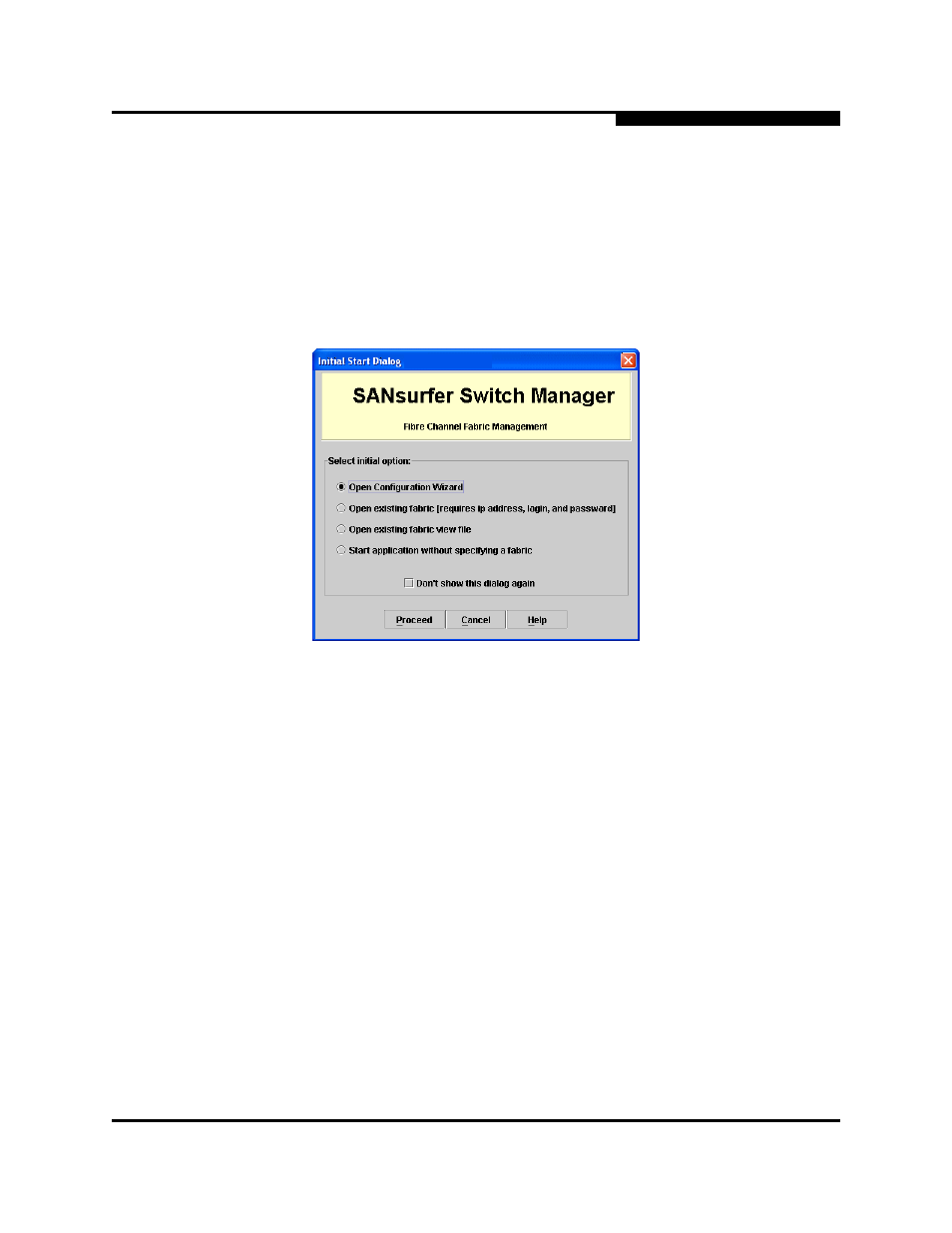
2 – Using SANsurfer Switch Manager
Starting SANsurfer Switch Manager
59097-01 A
2-11
0
3.
In the Initial Start dialog, click the Open Configuration Wizard button.
When you power up the switch, the Configuration Wizard will
recognize the switch and lead you through the configuration process.
The application opens with the Initial Start dialog shown in
. If you prefer
not to see this dialog, check the Don’t show this dialog again box. This has the
same effect as disabling the Display Initial Startup Dialog preference. Refer to
”Setting SANsurfer Switch Manager Preferences” on page 2-16
for information
about setting preferences.
Figure 2-1. Initial Startup Dialog
Click the Open Existing Fabric radio button to open the Add a New Fabric
dialog, which prompts you for a fabric name, IP address, account name, and
password. Refer to
”Adding a Fabric” on page 3-22
Click the Open Existing Fabric View File radio button to open the Open
View dialog which prompts you to specify a fabric view file that you saved
earlier. Refer to
