Setup troubleshooting – Sun Microsystems Sun Fire X4150 Server User Manual
Page 75
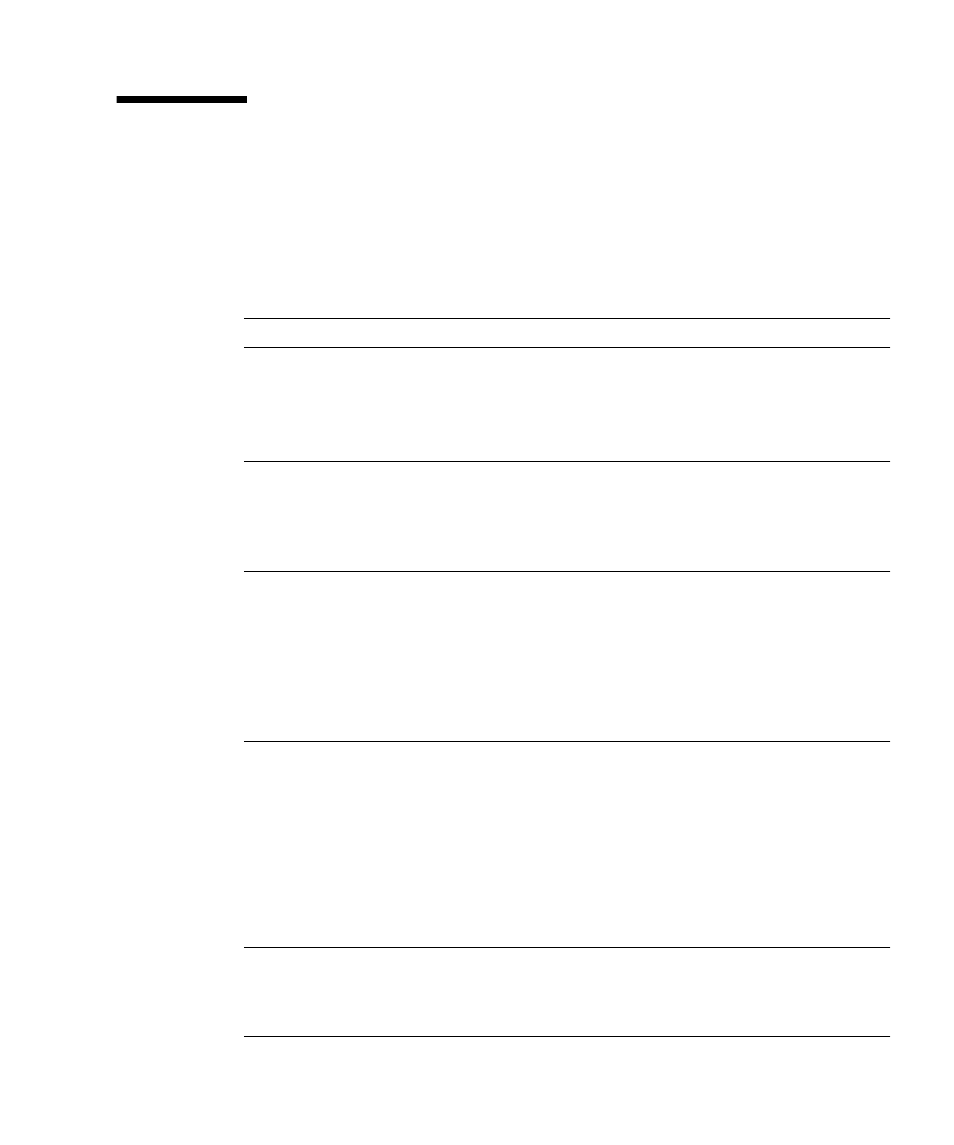
Chapter 6
If You Need Help
65
Setup Troubleshooting
This section contains information to help you troubleshoot minor server problems.
If you experience problems while setting up your server, refer to the troubleshooting
information in
TABLE 6-2
Troubleshooting Procedures
Problem
Possible solution
Server powers on,
but the monitor does
not.
• Is the Power button for the monitor turned on?
• Is the monitor power cord connected to a wall outlet?
• Is the monitor power cord connected to the monitor?
• Does the wall outlet have power? Test by plugging in another
device.
CD or DVD does not
eject from the media
tray when you press
the Eject button.
• Move the mouse or press any key on the keyboard. The drive
might be in low power mode.
• Use the utility software installed on your server to eject the CD.
• Make sure that the media in the device is not in use and is not
mounted by the operating system.
No video is
displayed on the
monitor screen.
• Is the monitor cable attached to the video connector?
• Does the monitor work when connected to another system?
• If you have another monitor, does it work when connected to the
original system?
• If, after POST and BIOS are complete, you no longer see video
output on your monitor and see only a flashing cursor, check the
configuration of the operating system to determine if it is
configured to redirect its output exclusively over the serial line.
Server does not
power on when the
front panel Power
button is pressed.
Keep notes on the following situations in case you need to call
service:
• Is the Power LED illuminated on the front of the system? (Ensure
that the power cord is connected to the system and to a grounded
power receptacle.)
• Does the wall outlet have power? Test by plugging in another
device.
• Does the monitor sync within five minutes after power on? (The
green LED on the monitor stops flashing and remains
illuminated.)
Keyboard or mouse
does not respond to
actions.
• Verify that the mouse and keyboard cables are connected to the
on-board USB 2.0 connectors on the server.
• Verify that the server is powered on and the front Power LED is
illuminated.
