Configuring solaris os – Sun Microsystems Sun Fire X4150 Server User Manual
Page 57
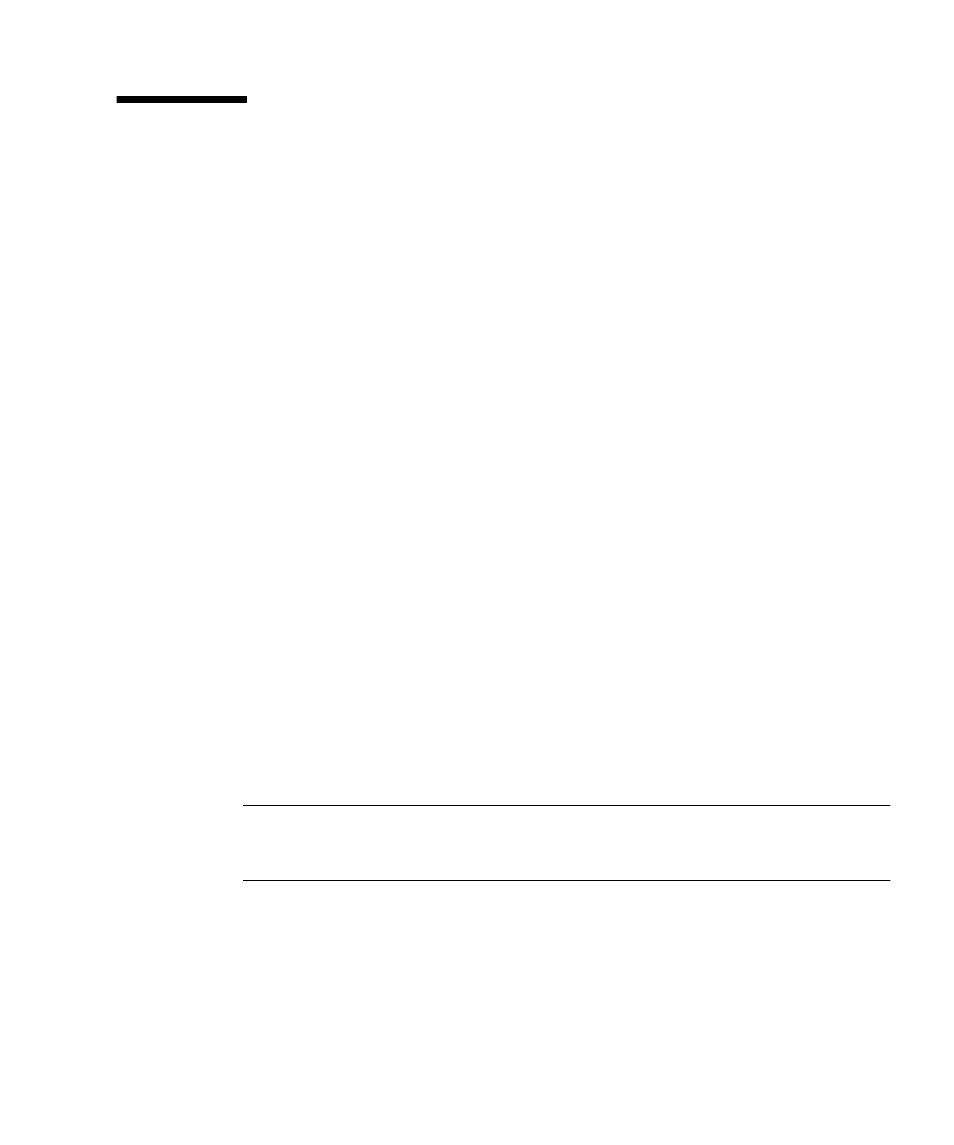
Chapter 4
Configuring the Preinstalled Solaris 10 Operating System
47
Configuring Solaris OS
To configure the preinstalled Solaris OS:
1. Log in to the service processor as an administrator. For example:
Login: root
Password: changeme
2. To start the Embedded LOM console, perform the following sub-steps:
a. Type cd /SP/AgentInfo
b. Type start Console
3. Follow the Solaris 10 preinstallation onscreen instructions.
4. Type the system and network information when prompted. See
for
collected information.
The displayed screens can vary, depending on how you chose to assign network
information to the server (DHCP or static IP address).
5. After the system configuration information has been entered, the OS installation
continues. On completion, the system reboots and displays the Solaris OS login.
Redirect the Console Output to the Video Port
(Optional)
You must complete the procedure
“Configuring Solaris OS” on page 47
and be
logged in to the service processor (SP) before you can redirect the console output to
the video port. This procedure is optional.
Note –
The Solaris GRUB menu allows you to manually select graphics adapter
redirection during the boot process. If not chosen within 30 seconds after the GRUB
menu is displayed, the system defaults to serial redirection (ttyb).
1. Reboot the system.
2. To enable video output, choose Solaris Build - Graphics Adapter from the
GRUB menu
Changing Default Console Output.
