Solaris 10 operating system user information, Accessing solaris 10 user documentation – Sun Microsystems Sun Fire X4150 Server User Manual
Page 62
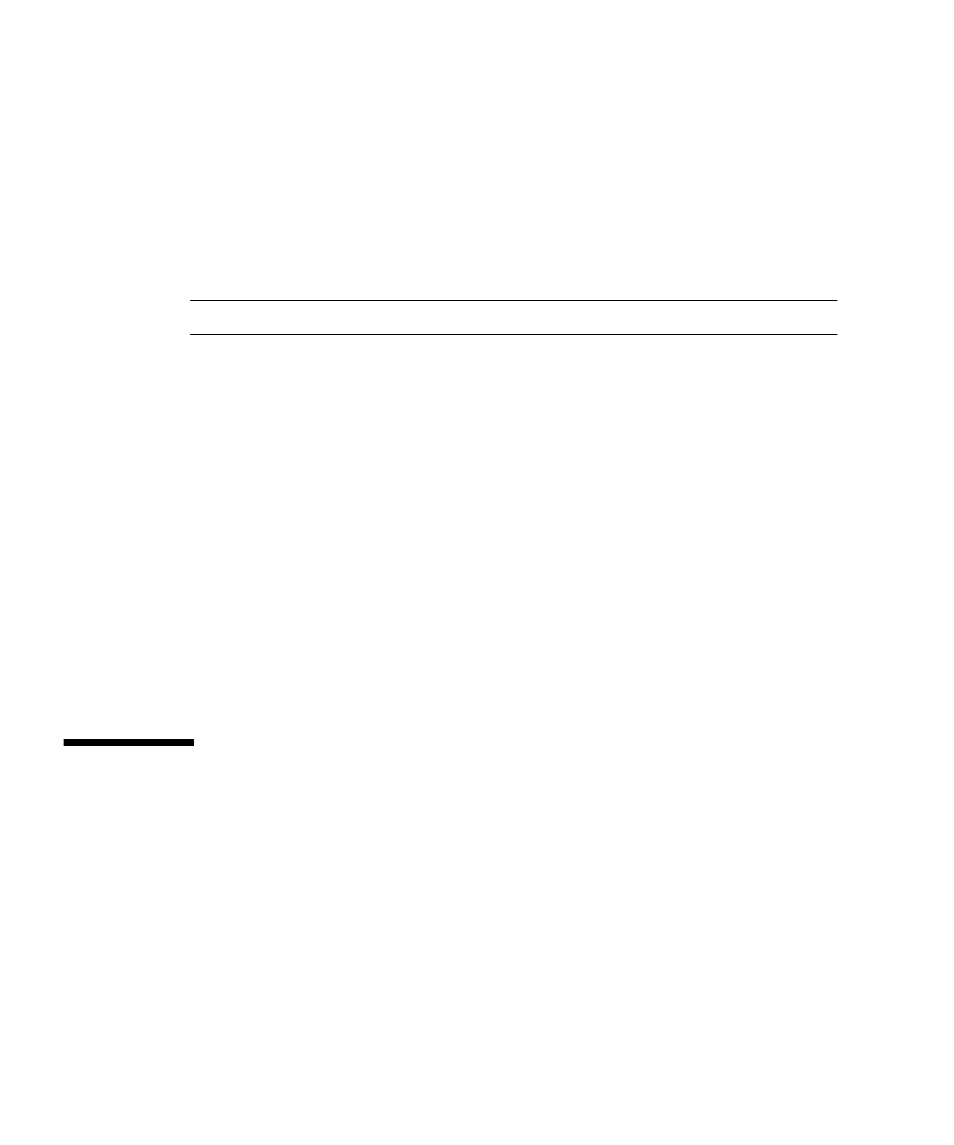
52
Sun Fire X4150 Installation Guide • January 2008
8. Double-click the local machine (it is displayed by IP Address of the Primary
ENET connection.
A prompt appears.
9. At the prompt, log in as root, using the OS password that was assigned during
installation.
10. Click the SUN STK RAID Controller.
All attached hard disk drives on Enclosure 0 and 1 appear.
Tip –
HDD0 (OS) should be Enclosure 0 Logical Volume 1.
11. To mirror the OS, right-click Logical Device 1 and choose Expand or Change
Logical Device.
12. Choose the appropriate RAID option (in this example, RAID 1 for Mirror).
13. Choose a disk to mirror the OS with, from the physical disk list.
Select the hard disk drive that best fits your needs.
14. After you select the HDD, click Next , and then view the configuration summary.
15. Click Apply to start the mirroring process.
You can also click Schedule to perform the mirroring process at a later time.
16. One more confirmation screen will be displayed, and once confirmed, the OS will
begin to mirror.
Mirroring may take several hours, depending on the amount of data and the HDD
size.
Solaris 10 Operating System User
Information
This section provides pointers to information about the Solaris 10 operating system.
Accessing Solaris 10 User Documentation
You can access the various collections of the Solaris 10 OS user documentation at:
http://docs.sun.com/app/docs/prod/solaris.10
