Storagetek card – Sun Microsystems Sun Fire X4150 Server User Manual
Page 71
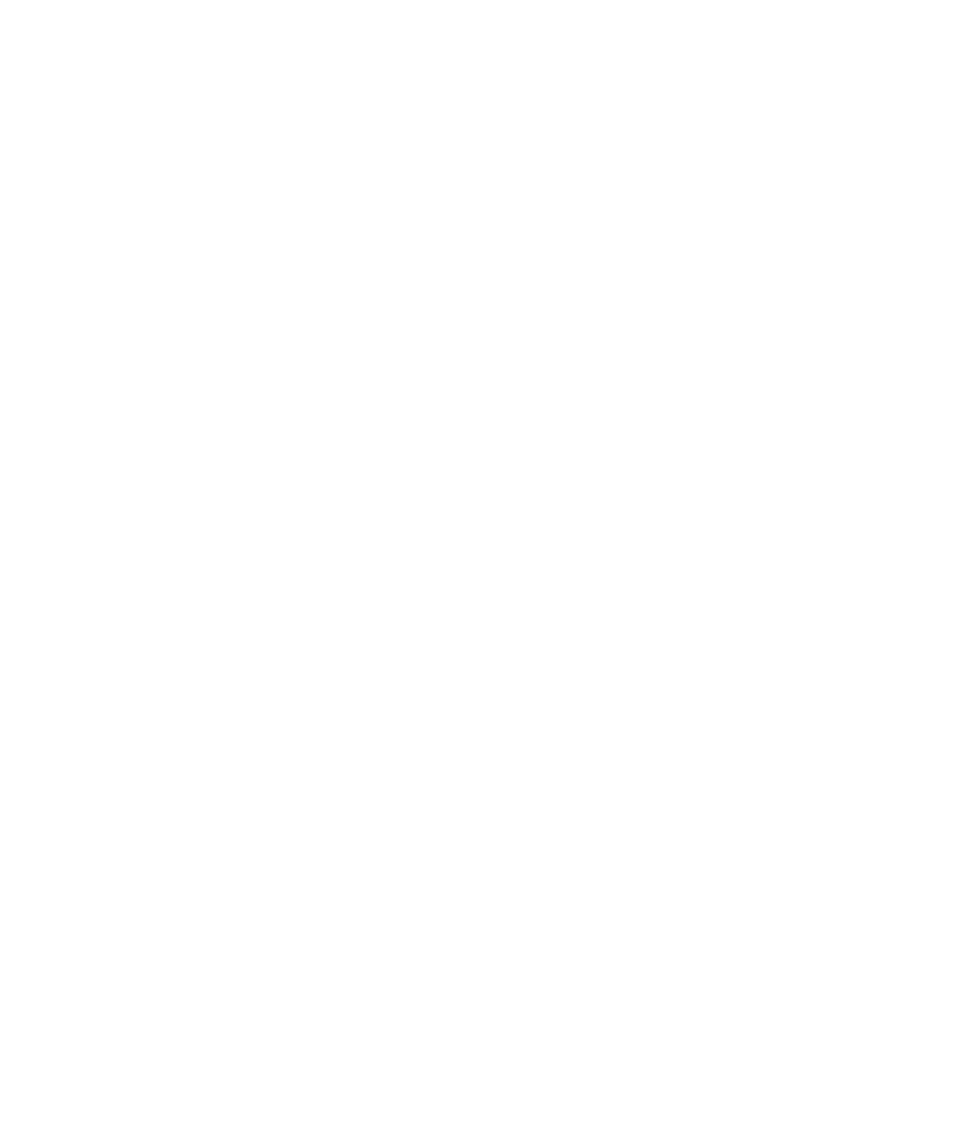
Chapter 5
Configuring the Preinstalled Windows Server 2003 R2 Operating System
61
Creating a RAID Set to Incorporate a Preinstalled
OS Using the Sun StorageTek Card
The Sun StorageTek card allows you to choose from many RAID configurations.
How you configure your system depends on your system requirements and the
available hard disk drives in the system. The following example shows how to
mirror the preinstalled Windows Server 2003 R2 OS. This is the better option, and
all remaining disks (should there be more than 2) are incorporated into a DATA
RAID set using the available options as shown in
.
You will need the Sun Fire X4150 Server Tools & Drivers CD.
Follow these steps to mirror your configured Windows Server 2003 R2 OS:
1. Select
Start and then Sun Link - Online Information.
2. Select
Install Supplemental Software.
3. Check
Sun StorageTEK Manager.
4. Click
Next to install the Sun StorageTEK Manager program.
5. Select
Start and then Sun StorageTEK Raid Manager.
6. Double-click the local machine that displays by the IP Address of the Primary
ENET connection. A prompt appears.
7. At the prompt, log in as root, using the OS password that was assigned during
installation.
8. Click the SUN STK RAID Controller.
All attached hard disk drives on Enclosure 0 and 1 appear.
9. To mirror the OS, right-click
Logical Device 1 and then choose Expand or
Change Logical Device.
10. Choose the appropriate RAID option.
In this example, select RAID 1 for Mirror.
11. Choose a disk to mirror the OS with, from the physical disk list.
Select the hard disk drive that best fits your needs.
12. After you select the hard disk drive, click
Next, and then view the
configuration summary.
13. Click
Apply to start the mirroring process.
You can also click Schedule to perform the mirroring process at a later time.
