Setting the image quality – Sanyo IDC-1000ZU User Manual
Page 85
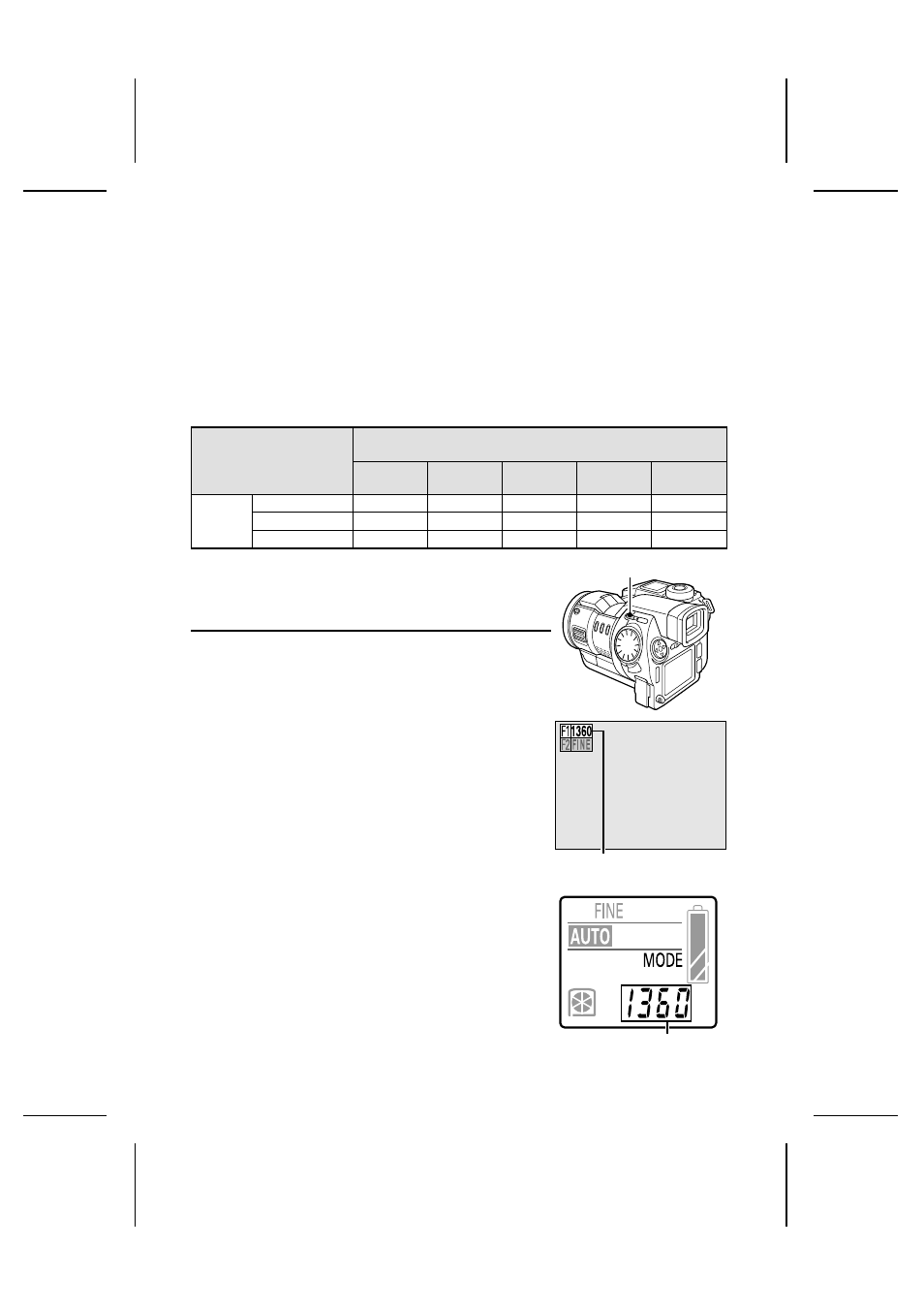
Setting the image quality
The resolution and compression ratio settings determine the image quality. Set these settings
according to the image quality you desire.
Setting the resolution
Use the procedure given below to set the image resolution. If the resolution is increased (larger
number of pixels per image), the image quality will improve, but the remaining number of images
that can be taken will decrease. In the video clip shooting mode, if the resolution is decreased,
the length of time possible for the video clip will increase, but the size of the playback image will
decrease. It is therefore important to select the resolution according to the desired image quality
and purpose.
Resolution (units: pixels)
[Icon displayed on the LCD monitor]
1360 x 1024
R
1024 x 768
Q
640 x 480
P
320 x 240
O
160 x 120
N
Shooting
mode
Still image
Yes
Yes
Yes
No
No
Sequential shot
Yes
Yes
Yes
No
No
Video clip
No
No
Yes
Yes
Yes
Preparation
œ
Set the CAMERA/PLAY switch to “CAMERA.”
œ
Turn the mode selector dial to
&
,
r
, or
7
to select the
desired shooting mode.
1
Press the F1 button.
œ
The current resolution appears in the upper left-hand
corner of the monitor for two seconds.
œ
The current resolution also appears in the mode
display panel for two seconds.
œ
The resolution setting changes each time the F1
button is pressed.
R
: For 1360 x 1024 resolution
Q
: For 1024 x 768 resolution
P
: For 640 x 480 resolution
O
: For 320 x 240 resolution
N
: For 160 x 120 resolution
œ
Some resolution cannot be set for some shooting
modes (see table above).
F1 button
Resolution
Ex. Still Image Shooting Screen
Resolution
Mode display panel
English
84
