Figure 5-9, Verifying dns configuration – Sun Microsystems Sun StorEdge 5210 NAS User Manual
Page 60
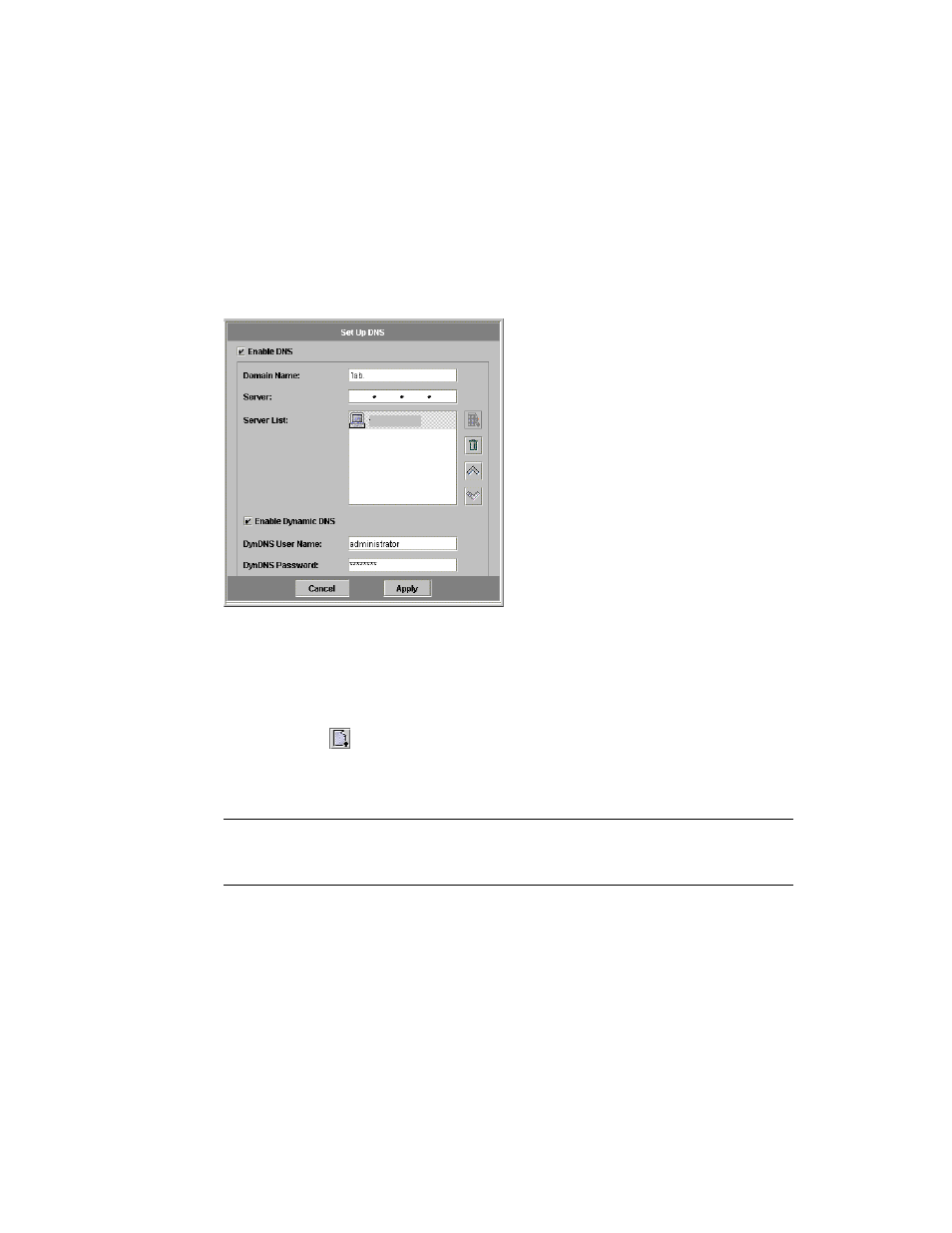
48
Sun StorEdge 5210 NAS Quick Reference Manual • November 2004
Verifying DNS Configuration
1. In the navigation panel, select Network Configuration > Configure TCP/IP > Set
Up DNS.
2. Select the Enable DNS checkbox to enable DNS.
FIGURE 5-9
The Set Up DNS Panel
3. Enter the DNS Domain Name. This must be the same as the ADS domain.
4. In the Server field, enter the IP address of the DNS server you want the Sun
StorEdge 5210 NAS server to use.
5. Then click the
button to place the server address in the DNS Server List.
6. Select the Enable Dynamic DNS checkbox. If Dynamic DNS is not enabled, you
must manually add the Sun StorEdge 5210 NAS host name and IP address to DNS.
Note –
You must also configure the Kerberos realm and KDC in the Set Up ADS
panel and your DNS server must allow dynamic updates in order for the Dynamic
DNS feature to work.
7. In the DynDNS User Name field, enter the user name of a Windows 2000 user
with the administrative rights to perform secure dynamic DNS updates. This user
must reside within the ADS domain, ADS container, and Kerberos realm specified
in the Configure Names and Workgroups panel.
Leave this field blank for non-secure updates if they are allowed by the DNS server.
