Figure 5-4 – Sun Microsystems Sun StorEdge 5210 NAS User Manual
Page 51
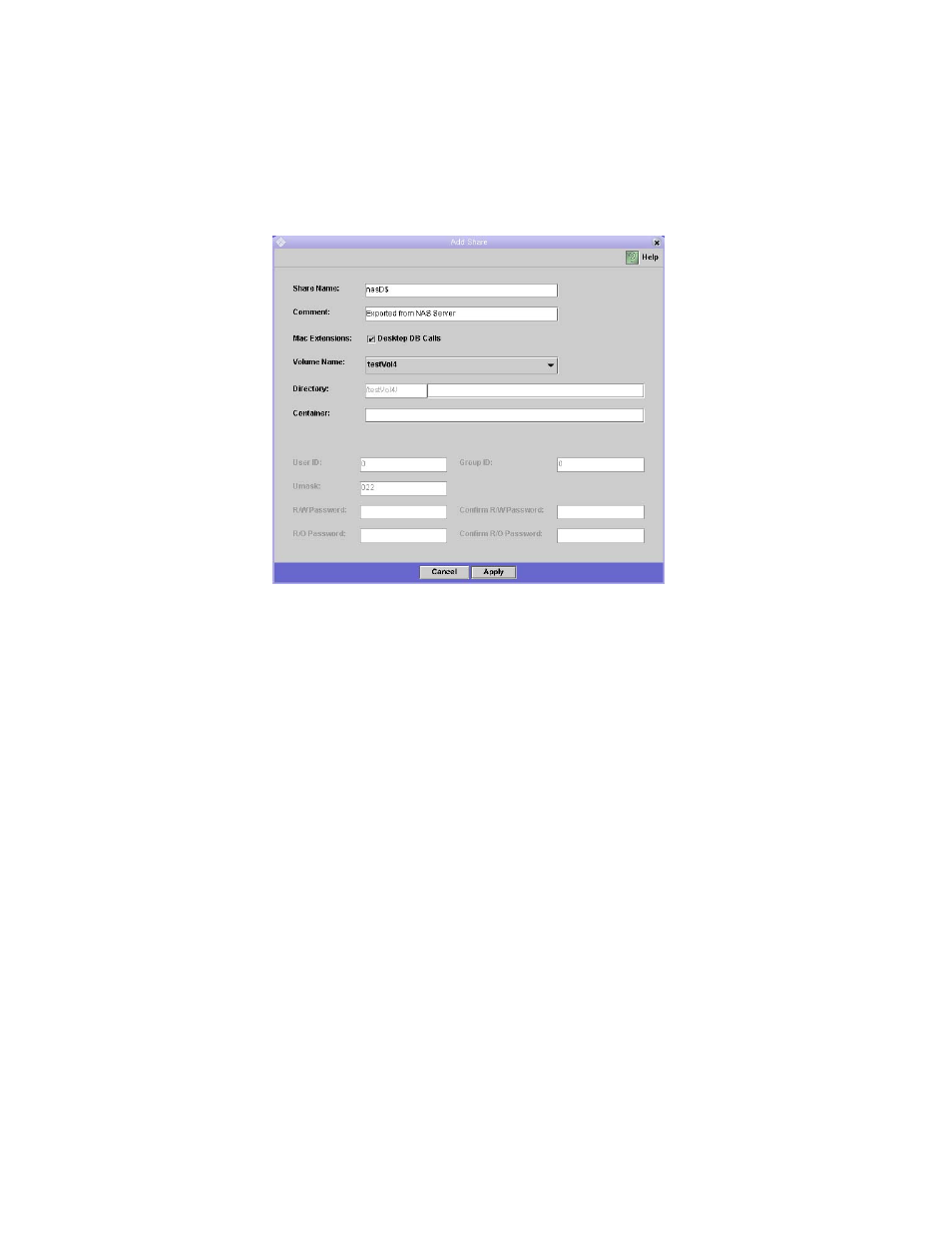
Chapter 5
Windows Configuration
39
2. Click Add to display the Add Share dialog box.
FIGURE 5-4
The Add Share Dialog Box
3. Type the name of the share you want to add in the Share Name field. This is the
name that users see on the network. There is a fifteen-character maximum for this
field. The following characters are invalid:
= | : ; \ “ ? < > * /
4. Optionally, add a Comment to describe the share.
5. Select the Desktop DB Calls checkbox in the Mac Extensions section if you want
to let the Sun StorEdge 5210 NAS access and set Macintosh desktop database
information. This speeds up Macintosh client file access and allows non-
Macintosh clients to access Macintosh files on the Sun StorEdge 5210 NAS.
6. Select the volume to be shared from the list of available volumes in the Volume
Name drop-down list.
7. Enter an existing directory in the Directory field. You cannot create a directory in
this field. Directory names are case-sensitive.
- 6.0005E+11 (333 pages)
- SOLARIS 10 (121 pages)
- Sun Adapter TCP (150 pages)
- Sun Fire X4150 (150 pages)
- Sun StorageTek 5800 (136 pages)
- Virtual Tape Library (292 pages)
- eWay JDBC/ODBC Adapter (133 pages)
- LSI22320-SR (48 pages)
- Ethernet MMF/UTP Adapter (122 pages)
- SunSwift 600MP series (28 pages)
- 2.0 (60 pages)
- FASTETHERNET 6U (106 pages)
- Netra CP2500 (74 pages)
- 1.0 (182 pages)
- GigaSwift Ethernet Adapter (126 pages)
- SUN BLADE 150 (20 pages)
- X1150A (106 pages)
- Sun Quad (62 pages)
- VIRTUALBOX VERSION 3.1.0_BETA2 (283 pages)
- Ethernet PCI-X Adapter (78 pages)
- Sun StorageTek SG-XPCIE2FCGBE-E-Z (54 pages)
- SG-XPCIE2FC-EM8-Z (56 pages)
- STOREDGE A5000 (2 pages)
- THE SUN 805-7945-10 (24 pages)
- Sun FastEthernet PCI Adapter 805-1759-10 (38 pages)
- Sun Fire X4150 Server (80 pages)
- 805-1797-10 (65 pages)
- Sun StorEdge A5000 (2 pages)
- StorEdge 3900 Series (162 pages)
- Sun PCI High Speed Quad Port Serial Interface Adapter 819-1207-11 (64 pages)
- Sun Fire X4200 M2 (50 pages)
- StreamLine SL8500 (200 pages)
- Sun StorEdge T3 (88 pages)
- TIMBERWOLF 9740 (100 pages)
- eWay SAP BAPI (123 pages)
- Ethernet PCI Adapter (10 pages)
- StorageTek L40 (92 pages)
- Smart Cards (14 pages)
- SUN STORAGETEK VSM GUI (68 pages)
- Gigabit Ethernet MMF/UTP Adapter (122 pages)
- Sun Fire X4100 M2 (50 pages)
- PCI (50 pages)
- StorageTek HP LTO4 (38 pages)
- Netra CP32x0 (66 pages)
