Sun Microsystems FIRE V40Z User Manual
Page 34
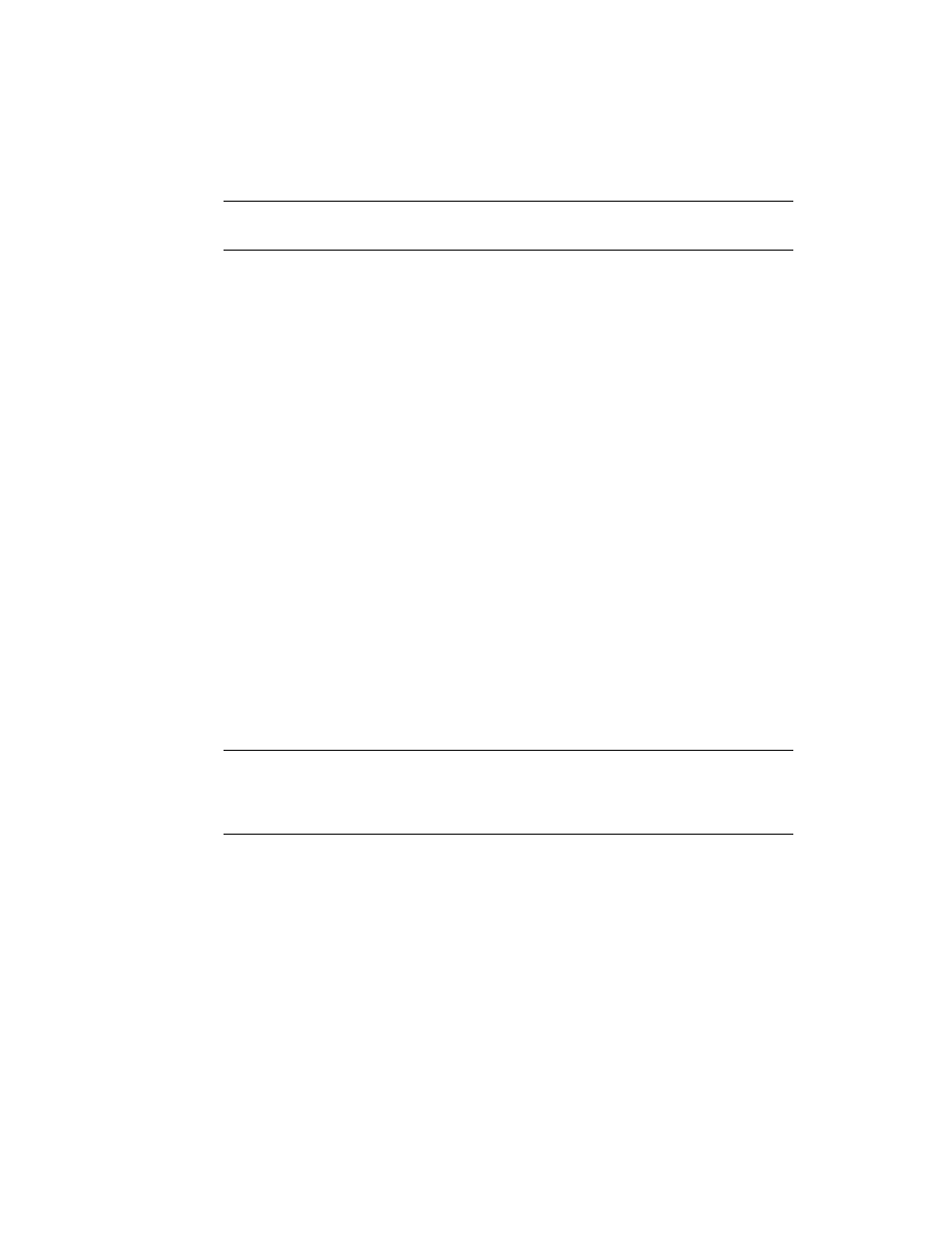
12
Sun Fire V20z and Sun Fire V40z Servers, Server Management Guide • May, 2004
Note –
The Back and Forward operator panel buttons automatically scroll, repeating
the action as long as the button is held down.
8. Repeat
Step 6
and
Step 7
for each field until the desired IP address is displayed,
then use the Enter button combination to save the IP Address.
The process continues to the next network setting, the Subnet Mask. The LCD
displays as follows:
SP netmask:
255.255.255.0
9. Edit the subnet mask setting in the same manner as you did for the IP address.
When finished, use the Enter button combination to save the subnet mask.
The process continues to the next network setting, the default gateway. The LCD
displays as follows:
SP IP Gateway
10.10.30.1
10. Edit the default gateway setting in the same manner as you did for the IP address
and the subnet mask. When finished, use the Enter button combination to save the
default gateway.
The LCD displays the following confirmation prompt:
Use new IP data:
Yes?
11. Press the Select operator panel button to use the new data, or use the Cancel
button combination to disregard.
The SP address is now configured and the server is ready for use.
Note –
A prompt appears that asks if you want to perform autoconfiguration. As an
alternative to configuring an SP manually, you can run autoconfiguration, which
replicates the configuration of one SP to another. Refer to
for instructions on autoconfiguration.
12. Continue with
“Part II: Securing the Service Processor” on page 13
.
