Initial configuration steps – SMC Networks SMC2552W-G2-17 User Manual
Page 45
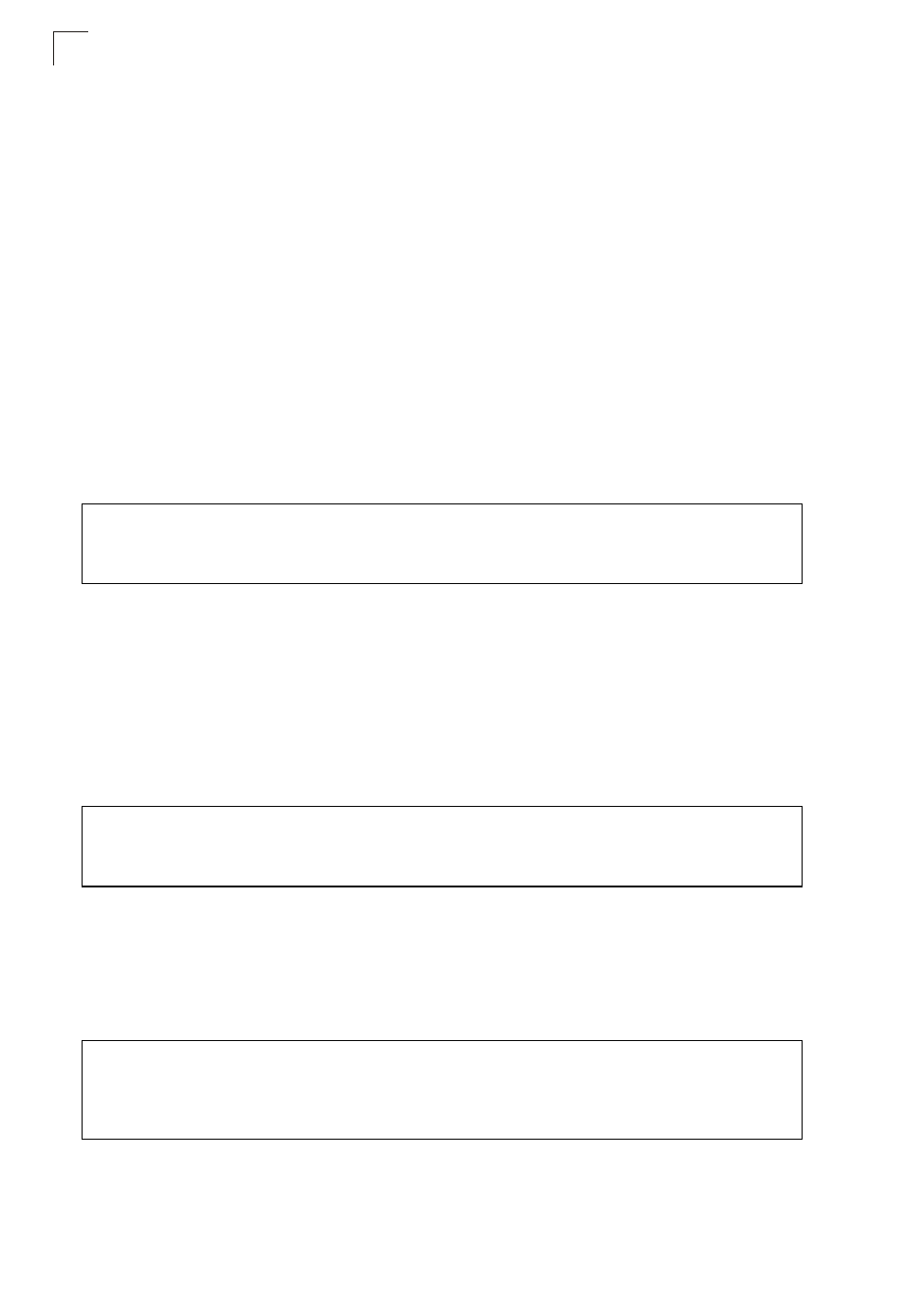
Initial Configuration
5-2
5
Note:
When using HyperTerminal with Microsoft
®
Windows
®
2000, make sure that you
have Windows 2000 Service Pack 2 or later installed. Windows 2000 Service
Pack 2 fixes the problem of arrow keys not functioning in HyperTerminal’s VT100
emulation. See www.microsoft.com for information on Windows 2000 service
packs.
4.
Once you have set up the terminal correctly, press the [Enter] key to initiate the
console connection. The console login screen will be displayed.
For a description of how to use the CLI, see “Using the Command Line Interface” on
page 7-1. For a list of all the CLI commands and detailed information on using the
CLI, refer to “Command Groups” on page 7-6.
Initial Configuration Steps
Logging In
– Enter “admin” for the user name, and “smcadmin” for the password.
The CLI prompt appears displaying the access point’s name.
Setting the IP Address
– By default, the access point is configured to obtain IP
address settings from a DHCP server. If a DHCP server is not available, the IP
address defaults to 192.168.2.2, which may not be compatible with your network.
You will therefore have to use the command line interface (CLI) to assign an IP
address that is compatible with your network.
Type “configure” to enter configuration mode, then type “interface ethernet” to
access the Ethernet interface-configuration mode.
First type “no ip dhcp” to disable DHCP client mode. Then type “ip address
ip-address netmask gateway
,” where “ip-address” is the access point’s IP address,
“netmask” is the network mask for the network, and “gateway” is the default gateway
router. Check with your system administrator to obtain an IP address that is
compatible with your network.
Username: admin
Password: smcadmin
Enterprise AP#
Enterprise AP#configure
Enterprise AP(config)#interface ethernet
Enterprise AP(config-if)#
Enterprise AP(if-ethernet)#no ip dhcp
Enterprise AP(if-ethernet)#ip address 192.168.2.2
255.255.255.0 192.168.2.254
Enterprise AP(if-ethernet)#
