Appendix d) factory default values – Samsung SVR-470 User Manual
Page 76
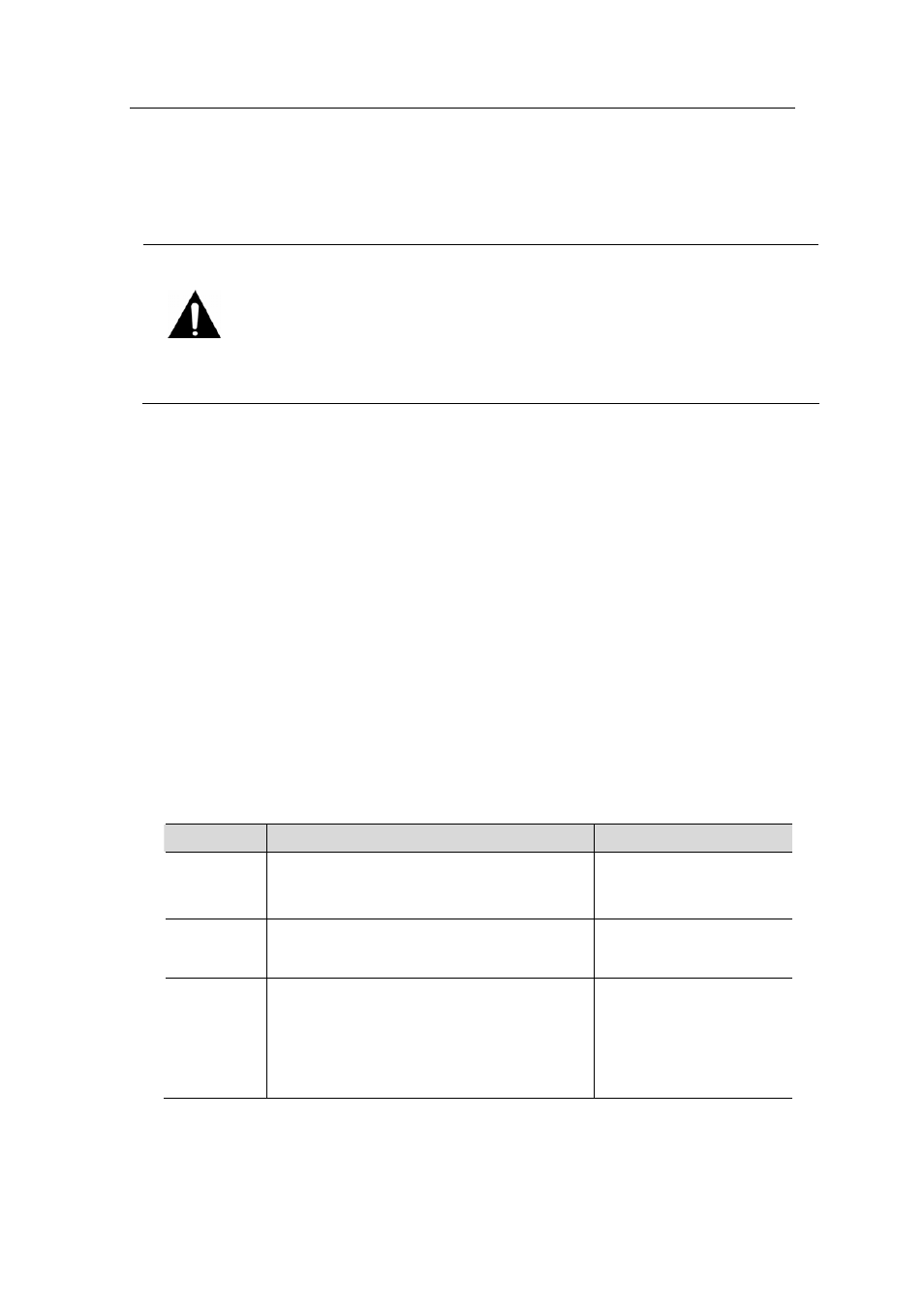
Appendix D) Factory Default Values
the HDD, overlapped data may be deleted. Be cautious when setting up the date and time.
⑥ Once the time is set up, move the cursor over BOOT APPLICATION, and then press ENT. The DVR
reboots and enters normal monitoring mode.
Caution
When upgrading the firmware, the DVR may not be able to detect a USB stick
depending on the manufacturer. If that happens, please use one of the
recommended USB devices as listed below.
San Disk, Pretec, LG, Innotech C&C, or Transcend.
Modes "TEST MODE," "FACTORY DEFAULT," and "MAC CONFIGURATION" other
than those described above are reserved exclusively for the manufacturers
use; do not operate them.
Appendix D) Factory Default Values
The SVR‐470 is released from the factory with default setting values as listed below.
If you wish to reset
the product to the factory release mode while using the product, select
[
Yes
]
at the
[
System Setup
]
>
[
Miscellaneous
] > [
Default
]
.
Upon resetting the product, the settings are changed back to the default
values
.
[Note] The following settings do not change even if the DVR is reset to the factory default values.
Network Menu: Network, Client Access, E‐Mail
System Setup Menu: "NTP" value for "System Time" under the "Time" menu
Except for the settings listed above, all settings values are reset to the factory default.
Screen Setup
Main Menu
Sub Menu
Default Value/State
Channel 1~4
Title
Brightness
Contrast
CH1 ~ 4
40
50
Auto
Sequencing
Sequencing Intervals
V‐LOSS Skip
1 sec
Off
Screen Display
Display All
Clock
HDD Free Space
Record Mode
Channel Title
Event
Menu Contrast
On
On
On
On
On
On
100%
75
