Channel 1 ~ 4, Chapter 8, Screen setup – Samsung SVR-470 User Manual
Page 52: Multiple channel & split screen display, Chapter 8. screen setup
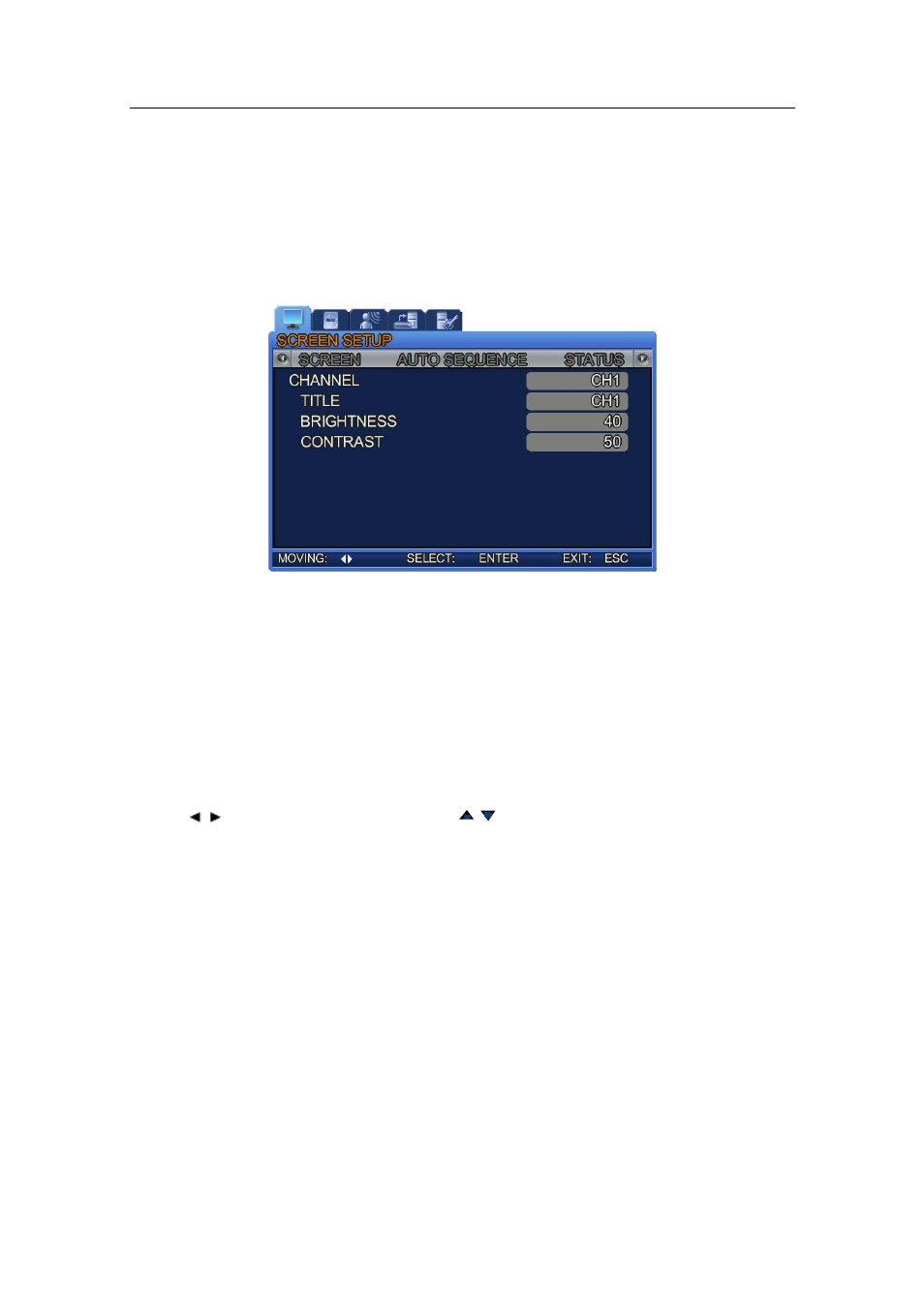
8.1. Channel 1 ~ 4
Chapter 8. Screen Setup
Press the MENU button, and then select a tab using the left and right buttons. The Live Screen
Monitoring sub menus appear as shown in the picture below. Press the ENTER button, and select a sub
menu using the left and right buttons. Press ENTER again, and then change the settings of the menu by
pressing the left and right buttons.
[The SVR-470 Screen Setup]
8.1. Channel 1 ~ 4
In the Screen Setup menu, you can select various options for channels such as the name, and the screen
brightness.
‐ TITLE: Enter a name for a channel. To enter a name, select a channel name, and then press the
ENTER button. The following soft keyboard appears. To move between characters, use the
keys. To change characters, use the
keys.
‐ To change characters, press the Up or Down key on a character.
‐ To save a channel name, move the cursor to the ENTER key, and then press it.
‐ To exit the menu, press ESC.
(When pressing ESC, a selected channel name is not saved.)
‐ When naming a channel, ← on the soft keyboard deletes a character and → skips a character.
. BRIGHTNESS: Adjust the screen brightness.
. CONTRAST: Adjust the screen contrast.
8.1.1. Multiple Channel & Split Screen Display
When pressing a number key 1 to 4 on the DVR main frame, the corresponding channel displays in full
screen.
51
