Appendix b) how to upgrade firmware – Samsung SVR-470 User Manual
Page 74
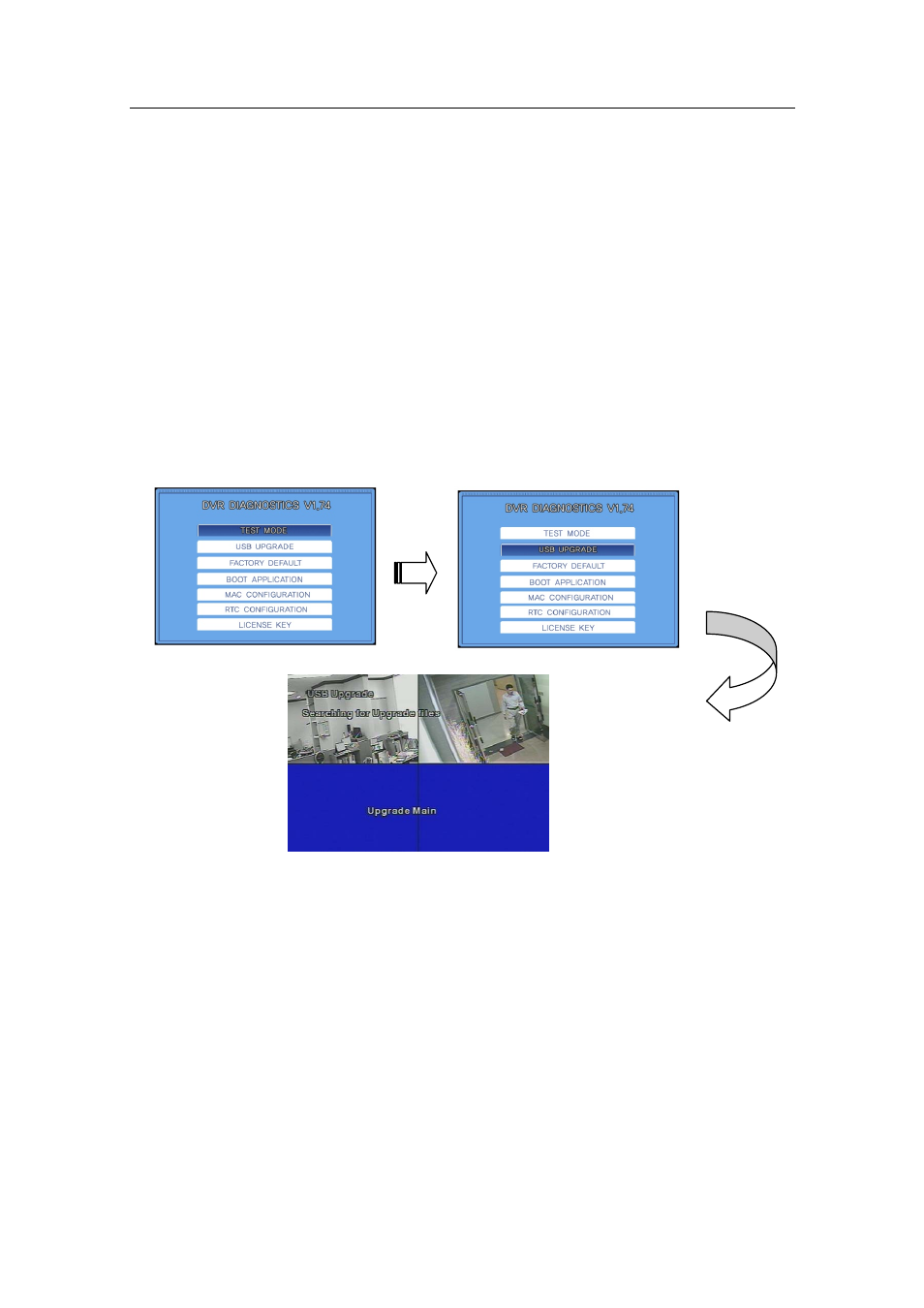
Appendix B) How to Upgrade Firmware
Appendix B) How to Upgrade Firmware
To improve the product performance in the software aspect, you may upgrade the firmware.
To upgrade the firmware, prepare a USB memory stick and follow the instructions below.
① At the System menu under System Setup, select "TEST MODE," and then press ENTER.
② The DVR reboots itself, and then enters the DVR DIAGNOSTICS MENU automatically, displaying
the screen below.
③ Plug USB device into the USB port, create an "UPGRADE" folder in the USB memory stick, and
then copy and paste the new firmware to the folder. Make sure to name the firmware folder
"UPGRADE". Otherwise, the DVR will not download the firmware from the memory stick.
④ At the DVR DIAGNOSTICS MENU, select USB UPGRADE. The following screen displays as the
firmware is automatically upgraded.
⑤ Once the upgrade is finished, the DVR automatically reboots itself. After a reboot, the DVR enters
the DVR DIAGNOSTICS MENU again. Select BOOT APPLICATION in the DVR DIAGNOSTICS MENU.
⑥ The DVR once again reboots itself, and then enters the normal monitoring screen; this indicates
the firmware upgrade is successfully finished.
⑦ Others: The product does not support the firmware upgrade over the network because it carries
risks of causing critical errors to the product, in case it is disconnected from the network, due to
things such as connection errors, while upgrading.
73
