Siemens gigaset SE551 User Manual
Page 52
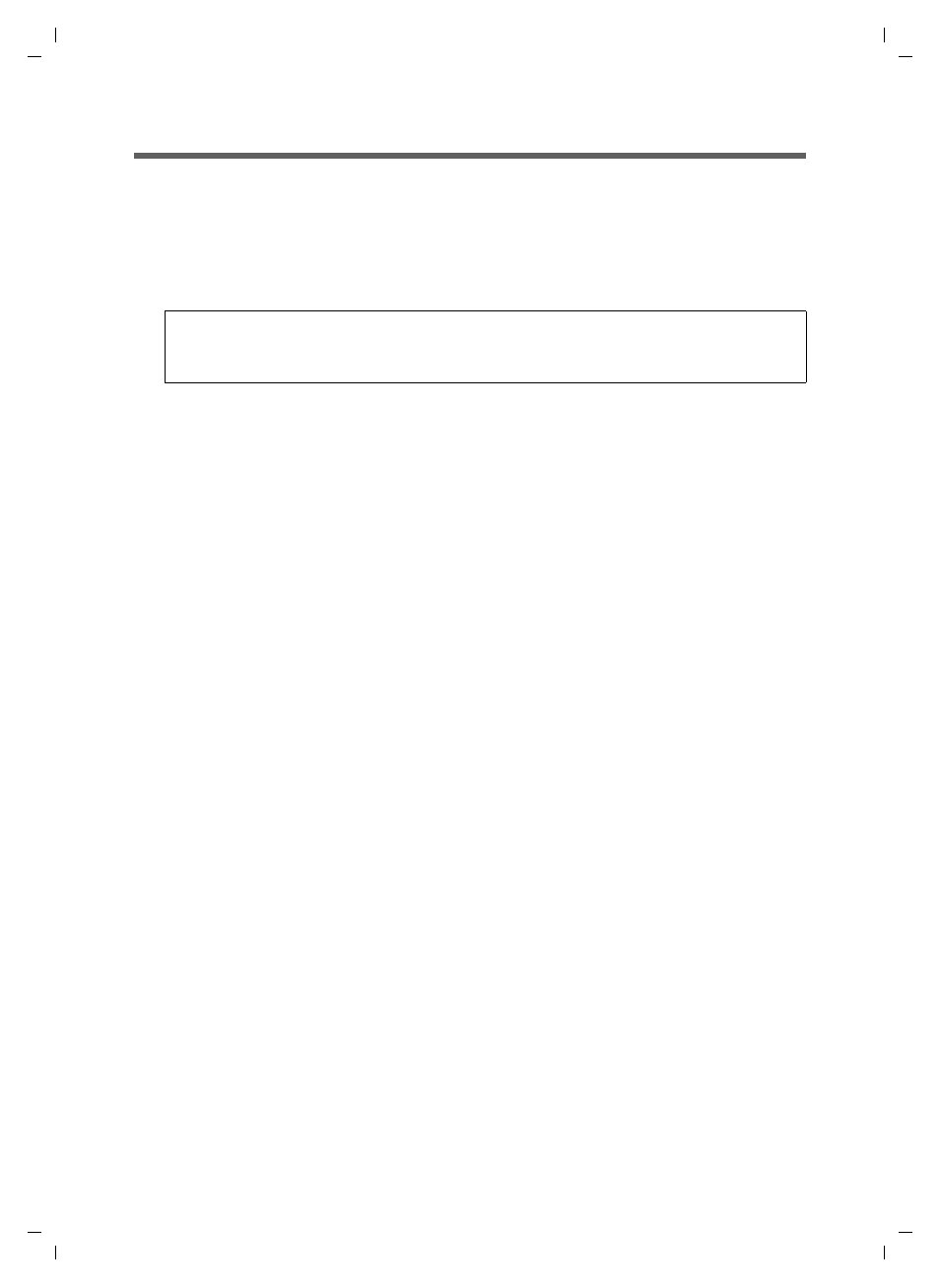
50
Configuring the local network
Gigaset SE551 WLAN dsl/cable / deutsch / A31008-M1029-B101-1-19 / configure_tcpip.fm / 25.10.2006
Sc
hablone 2
004_
12_2
7
Checking the connection to the Gigaset SE551 WLAN dsl/cable
Once the network has been set up on your PC, you can check whether the PC is correctly
connected to the Gigaset SE551 WLAN dsl/cable. This can be done as follows:
ì
Open Command prompt. To do this, click on Start – Programs –
Command prompt.
ì
Enter the command ping 192.168.2.1.
The ping command sends data packets to the Gigaset SE551 WLAN dsl/cable with the
specified IP address and checks whether the router responds. If this is the case, the com-
mand presents statistics about the connection, e.g. how many data packets were sent,
how many received, how long the transfer took, etc. If you can see this information,
then the connection to the router is functioning properly.
If the command does not return any statistics, but ends with a time-out, this means that
the components cannot communicate with each other. Check the following points:
1. Is the Ethernet cable between the Gigaset SE551 WLAN dsl/cable and the PC correct-
ly connected or is there a wireless connection via a wireless network adapter?
The LED display for the LAN connections on the Gigaset SE551 WLAN dsl/cable and
link display for the network card in your PC must be illuminated. For wireless con-
nections the Gigaset WLAN Adapter Monitor must display connection information.
2. Has TCP/IP been properly configured on your PC?
If the Gigaset SE551 WLAN dsl/cable has the IP address 192.168.2.1, your PC's IP
address must be between 192.168.2.2 and 192.168.2.255. The default gateway
must have the address 192.168.2.1.
If you can successfully address the Gigaset SE551 WLAN dsl/cable with the ping com-
mand, then the PC has been configured correctly.
Please remember:
192.168.2.1 is the default IP address for the Gigaset SE551 WLAN dsl/cable.
If the IP address was changed, enter the new IP address.
