Configuring the local network, Network configuration with windows xp – Siemens gigaset SE551 User Manual
Page 25
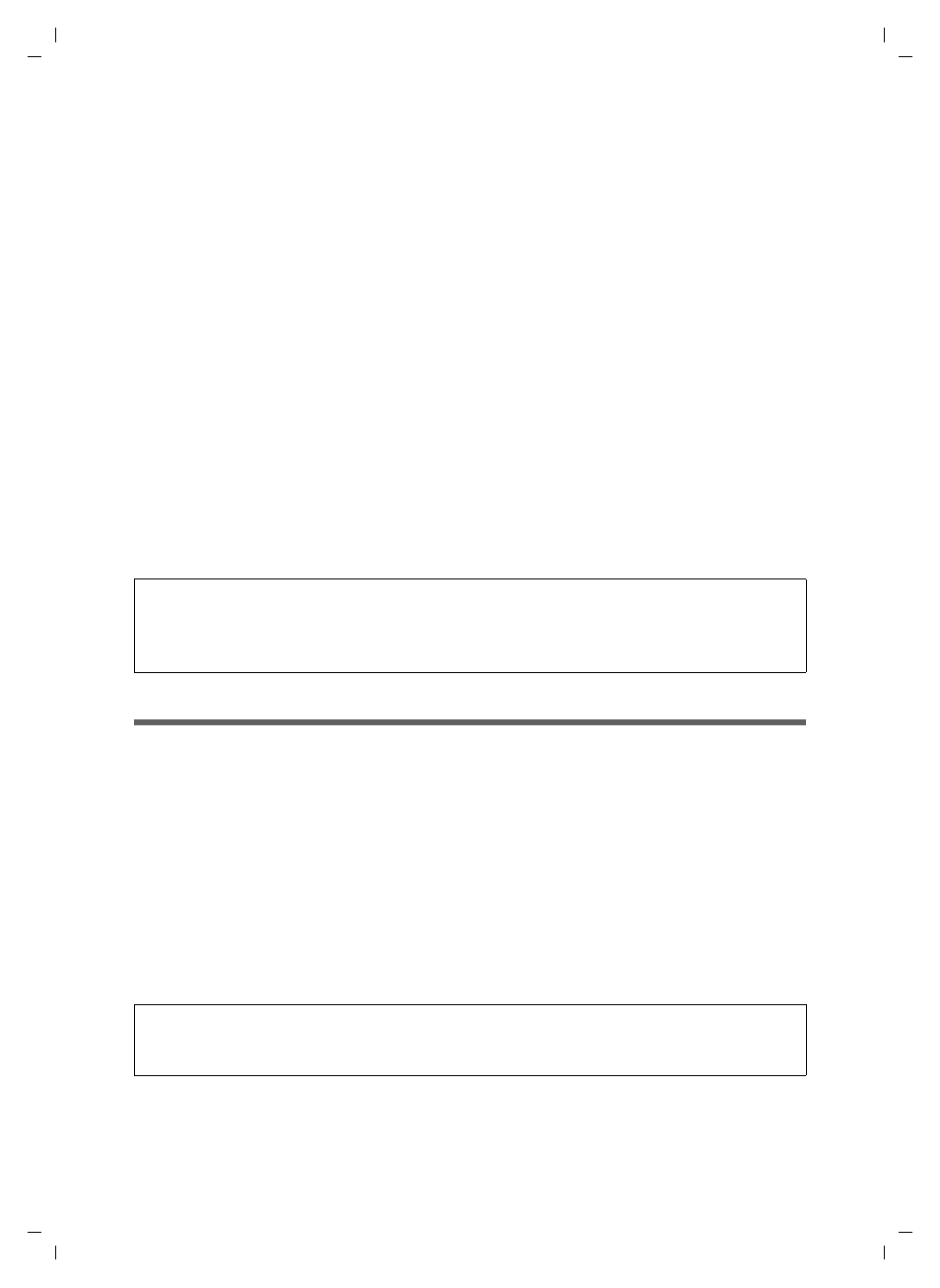
23
Configuring the local network
Gigaset SE551 WLAN dsl/cable / deutsch / A31008-M1029-B101-1-19 / configure_tcpip.fm / 25.10.2006
Sc
hablone 2
004_
12_2
7
Configuring the local network
Once you have set up the hardware and connected all the devices, you have to configure
the network settings of all the PCs that will communicate with each other via the Gigaset
SE551 WLAN dsl/cable.
In this section we assume that you will use the Gigaset SE551 WLAN dsl/cable's
service. This means that the IP addresses are automatically assigned to the PCs
(
). This is also the device's default setting.
In many cases, however, it is advisable to assign
, e.g. if you wish to
run a wireless network in
. How to configure the dynamic address assign-
ment on the Gigaset SE551 WLAN dsl/cable is described in the section "LAN configura-
tion" on page 96.
If your network has already been set up you can read on from "The user interface" on
page 51.
The network configuration varies depending on the Windows operating system you are
using. You will find the procedure described below for Windows 98 from page 41, for
Windows XP from page 23, and for Windows 2000 from page 33.
Have your Windows Installation CD to hand. You may be prompted to insert it.
Network configuration with Windows XP
To integrate a PC with Windows XP into a network that is configured with a
Gigaset SE551 WLAN dsl/cable you must carry out the following steps:
1. Configure the network (see below)
2. Select a computer name and workgroup (see page 26)
3. Check the network settings and complete the installation procedure (see page 26)
4. Make TCP/IP settings (see page 27)
5. Deactivate the http proxy (see page 30)
6. Configure popup blocker (see page 31)
7. Synchronising TCP/IP settings with the Gigaset SE551 WLAN dsl/cable (page 32)
Please remember:
The Windows user interfaces depicted in this guide may differ from those on your
screen because of the settings you have made. The illustrations always reflect the
default state.
Note:
The name of the menu items may differ slightly from one version of Windows XP to
another. However, the configuration settings described below apply generally.
