Part 2: check your connection status, Part 3: configuring the pc – Siemens E-110-I User Manual
Page 82
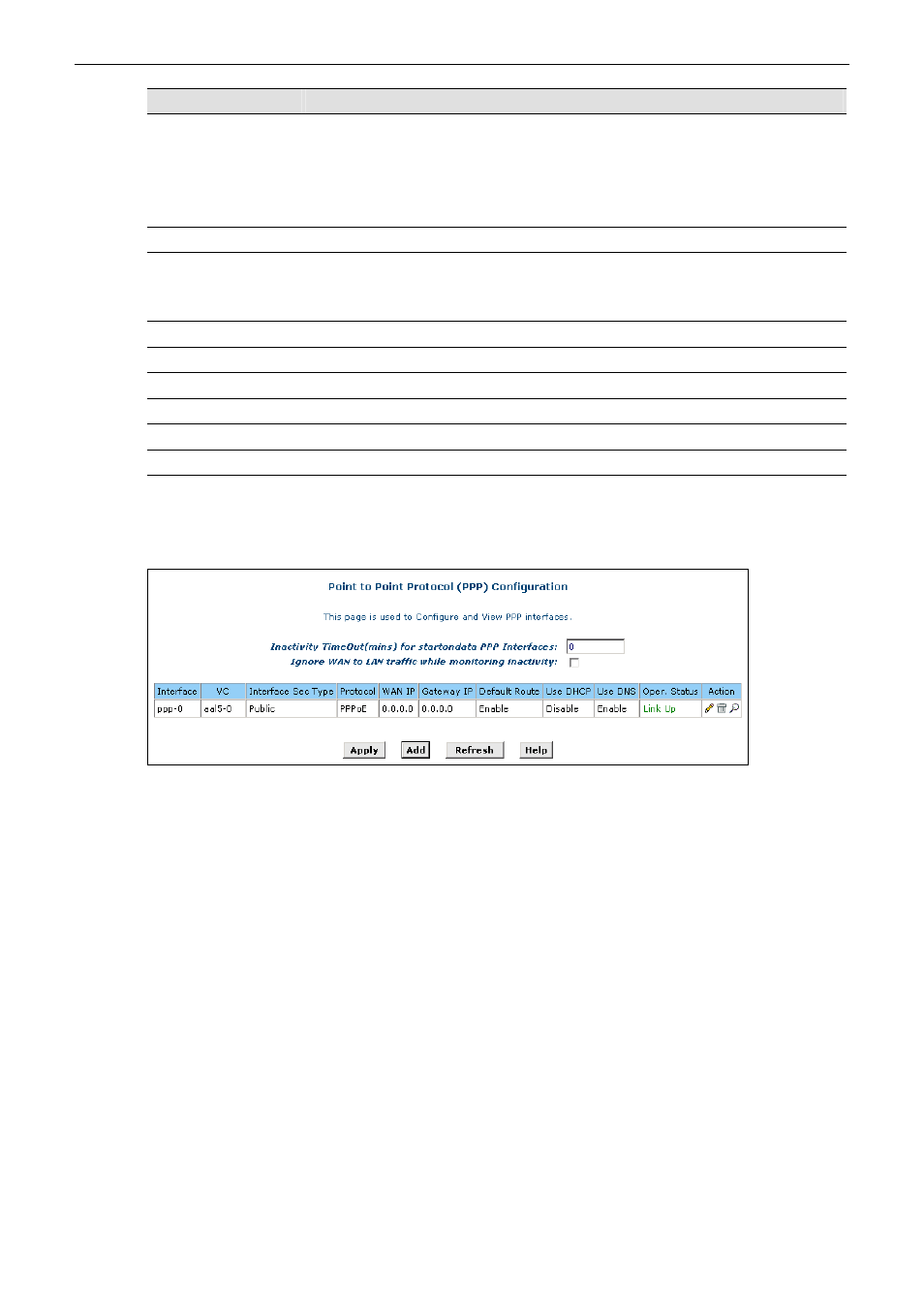
SIEMENS ADSL E-110_E-110-I user manual
Field
Description
Status
Select Start or StartOnData.
Start - To establish connection whenever you turn on the ADSL Router.
StartOnData - To establish connection whenever the device gets request to
connect to the Internet, such as when you open browser requesting for Web
pages.
Protocol
Select PPPoA or PPPoE as required by your ISP.
Service Name
For PPPoA, no need to set up.
For PPPoE, enter the Service Name if this is required by your ISP. Otherwise
leave it blank.
Use DHCP
Select Disable unless your ISP instructs you to enable this service.
Use DNS
Select Enable
Default Route
Select Enable
Security Protocol
Select PAP or CHAP as required by your ISP.
Login Name
Enter the login name given by your ISP.
Password
Enter the password given by your ISP.
4. After entering the fields above, click [Apply].
5. When confirmation page appears, click [Close].
6. You will return to the
PPP Configuration
page and see the newly added PPP entry.
The Oper. Status Link Up indicates the link is currently up.
Part 2: Check your connection status.
Select Home. On the
System View
page, the WAN Interfaces item should display the interface you
created to communicate with your ISP. A green ball in the Status field indicates a successful connection.
Part 3: Configuring the PC.
Keep your PC’s setting as a DHCP client. No further configuration is required.
76
Rev:01_040220
