Chapter 3: configuration, Step 1: configure tcp/ip on client pc, For windows 95 – Siemens E-110-I User Manual
Page 15
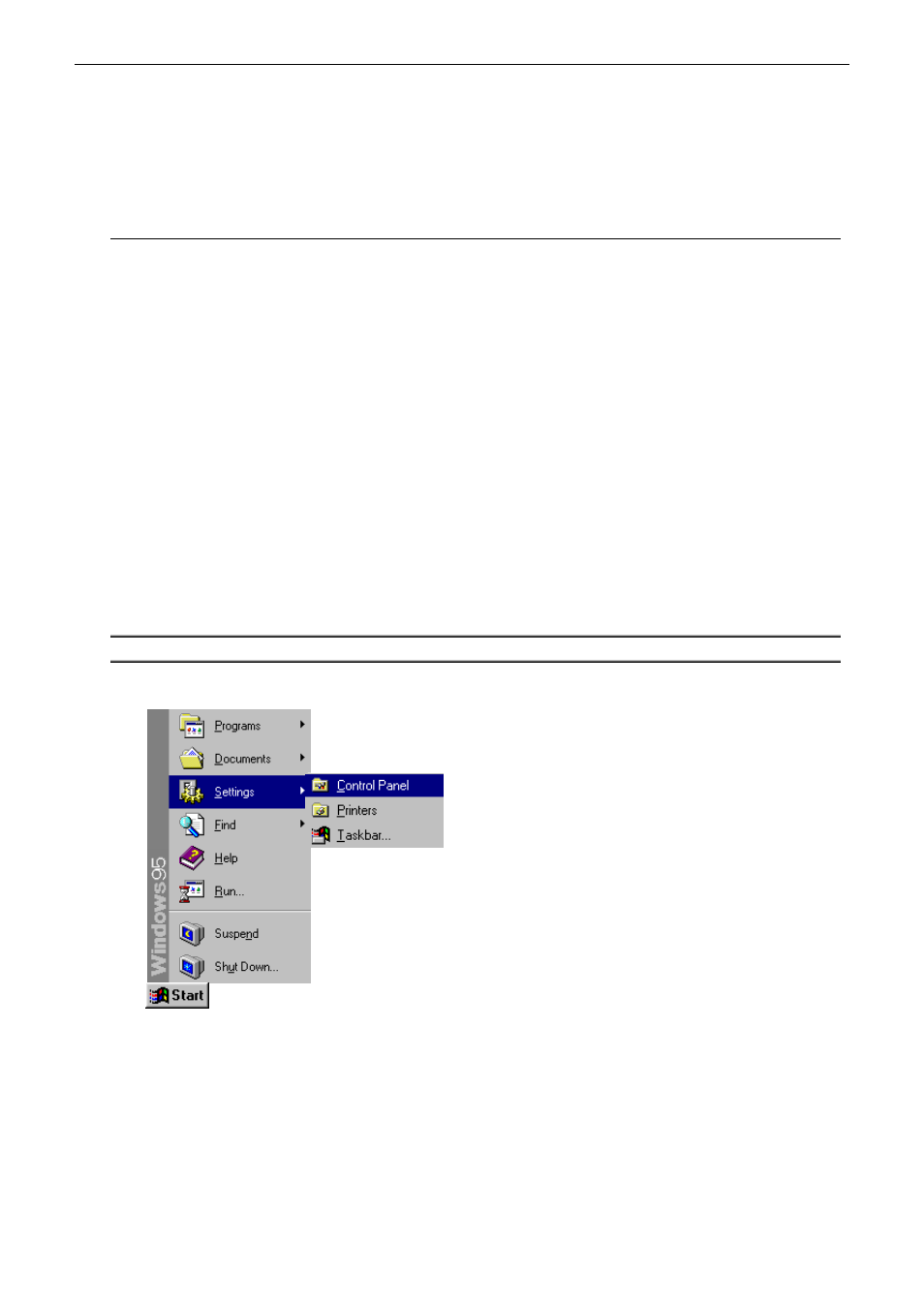
Chapter 3: Configuration
Chapter 3: Configuration
In order to access the Internet through the router, you must check the TCP/IP settings before configuring
the router.
Step 1: Configure TCP/IP on Client PC
To access the ADSL Router via Ethernet, the host computer must meet the following requirements:
•
With Ethernet network interface.
•
Must have TCP/IP protocol installed.
•
Set client PC with obtain an IP address automatically.
•
With a Web browser installed: Internet Explorer 5.x or later.
The ADSL Router is configured with the default IP address of 192.168.1.1 and subnet mask of
255.255.255.0. As the DHCP server is Enabled by default, the DHCP clients should be able to access the
ADSL Router. Or you could assign an IP address to the host PC first for initial configuration.
You also can manage the ADSL Router through a Web browser-based manager: ADSL ROUTER CONTROL
PANEL. The ADSL Router manager uses the HTTP protocol via a Web browser to allow you to set up and
manage the device.
To configure the device via Web browser, at least one properly configured PC must be connected to the
network (either connected directly or through an external hub/switch to the LAN port of the device).
If TCP/IP is not already installed, follow the steps below for installation.
For Windows 95
Note: Windows 95 users need the Windows 95 installation CD-ROM to complete the installation!
1. Click on the Start menu, point to Settings and click on Control Panel.
Rev:01_040220
9
