Main menu, Commonly used buttons and icons – Siemens E-110-I User Manual
Page 40
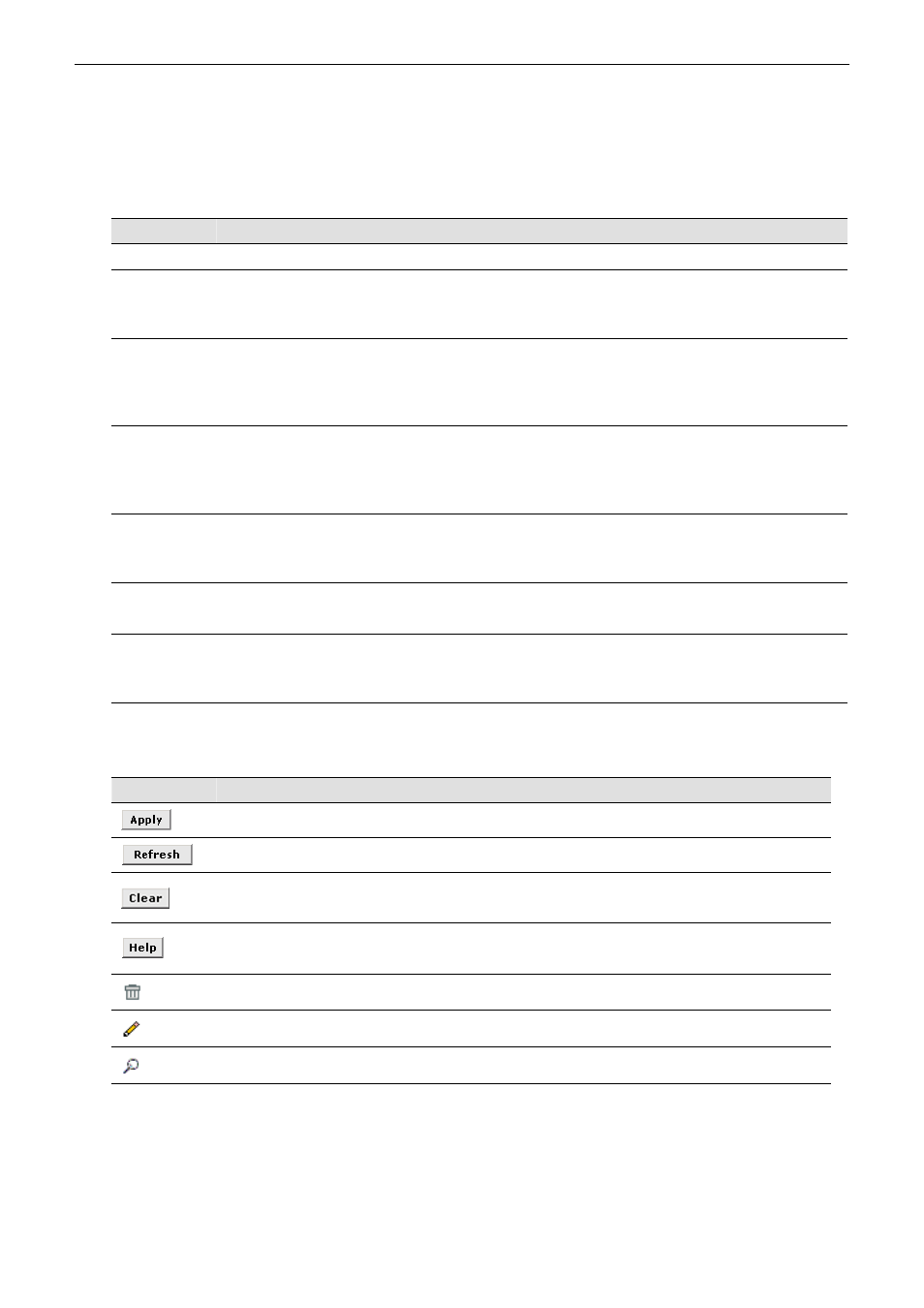
SIEMENS ADSL E-110_E-110-I user manual
Main Menu
Configuration Manager tasks are grouped info categories which can be accessed by clicking the main
menu on the left. Each menu displays the available tasks in sub-menus. The specific configuration options
are displayed by clicking on these menus. The same sub-menu may appear in more than one menu, when
appropriate.
Menu
Description
Home
Allows you to display the basic system information and to access the Quick Configuration
Lan
Displays software names and various settings for the device interfaces that communicate
directly with your network.
Includes the sub-menus of LAN Config, DHCP Mode, DHCP Server and DHCP Relay
Wan
Displays software names and various settings for the device interfaces that communicate
with your ISP via DSL. Although there is only one physical DSL port, multiple
software-defined interfaces may be configured to use it.
Includes the sub-menus of DSL, ATM VC, PPP, EOA and IPOA
Bridge
Displays software names and various settings for the device to operate as a bridge. Bridges
are devices that enable two or more networks to communicate as if they are two segments
of the same physical LAN.
Includes the sub-menus of Bridging, LAN Config, DSL, ATM VC and RFC 1483 Interface(EoA)
Routing
Displays software names and various settings for the device to operate as a router. Routers
use a higher-level protocol to determine how to pass data.
Includes the sub-menus of IP Route, IP Addr, LAN Config, DSL, ATM VC, PPP, EOA and IPOA
Services
Displays services that ADSL Router performs to help you manage your network.
Includes the sub-menus of NAT, RIP, FireWall, IP Filter, DNS and Blocked Protocols
Admin
Displays administration tasks that ADSL Router performs to help you manage your device.
Includes the sub-menus of User Config, Commit & Reboot, Local Image Upgrade, Alarm,
Diagnostics and Port Settings
Commonly Used Buttons and Icons
Button
Function
Stores in temporary system memory any changes you have made on the current page.
Redisplays the current page with updated statistics.
When accumulated statistics are displaying, this button resets the statistics to their
initial values.
Launches the online help for the current topic in a separate browser window. Help is
available from any main topic page.
Delete an entry.
Modify an entry.
View details for an entry.
34
Rev:01_040220
