SMC Networks SMC TigerStack IV SMC6224M User Manual
Page 41
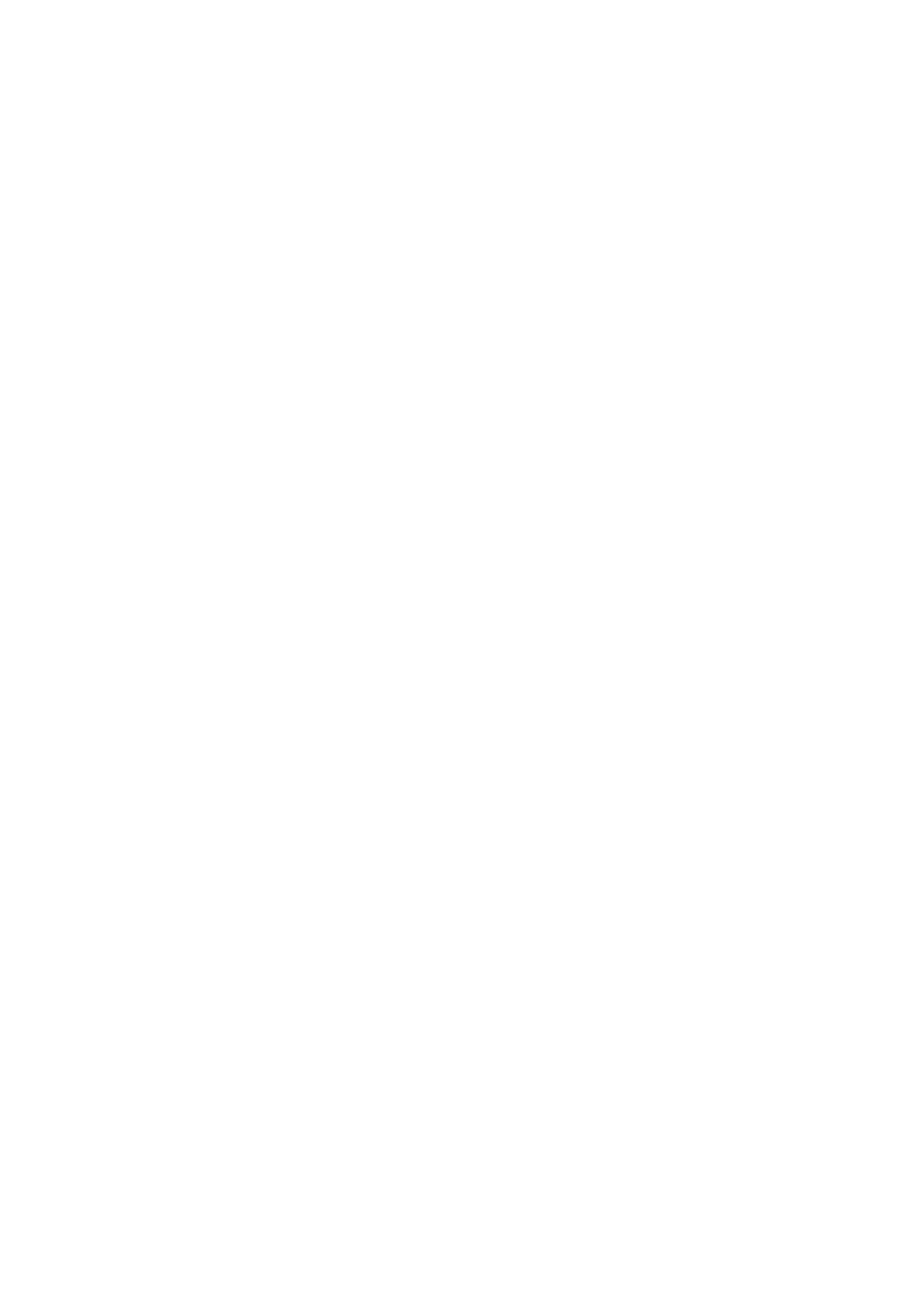
C
ONNECTING
TO
THE
S
WITCH
2-3
Attach a VT100-compatible terminal, or a PC running a terminal
emulation program to the switch. You can use the console cable provided
with this package, or use a null-modem cable that complies with the wiring
assignments shown in the Installation Guide.
To connect a terminal to the console port, complete the following steps:
1. Connect the console cable to the serial port on a terminal, or a PC
running terminal emulation software, and tighten the captive retaining
screws on the DB-9 connector.
2. Connect the other end of the cable to the RS-232 serial port on the
switch.
3. Make sure the terminal emulation software is set as follows:
•
Select the appropriate serial port (COM port 1 or COM port 2).
•
Set the baud rate to 9600 bps.
•
Set the data format to 8 data bits, 1 stop bit, and no parity.
•
Set flow control to none.
•
Set the emulation mode to VT100.
•
When using HyperTerminal, select Terminal keys, not Windows
keys.
Notes: 1. When using HyperTerminal with Microsoft
®
Windows
®
2000,
make sure that you have Windows 2000 Service Pack 2 or later
installed. Windows 2000 Service Pack 2 fixes the problem of
arrow keys not functioning in HyperTerminal’s VT100
emulation. See www.microsoft.com for information on
Windows 2000 service packs.
2. Refer to “Line Commands” on page 4-14 for a complete
description of console configuration options.
3. Once you have set up the terminal correctly, the console login
screen will be displayed.
