Section 9: applications and development, Applications, Accounts sync – Samsung Vibrant SGH-t959 User Manual
Page 98: Add to home, Alarm & clocks
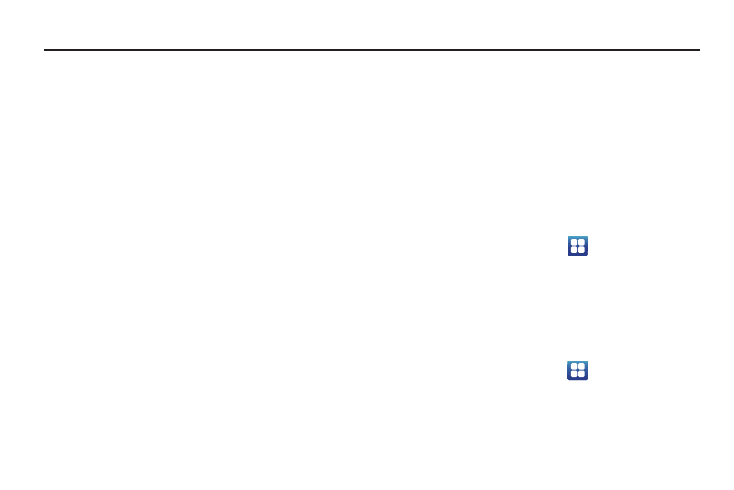
94
Section 9: Applications and Development
This section outlines the various applications that are available on
your phone.
Applications
The Applications list provides quick access to all the available
applications on the device. Applications are identified as either
Samsung (specific) applications, or other applications. Samsung
applications are those that are associated with specific functions
of this device such as: Weather Clock, Daily Briefing, Buddies
now, Feeds and Update, Calendar clock, Days Widget, or Dual
Clock. Other Widgets listed on the from the Add to Home screen/
Widgets folder include: Gallery, Power Control, Search (Google
Search), and YouTube.
The following table contains a description of each Application, its
function, and how to navigate through that particular application.
If the application is already described in another section of this
user manual, then a cross reference to that particular section is
provided.
Accounts sync
This application allows you to configure general synchronization
settings that determine whether the background data is
synchronized, and whether you automatically synchronize data
with the phone.
For more information, refer to “Accounts & syncronization” on
page 145.
Add to Home
This shortcut allows you to add Samsung Widgets, Android
Widgets, Shortcuts, Folders, or Wallpapers to the Home screen.
ᮣ
From the Home screen, touch
➔
Add to Home.
For more information, refer to “Add to Home screen” on
page 31.
Alarm & Clocks
Here you can set an alarm, configure and view the World clock,
use a stopwatch, or set a timer. The applications display in a
tabular format and quickly accessed with the touch of a finger.
ᮣ
From the Home screen, touch
➔
Alarm & Clocks
application.
For more information, refer to “Alarm and Clocks” on page 126.
