Samsung Vibrant SGH-t959 User Manual
Page 147
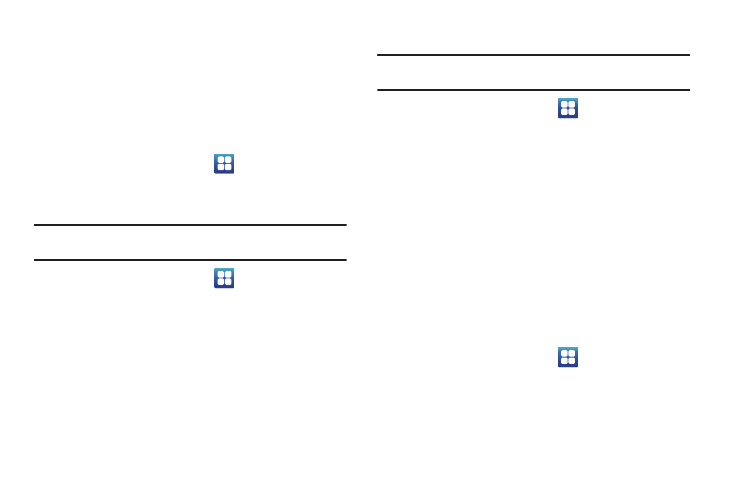
Changing Your Settings 143
Managing Applications
This feature allows you to manage installed applications. You can
view and control currently running services, or use the device for
application development.
You can also view the amount of memory or resources used as
well as the remaining memory and resources for each of the
applications on your phone and clear the data, cache, or defaults.
ᮣ
From the Home screen, touch
➔
Settings
➔
Applications
➔
Manage applications.
Clearing Application Cache and Data
Important!: You must have downloaded applications installed to use this
feature.
1.
From the Home screen, touch
➔
Settings
➔
Applications
➔
Manage application.
2.
Touch an application in which to clear the cache or data.
3.
Touch Clear cache, Clear defaults, Force stop, or Show all.
Uninstalling Third-party Applications
Important!: You must have downloaded applications installed to use this
feature.
1.
From the Home screen, touch
➔
Settings
➔
Applications
➔
Manage applications.
2.
Touch My downloads.
3.
Touch the application you want to uninstall and touch
Uninstall.
4.
At the prompt, touch OK to uninstall the application.
5.
Select a reason for uninstalling the application, then touch
OK.
Running Services
The Running services option allows you to view and control
currently running services such as Daily Briefing, DataService,
Google Talk, SNS (messaging), Swype, and more.
1.
From the Home screen, touch
➔
Settings
➔
Applications
➔
Running services
The screen displays all the processes that are running.
