Samsung Vibrant SGH-t959 User Manual
Page 69
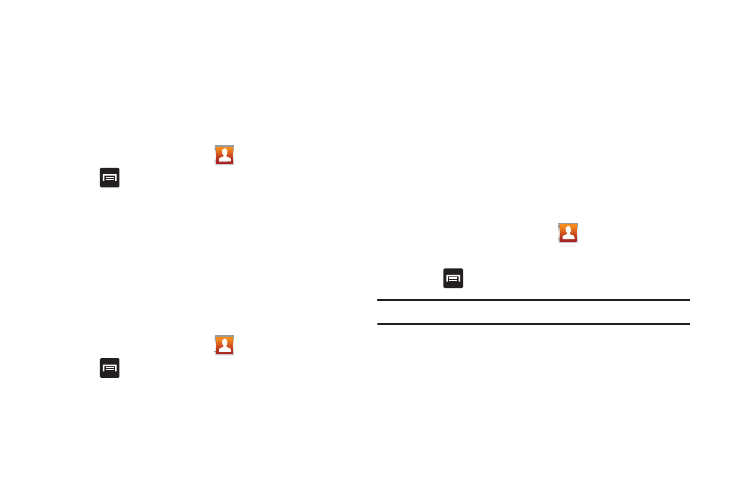
Contacts 65
• Service Numbers: displays the list of Service Dialing Numbers
(SDN) assigned by your service provider. These numbers include
emergency numbers, customer service numbers and directory
inquiries.
Sending Contact Information Using Bluetooth
This option allows you send selected contact entry information to
a Bluetooth compatible device or printer.
1.
From the Home screen, touch
.
2.
Press
➔
More
➔
Send via bluetooth.
3.
Touch a contact name or number then touch Send.
4.
Touch Scan devices to locate another device or printer.
5.
Touch the device or printer name.
Moving Contacts
The Move Contacts option allows you to move all contacts from
your SIM card to your Phone or from you Phone back onto the
SIM card.
1.
From the Home screen, touch
.
2.
Press
➔
More
➔
SIM Management.
3.
Touch Phone to SIM or SIM to Phone.
4.
Touch the Select all check box or touch the check box next
to each contact you want to move and touch Move to SIM
or Move to phone.
The selected contact(s) is moved from Phone memory to
SIM memory or from the SIM memory to the Phone
memory.
Sending a namecard using Bluetooth
You must create a Contact prior to sending a namecard to a
recipient. For more information, refer to “Creating a Contact” on
page 58.
1.
From the Home screen, touch
.
2.
Touch the Namecard to send. The namecard displays.
3.
Press
➔
Send namecard via
➔
Bluetooth.
Important!: You must activate Bluetooth to use this feature.
4.
Touch the Bluetooth device in which to send this name
card.
Bluetooth forwards the namecard to the recipient.
