Samsung Vibrant SGH-t959 User Manual
Page 151
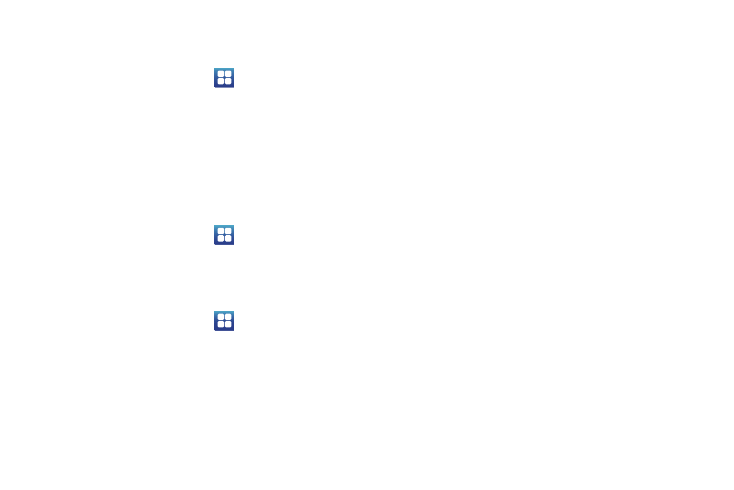
Changing Your Settings 147
Language Settings
To set the language that the menus display on the phone:
1.
From the Home screen, touch
➔
Settings
➔
Locale
and text
➔
Select locale.
2.
Select a language and region from the list.
Seting up the Default Keyboard
There are two input methods available: Swype and Samsung
keypad. Swype is the default text input method, however, you
can configure the phone to use the Samsung keypad for
predictive text, ABC mode, Symbols, or numbers.
ᮣ
From the Home screen, touch
➔
Settings
➔
Locale
and text
➔
Set default keyboard.
Swype Settings
To configure Swype settings:
1.
From the Home screen, touch
➔
Settings
➔
Locale
and text
➔
Swype.
2.
Touch one of the following Swype settings to activate the
setting:
• Language: allows you to select the current text input language.
Default language is US English.
• Auto-spacing: automatically inserts a space between words.
When you finish a word, just lift your finger or stylus and start the
next word.
• Auto-capitalization: automatically capitalizes the first letter of a
sentence.
• Word Prediction: uses a built-in word database to predict words
while entering text in Swype.
• Enable Tip Indicator: turns on an on-screen flashing indicator that
provides helpful user information.
• Audio Feedback: turns off sounds generated by the Swype
application.
• Vibrate on keypress: activates a vibration sensation as you enter
text using the keypad.
Operation settings
Operation settings provide access to Swype operation
parameters.
• Display Trace: sets the length of time the word trace line remains
on-screen as you swipe across the screen. Move the slider
between Shorter or Longer and touch OK.
• Word Choice Window: sets the amount of times the word choice
selection window displays on screen. Move the slider between
Never or Always and touch OK.
• Speed vs. Accuracy: sets how quickly Swype responds to
on-screen input. Move the slider between Fast Response (speed) or
Error Tolerant (accuracy) and touch OK.
