Installing and playing the sims 3 game, Using the video player, Media hub – Samsung Vibrant SGH-t959 User Manual
Page 91
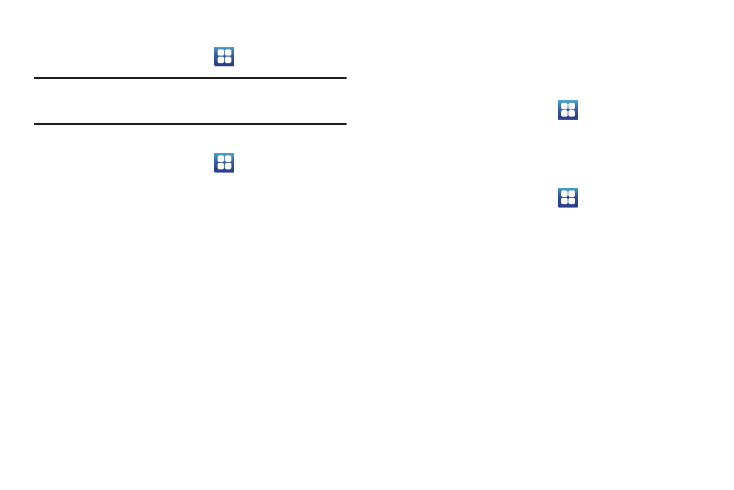
Multimedia 87
Opening the Gallery
ᮣ
From the Home screen, touch
➔
Gallery.
Note: If you stored your files in folders (directories) on the storage card,
Gallery displays these folders as separate albums. The top left album
contains all the pictures in the storage card.
Viewing a Photo from the Gallery
1.
From the Home screen, touch
➔
Gallery.
2.
Touch a photo displayed in the Gallery to view the photo.
3.
The following options are available:
• Slideshow: displays photos as a slideshow.
• Menu: displays photo options.
–
Share: shares the photo with other media such as: Picasa, Audio
Postcard, AllShare, Messaging, Google Mail, or to another Bluetooth
device.
–
Delete: deletes the selected photo.
–
More: displays these options: Send to My Album Online, Set default
destination, Details, Set as, Crop, Add to Slideshow, and Rotate right.
Installing and Playing The Sims 3 Game
The SIMS™ 3 is an exciting game where you create and
customize the appearance and personality of your characters,
then take them into an open-world environment.
1.
From the Home screen, touch
➔
The Sims 3.
2.
This application is currently not working. Parse error.
Using the Video Player
The Video Player application plays video files stored on the SD card.
1.
From the Home screen, touch
➔
Video Player.
A list of videos sorted on the SD card displays in the Video
list.
2.
Touch a video file to begin viewing.
Media Hub
Samsung Media Hub is your one stop for the hottest movie and
TV content. With hundreds of titles available at your fingertips,
entertaining your family on the go was never easier. You can rent
or purchase your favorite content and watch from any location
the convenience of anywhere. Featuring the stunning viewing
quality Samsung is known for, Samsung Media Hub is your
gateway to mobile video like you've never experienced it before.
