Mobitv – Samsung Vibrant SGH-t959 User Manual
Page 92
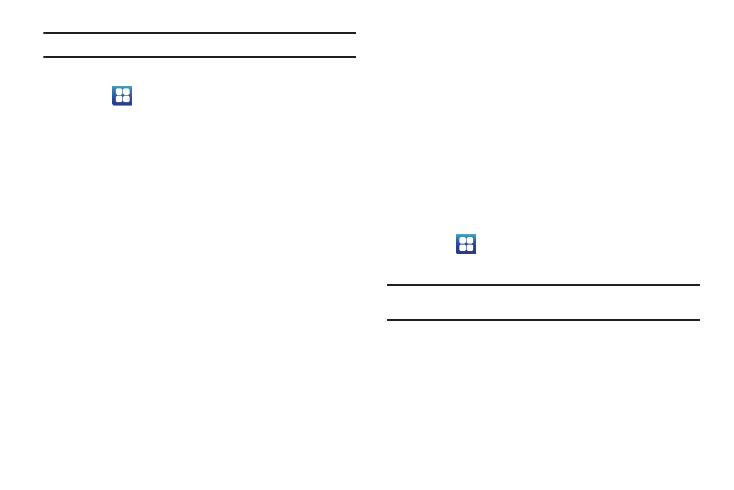
88
Note: Media Hub usage is based on service availability.
Using Media Hub
3.
Touch
➔
Media Hub.
4.
At the Samsung Media Hub main page, touch UPDATE.
5.
Read the End-User License Agreement (EULA) and touch
Accept to continue or Decline to exit.
The Media Hub screen displays.
6.
In order to rent or buy media, you must first create an
account. Use the keypad to enter the required information,
then touch CREATE ACCOUNT.
7.
At the Media Hub screen, the following options appear:
• New in store: shows recently added media that you can rent or
purchase.
• My Media: allows you to view all of the media that you have
purchased or rented. Touch a media entry to view it.
• Movie Store: displays movies that are available for rent or
purchase. Scroll through the movie categories at the top of the
screen. Touch a category and movies of that type display.
• TV Store: displays TV shows that are available for purchase. Scroll
through the movie categories at the top of the screen. Touch a
category and TV shows of that type display.
8.
Scroll through the media listings and tap on an item you
would like to purchase or rent.
9.
Information concerning the media displays. Touch WATCH
PREVIEW to watch a short preview or touch Rent or Own.
10.
Choose a payment method and then follow the on-screen
instructions.
11.
The media will now be stored in the My Media folder.
MobiTV
MobiTV is a subscription service that allows you to watch your
favorite TV shows on your handset.
1.
Touch
➔
MobiTV.
The MobiTV main page displays.
Note: A data plan is required to use this feature. Charges may apply. Please
contact your service provider for further details.
2.
Touch one of the Live Channels, Live TV, On Demand, My
media, or Browse and begin viewing.
