Mini diary – Samsung Vibrant SGH-t959 User Manual
Page 107
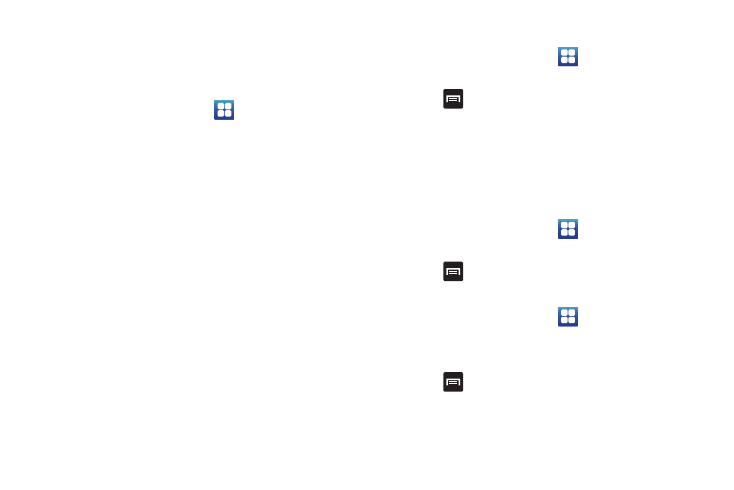
Applications and Development 103
Mini Diary
This application allows you to create a mini diary where you can
add a photo, and text to describe an event or other memorable
life event.
1.
From the Home screen, touch
➔
Mini Diary
application.
Any diary entries display in a list.
2.
Tap Create diary.
3.
Tap Tap to add photo field to add a photo for this diary
event and touch the source. Selections are: Camera, or
Images.
4.
Tap the screen and enter text then touch Save.
5.
Tap the No weather data icon in the upper, left corner (over
the photo) and select a weather condition from the list to
describe the weather conditions for this entry.
6.
Touch Save.
Mini Diary settings
1.
From the Home screen, touch
➔
Mini Diary
application.
2.
Press
➔
Settings.
3.
Touch Selected city and touch the city for which you are
documenting this entry.
4.
Touch Auto update if you want the settings to automatically
update.
Deleting a Mini Diary entry
1.
From the Home screen, touch
➔
Mini Diary
application.
2.
Press
➔
Delete all.
Mini Diary options
1.
From the Home screen, touch
➔
Mini Diary
application.
2.
Select a diary.
3.
Press
and select one of the following options:
• Create: creates a new diary entry.
• Delete: deletes the displayed entry.
