Samsung Vibrant SGH-t959 User Manual
Page 143
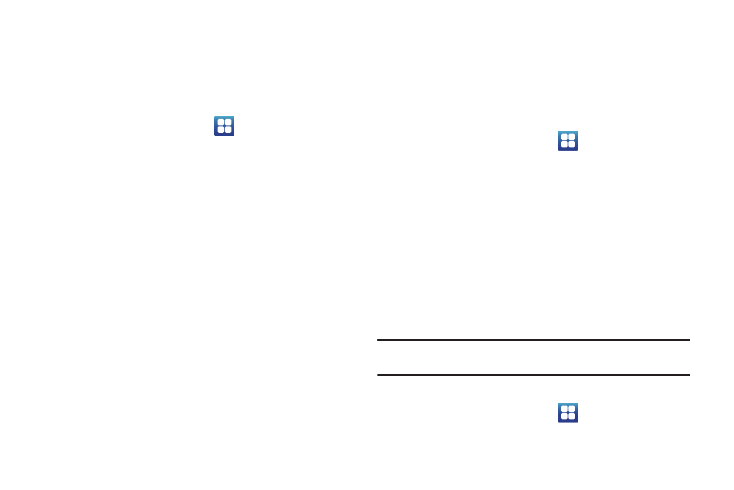
Changing Your Settings 139
Display Settings
In this menu, you can change various settings for the display
such as the font, orientation, pop-up notifications, puzzle lock
feature, animation, brightness, screen timeout, power saving
mode, and tv out settings.
1.
From the Home screen, touch
➔
Settings
➔
Sound
and display.
The following options display:
• Font style: sets the fonts used on the LCD display. Selections are:
Default font, Choco cooky, Cool jazz, and Rosemary. Touch Get
fonts online to download additional fonts.
• Orientation: When you set the Orientation setting to On, the phone
automatically switches from portrait to landscape orientation and
vice versa. When this setting is set to Off, then the phone displays in
portrait mode only.
• Puzzle lock: when selected puzzle pieces display on the lock
screen for messages and missed calls. Slide the puzzle piece into
the matching slot to view the message or missed call information.
• Animation: determines whether some or all of the window
elements animate. Selections are: Some animations, or All
animations.
• Brightness: configures the LCD Brightness levels. Touch Automatic
brightness to allow the phone to self-adjust and touch OK.
• Screen timeout: adjusts the delay time before the screen
automatically turns off. Selections are: 15 seconds, 30 seconds, 1
minute, 2 minutes, 10 minutes, and 30 minutes.
Power Saving Mode
This mode allows you to save power because the phone analyzes
the displayed screen image and adjusts the LCD brightness.
1.
From the Home screen, touch
➔
Settings
➔
Sound
and display.
2.
Touch Power Saving mode to activate the feature. A check
mark displayed next to the feature indicates Power Saving
mode is active.
Connecting your Phone to the TV
TV out
This feature allows you to connect your phone to your television
(using an optional cable) and view any imaged stored on the
phone and view it directly on your television.
Note: The TV system (NTSC) option is used if you are connecting to an older,
analog NTSC system.
To use the TV out feature:
1.
From the Home screen, touch
➔
Settings
➔
Sound
and display
➔
TV out.
