Samsung Vibrant SGH-t959 User Manual
Page 136
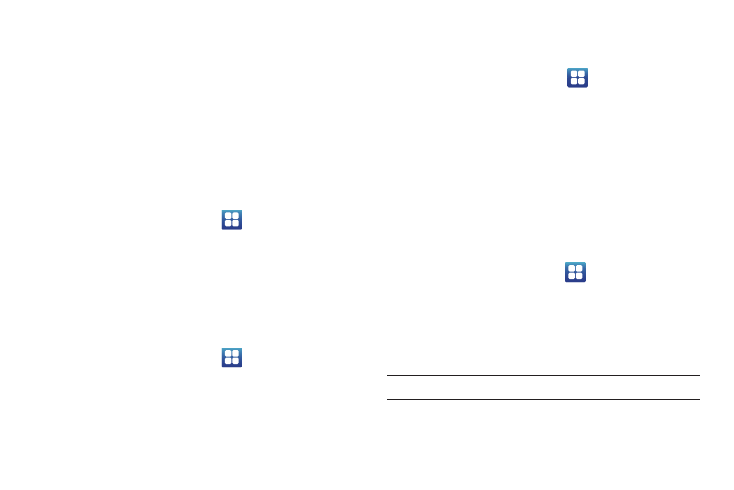
132
5.
Set user certificate. Note: A user certificate must be
installed to use this setting.
6.
Set CA certificate. Note: A CA certificate must be installed
to use this setting.
7.
Set the DNS search domains.
Mobile networks
Before you use applications such as Google Maps and find your
location or search for places of interest, you must enable the
Mobile networks options.
ᮣ
From the Home screen, touch
➔
Settings
➔
Wireless
and networks
➔
Mobile networks.
The following options display:
Data Roaming
Data roaming allows you to connect to your service provider’s
partner networks and access data services when you are out of
your service providers area of coverage.
1.
From the Home screen, touch
➔
Settings
➔
Wireless
and networks
➔
Mobile networks.
2.
Touch Data roaming.
Access Point Names
To use Wi-Fi you need access to a wirless access point (hotspot).
ᮣ
From the Home screen, touch
➔
Settings
➔
Wireless and networks
➔
Mobile networks
➔
Access Point
Names.
A list of the Access point names display. The active access
point displays a bright green, filled circle to the right of the
name.
Using the 2G (EDGE) Network
If you are not using applications that require the 3G network
speed (any application that accesses the network or uses a
browser), using the 2G network saves battery life.
1.
From the Home screen, touch
➔
Settings
➔
Wireless
and networks
➔
Mobile networks.
2.
Touch Use only 2G networks.
A check mark displays next to this option to indicate that it
is active.
Note: Connecting to 2G networks slows the data transfer speed and time.
