Google talk – Samsung Vibrant SGH-t959 User Manual
Page 80
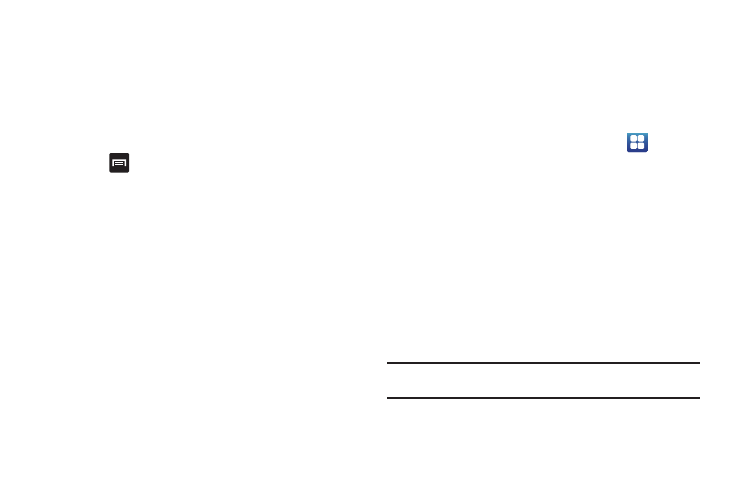
76
Viewing an Gmail Message
1.
From the Gmail Inbox, touch a message to view.
The following options are available:
• Archive: archives the selected Email.
• Delete: deletes the Email.
• Older: displays older Emails.
2.
Press
to select one of the following additional options:
• Newer: displays newer emails.
• Add/Remove star: click a message's star to add or remove the
star (just like clicking flags in Outlook).
• Mark unread: unread messages or threads with unread messages
display in boldface text in the Inbox.
• Change labels:changes the label on the email or conversation.
• Back to Inbox: returns you to the Google Mail Inbox.
• More:
–
Mute: mutes the conversation.
–
Report spam: reports the Email message as spam.
Google Talk
Google Talk is a free Windows and web-based application for
instant messaging offered by Google. Conversation logs are
automatically saved to a Chats area in your Gmail account. This
allows you to search a chat log and store them in your Gmail
accounts.
1.
From the Home screen, touch Applications
➔
Talk.
2.
Press Next to set up a Google account or to Sign in.
3.
Touch Create to create a new Google account.
– or –
Touch Sign in if you have an existing Google account.
4.
After entering your user name and password, press the
Down Navigation key.
5.
Touch Sign in.
6.
Begin using Google Talk.
Note: The Network confirms your login and processes. This could take up to
5 minutes to complete.
