Pc connections – Samsung Vibrant SGH-t959 User Manual
Page 125
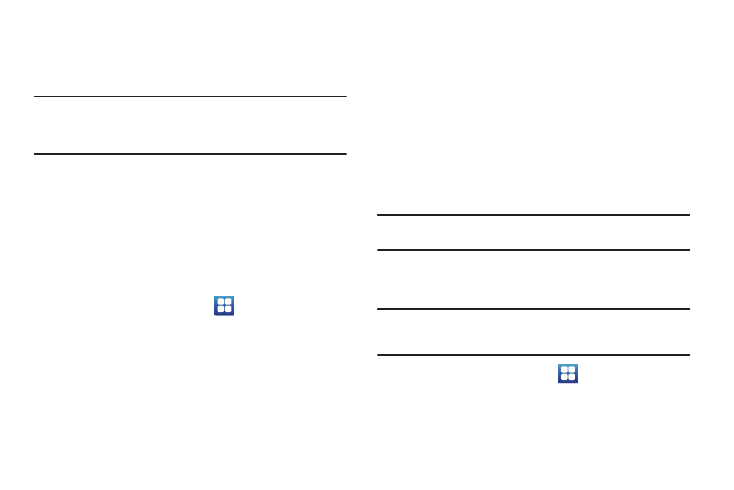
Connections 121
3.
Touch On under Unknown sources to allow install of non-
Market applications. Touch Off to disable installation of
non-market applications.
Warning!: Not all web applications are safe to download. In order to protect
your phone and data, use Android Market to install web
applications. For more information, refer to “Downloading a New
Application” on page 109.
PC Connections
You can connect your device to a PC using an optional PC data
cable using various USB connection modes. When you connect
the device to a PC, you can synchronize files with Windows
Media Player, and transfer data to and from your device directly.
Synchronizing with Windows Media Player
Ensure that Windows Media Player is installed on your PC.
1.
From the Home screen, touch
➔
Settings
➔
Applications
➔
USB settings
➔
Media player.
2.
Press the Home key to return to Idle mode.
3.
Using an optional PC data cable, connect the multifunction
jack on your device to a PC with Windows Media Player
installed.
A pop-up window displays on the PC when connected.
4.
Open Windows Media Player to synchronize music files.
5.
Edit or enter your device’s name in the pop-up window.
6.
Select and drag the music files you want to the sync list
and begin synchronizing.
Connecting as a Mass Storage Device
You can connect your device to a PC as a removable disk and
access the file directory. If you insert a memory card in the
device, you can also access the files directory from the memory
card by using the device as a memory card reader.
Note: The file directory of the memory card displays as a removable disk,
separate from the internal memory.
1.
Insert a memory card into the device to transfer files from
or to the memory card.
Note: To use any downloaded market application that requires a USB
connection between your phone and your PC, you should first set the
USB setting to Mass storage.
2.
From the Home screen, touch
➔
Settings
➔
Applications
➔
USB settings
➔
Mass storage.
3.
Press the Home key to return to Idle mode.
