Samsung Vibrant SGH-t959 User Manual
Page 127
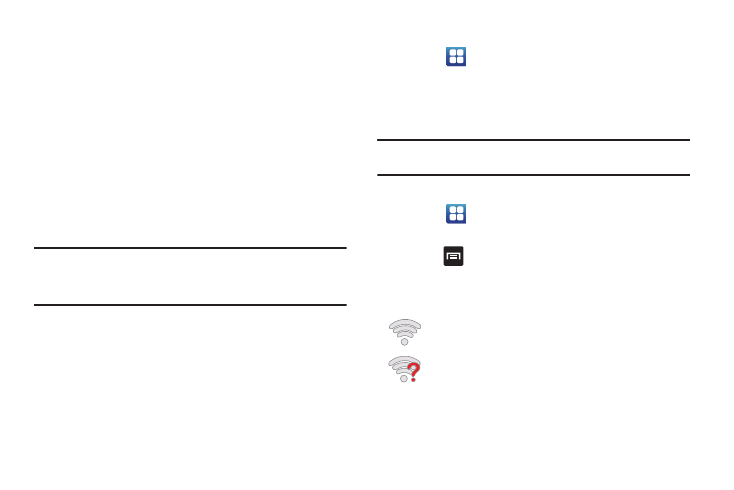
Connections 123
Manually Add a New Network Connection
1.
Touch Add Wi-Fi network.
2.
Enter the Network SSID (the name of your Wireless Access
Point).
3.
Tap the Security field and select a security option. This
must match the current security setting on your target
WAP.
4.
Enter your WAP’s password if the WAP is secure.
5.
Touch Save to store the new information and connect to the
target WAP.
Note: No prompt to enter the WAP key displays if this is the second time to
connect to a previously accessed or secured wireless network. The
WAP key is required when the device is reset using factory default
settings.
Deactivating Wi-Fi
1.
Touch
➔
Settings
➔
Wireless and networks
➔
Wi-Fi
settings.
2.
Tap the Wi-Fi field to deactivate the feature. The
checkmark grays.
Note: Use of wireless data connections such as Wi-Fi and Bluetooth can
reduce battery life and use times.
Manually Scan for a Wi-Fi Network
1.
Touch
➔
Settings
➔
Wireless and networks
➔
Wi-Fi
settings.
2.
Press
➔
Scan.
Wi-Fi Status Indicators
The following icons indicate the Wi-Fi connection status:
Displays when Wi-Fi is connected, active, and
communicating with a Wireless Access Point (WAP).
Displays when Wi-Fi is active but there is a
communication issue with the target Wireless Access
Point (WAP).
