Samsung Vibrant SGH-t959 User Manual
Page 153
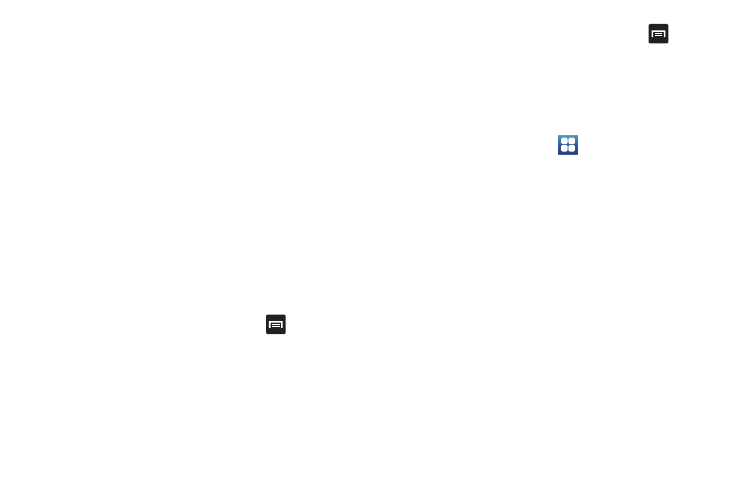
Changing Your Settings 149
5.
Touch the Next word prediction field to enable word
prediction.
6.
Touch the Auto-append field to automatically add
predictions.
7.
Touch the Auto-substitution field to automatically replace
words that you are typing. This option assists with
correcting misspelled words.
8.
Touch the Regional correction field. This option sets the
device to automatically correct mistyped words according
to normal spelling for your region.
9.
Touch the Recapture field. This option sets the device to
re-display the word suggestion list when you select the
wrong word from the list.
10.
To add a new word to the T9 dictionary:
Touch the XT9 my words field, then press
➔
Add.
Enter the new word in the Register to XT9 my words field,
then touch Done.
11.
Touch XT9 auto-substitution to add words to substitute (for
example youve becomes you’ve). A list of substitutions
displays.
12.
If you do not see the substitution you want, press
➔
Add, then input the Shortcut word and Substitution word.
13.
Touch Done.
Android Keyboard Settings
From this menu you can set Android keyboard options.
1.
From the Home screen, touch
➔
Settings
➔
Locale and text
➔
Android keyboard.
2.
Touch one of the following options:
• Vibrate on keypress: activates a vibration sensation as you enter
text using the keypad.
• Sound on keypress: activates a sound as your enter text using the
keypad.
• Auto-capitalization: automatically capitalizes the first letter of a
sentence.
• Voice input: when checked, enters text using voice input.
• Quick fixes: check this field to automatically correct common
misspellings as you type.
• Show suggestions: displays suggested words in a field above the
keyboard as you type.
• Auto-complete: automatically enters a suggested word, displayed
in the field above the keyboard, when you enter a space or
punctuation.
