2 installing microsoft windows operating systems – Siemens SIMATIC INDUSTRIAL PC PCIL43 User Manual
Page 65
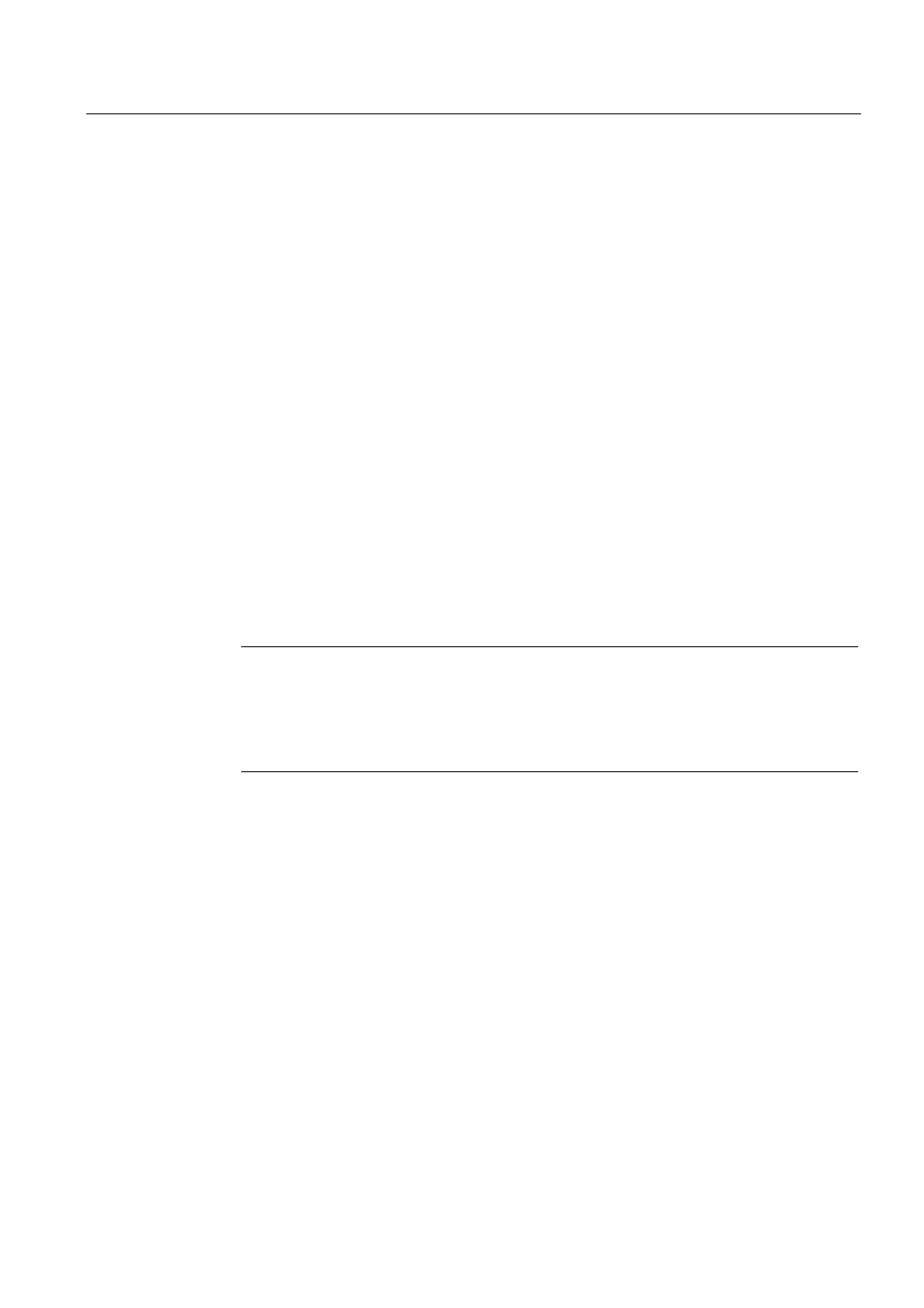
Maintenance and service
11.2 Reinstalling the software
SIMATIC Rack PC IL 43
Operating Instructions, Edition 09/2005, A5E00432875-01
11-11
Format primary partition
1. Boot from the Recovery CD to format the partitions. Follow the screen instructions until
the Recovery functions window is displayed.
2. Select "Start command prompt" in the Recovery functions window. In the command
interface that opens, enter the following command:
format DL:/FS:File System
DL = Drive letter of the partition to be formatted. Valid values: C, D, E, F etc.
File system = Specifies the type of file system. Valid values: FAT, FAT32, NTFS.
NTFS is the factory setting for all Windows operating systems.
Example for a master hard disk on the IDE bus
format C:/FS:NTFS
format /? Shows all parameters of the command.
11.2.3.2 Installing Microsoft Windows operating systems
This CD contains encrypted data that can only be transferred to this system.
1. Boot from the Recovery CD and then follow the screen instructions until the Recovery
functions window is displayed.
2. Select "Recovery Windows ..." in the "Siemens SIMATIC Recovery" window.
3. Follow the instructions on the screen.
Note
Please note that free space must be available on the drive after the transfer of the
selected recovery data:
500 MB for Windows 2000
1500 MB for Windows XP
1500 MB for Windows Server 2003
4. Select "Start command prompt" in the Recovery functions window.
5. Enter the following command in the displayed command prompt interface:
Drive:
cd \I386
Winnt32.bat
Drive: Drive letter of the folder containing the I386 directory.
6. The preparation of the Windows installation is displayed.
7. When this is completed, close the command prompt with the exit command.
8. Close the Siemens SIMATIC Recovery window with the "Finish" button.
9. The Windows installation is completed following an automatic restart of the system.
10. Follow the instructions on the screen.
