Siemens SIMATIC INDUSTRIAL PC PCIL43 User Manual
Page 64
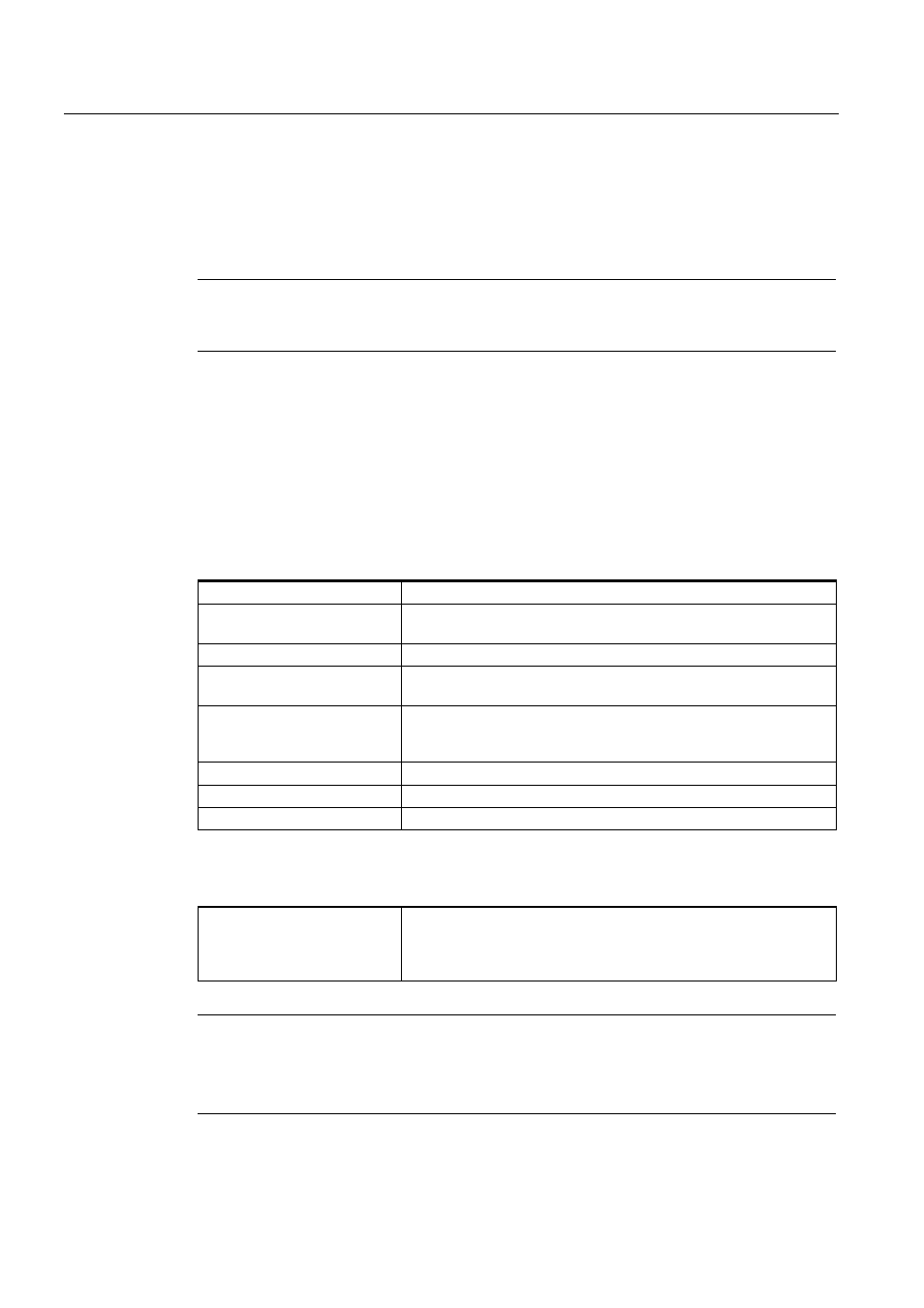
Maintenance and service
11.2 Reinstalling the software
SIMATIC Rack PC IL 43
11-10
Operating Instructions, Edition 09/2005, A5E00432875-01
11.2.3.1 Setting up the partitions for Windows operating systems
After you have installed a new hard disk, or if partitions are faulty, or when you wish to
change the partitioning on your hard disk, you need to create or reconfigure partitions on the
hard disk
Caution
When you delete or create partitions or logical DOS partitions, you lose all data on the hard
disk. All partitions on the hard disk will be deleted.
Microsoft recommends using the NTFS file system on hard disk partitions for Windows
operating systems. Proceed as follows:
Setting up partitions
1. Boot from the Recovery CD and then follow the screen instructions until the Recovery
functions window is displayed.
2. Start the DiskPart program in the "Siemens SIMATIC Recovery“ window and enter the
following commands in the displayed command interface:
list disk
Displays all available hard disks.
select disk 0
Selects the disk where you wish to change the configuration. 0
selects the first hard disk.
list partition
Displays all partitions on the selected hard disk.
clean
Completely wipes the selected hard disk. All information stored there
is lost.
create partition primary size=n Creates a primary partition with the n MB on the selected hard disk.
Default values:
n = 15000 for Windows 2000, XP, Windows Server 2003
select partition 1
Select the primary partition
active
Activates the selected partition
exit
Closes DiskPart.
Additional DiskPart functions:
Help
Shows all available DiskPart commands. When a command is
supplemented with other parameters, the command is described
with additional information.
Example: create partition help
Note
Once you have change the configuration of your hard disk with DiskPart, you will need to
reboot the PC for the changes to go into effect.
Boot again from the Recovery CD to format the partitions.
