Restrict and lock – Samsung SPH-M560 User Manual
Page 98
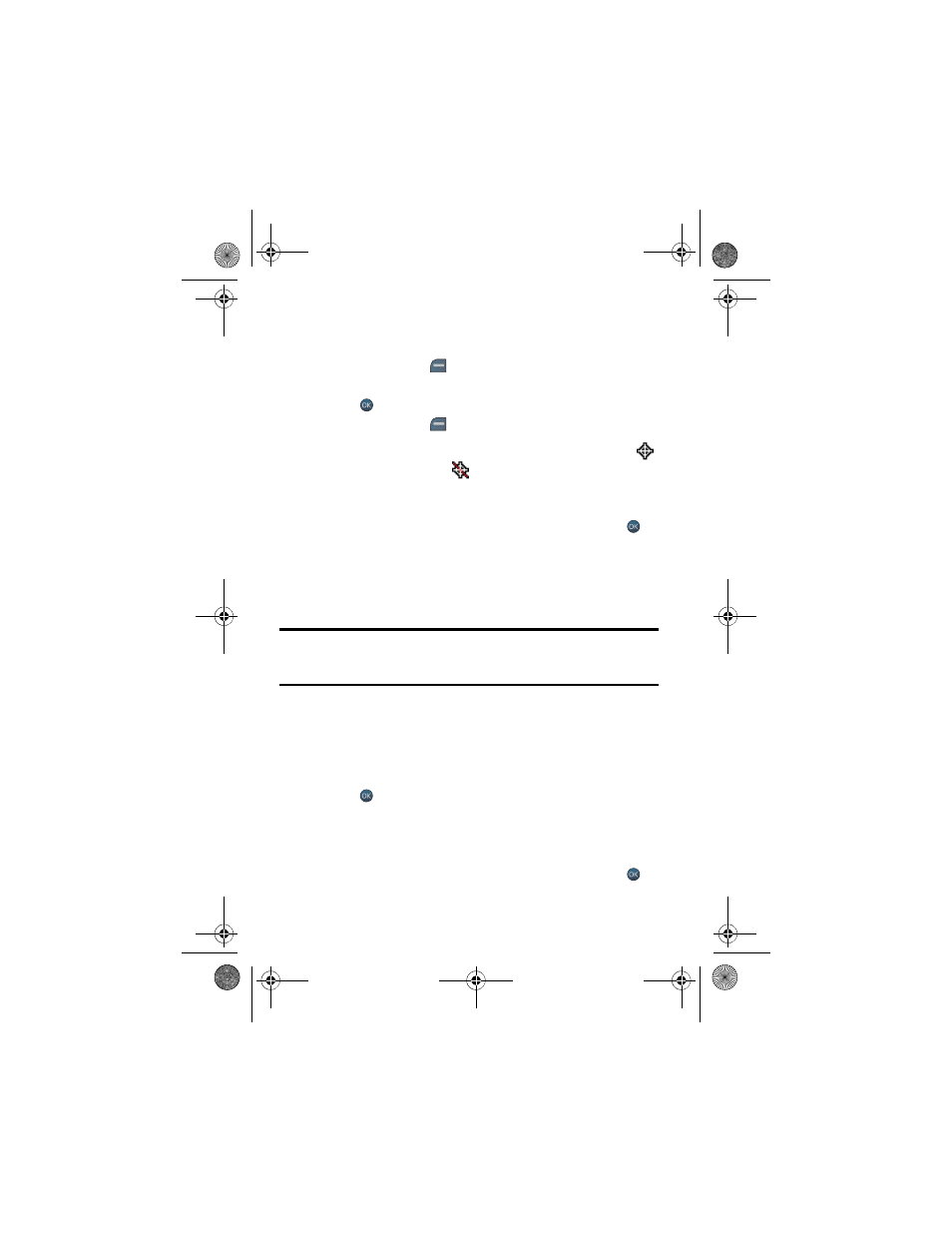
92 Settings
2.
Select More....
3.
Select Location. (A brief explanation will display. Use your navigation
key to scroll through to read the entire text.)
4.
Press the left softkey
for OK.
5.
Press the navigation key up or down to select On or Off.
6.
Press
to save and exit.
7.
Press the left softkey
for DONE.
When the Location feature is on, your phone’s standby screen will display the
icon. When Location is turned off, the
icon will display.
Restrict and Lock
To set up restrict and lock for voice:
1.
Activate the main menu, highlight the Settings menu, and press
.
2.
Select More....
3.
Select Restrict and Lock.
4.
Select Voice.
5.
Enter your lock code. (The security menu is displayed.)
Tip
: If you can’t recall your lock code, try using the last four digits of either your
Social Insurance Number or Mobile Directory Number or try 0000. If none of these
work, call Customer Service at 1-800-Samsung.
6.
Select Restrict or Lock.
•
If you selected Restrict, select Outgoing Call, Incoming Call or
Lock Contacts
. For Outgoing Call and Incoming Call, select
Allow all
, Contacts Only, or Special# Only. For Lock Contacts,
select On or Off.
•
If you selected Lock, select Lock or Unlock.
7.
Press .
Lock Camera/Pictures
When your camera is locked, you must enter your lock code before taking any
pictures or viewing stored pictures.
1.
Activate the main menu, highlight the Settings menu, and press
.
m560 BMC.book Page 92 Wednesday, September 2, 2009 3:39 PM
