Send pic/video message – Samsung SPH-M560 User Manual
Page 69
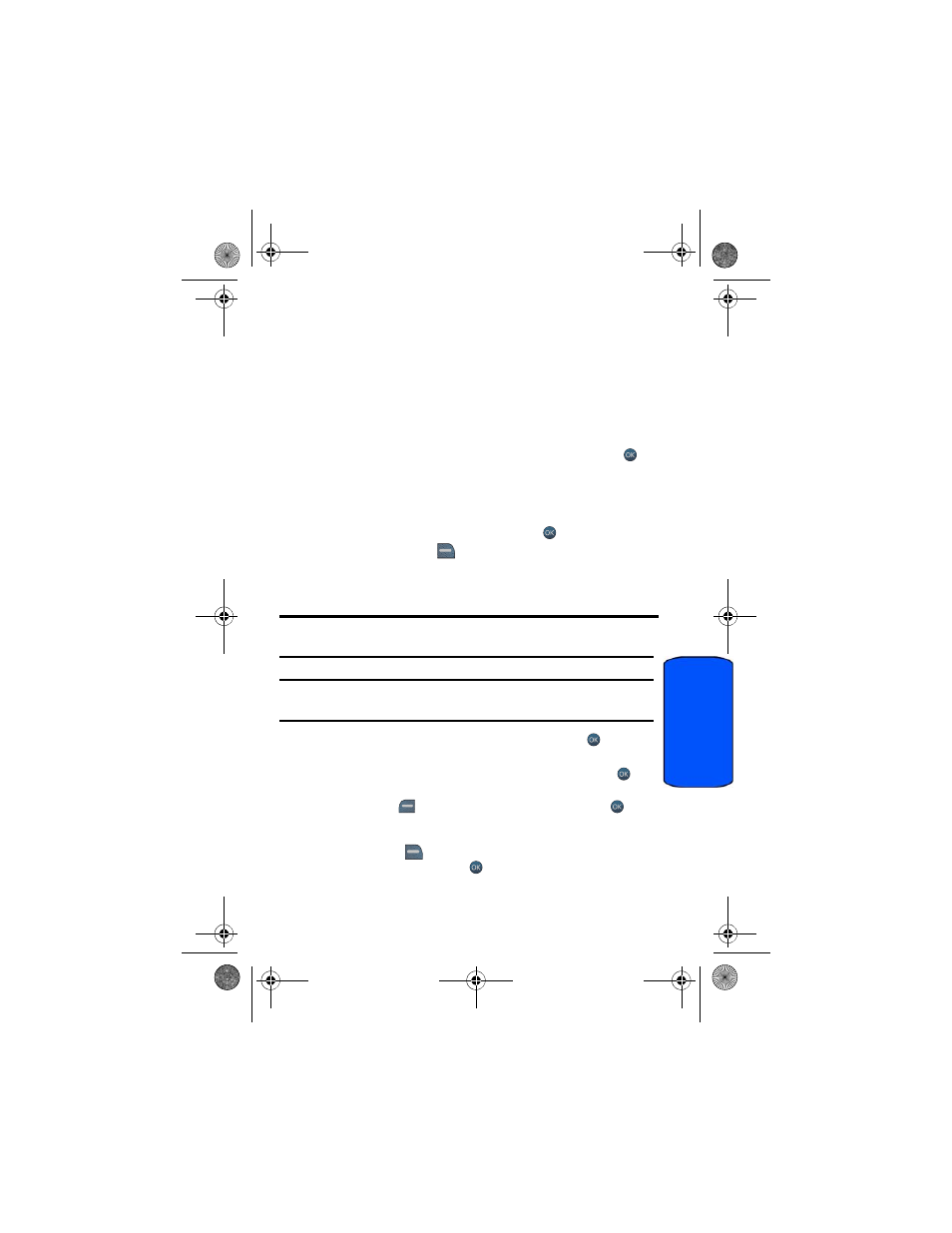
Camera 63
Camera
•
Copy/Move
to copy or move the files to the memory card.
•
Detail/Edit
to attach a text message or view the media information
associated with the picture or video.
•
Album list
to display the list of albums saved in your phone.
•
Camera Mode
(picture only) switches back to the camera.
•
Camcorder
(video only) switches back to the camcorder.
Send Pic/Video Message
To send Pic/Video messages from My Albums:
1.
Activate the main menu, highlight the Camera menu, and press
.
2.
Select My Albums.
3.
Select Pictures or Videos.
4.
Select In Phone or Memory Card.
5.
Highlight a picture or video to send and press
.
6.
Press the right softkey
for OPTIONS.
7.
Select Send.
8.
Select via Picture Message or via Video Message.
Note
: If you have not registered and configured this feature, you will be prompted
to do so. Follow the instructions on screen, then continue with this procedure.
Note
: You can also choose to upload the currently selected image to a Bluetooth
device by selecting via Bluetooth.
9.
Using the navigation keys highlight a contact and press
or select
one of the following options:
•
Go to Contacts
: scroll through your Contacts list and press
to
select a desired recipient.
•
Left softkey
for MULTIPLE: select a contact and press
.
Repeat to add more contacts. Press the left softkey for CONTINUE
when finished.
•
Right softkey
for NEW ADDR: enter the recipient’s phone number
or email address and press
.
m560 BMC.book Page 63 Wednesday, September 2, 2009 3:39 PM
